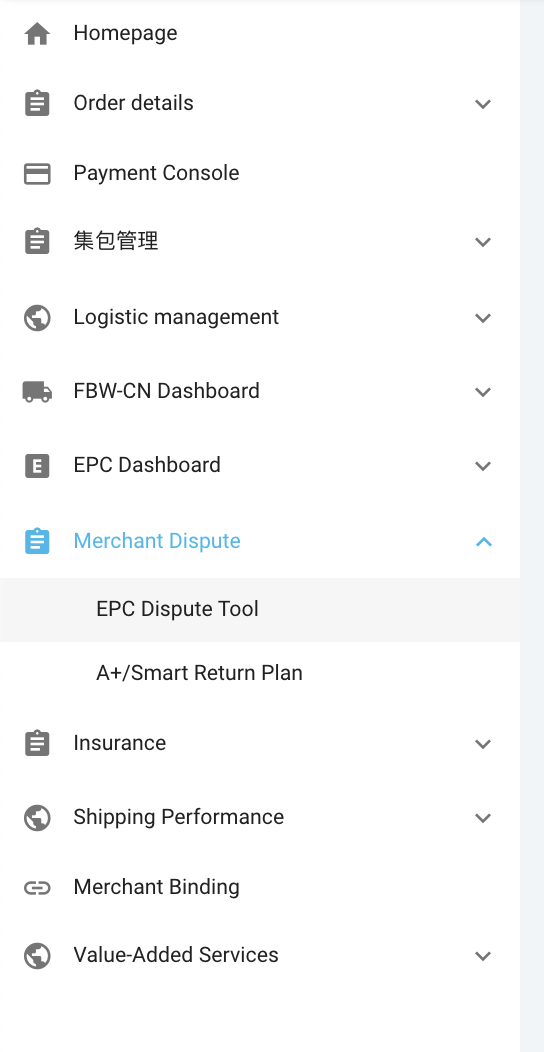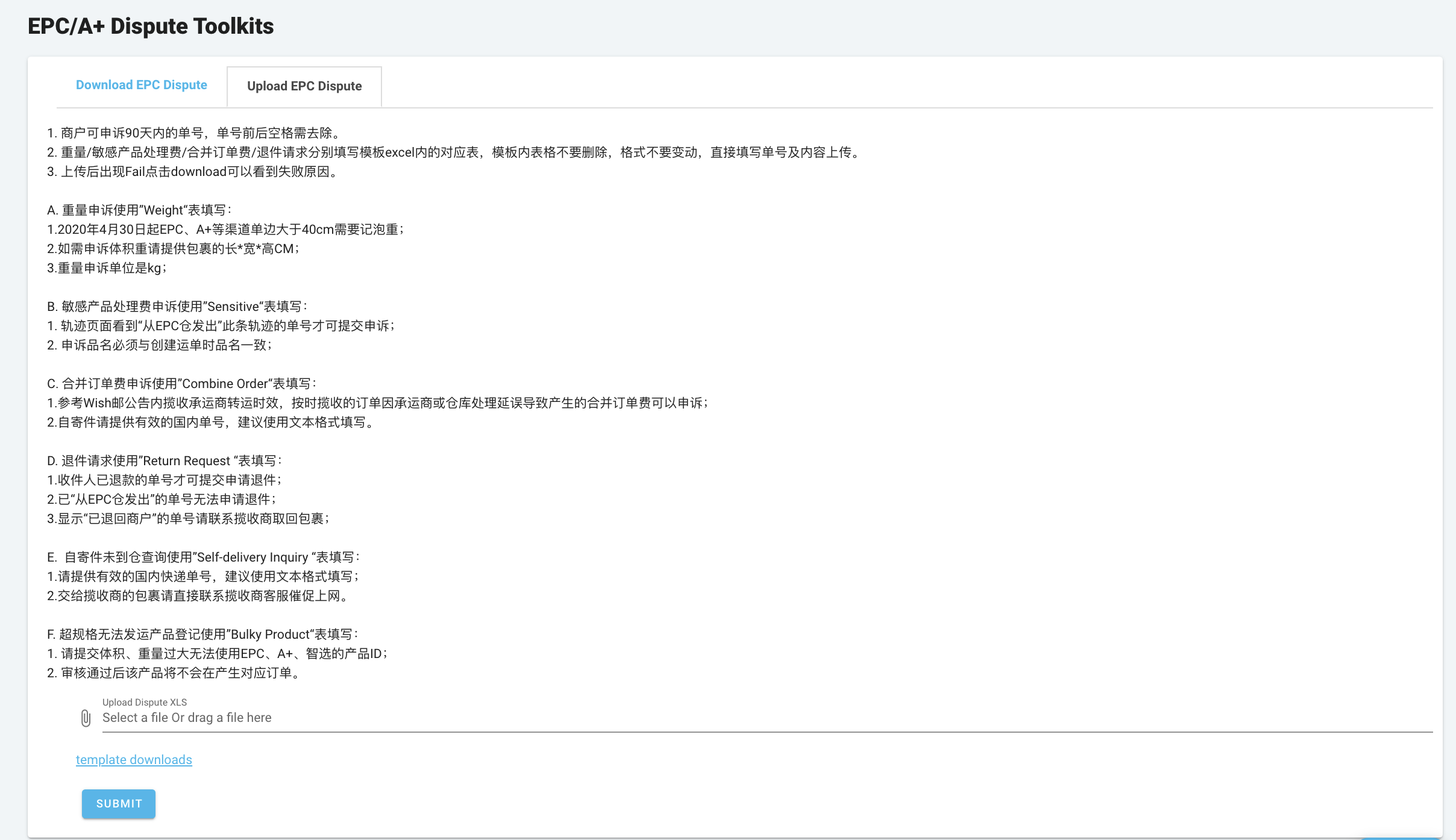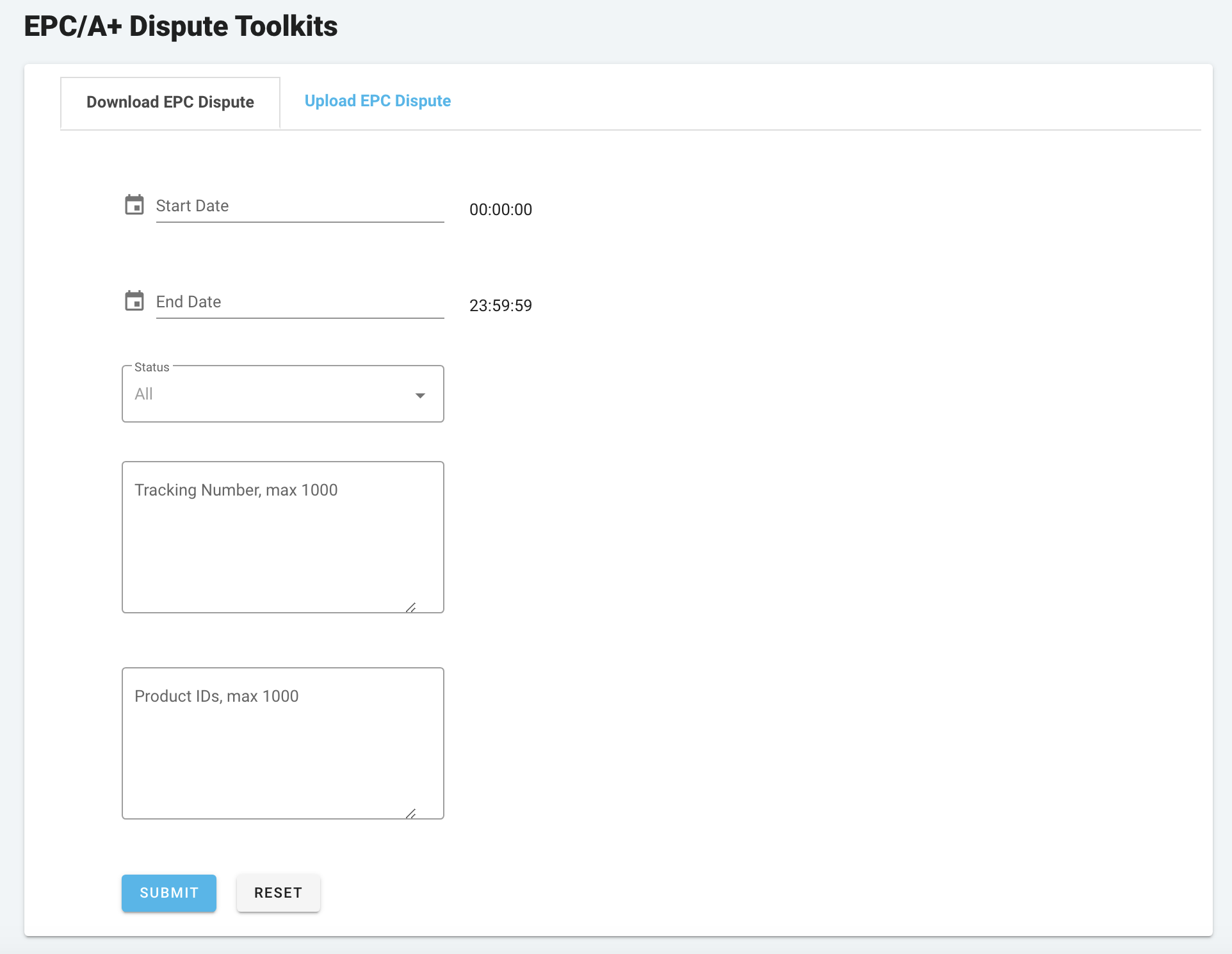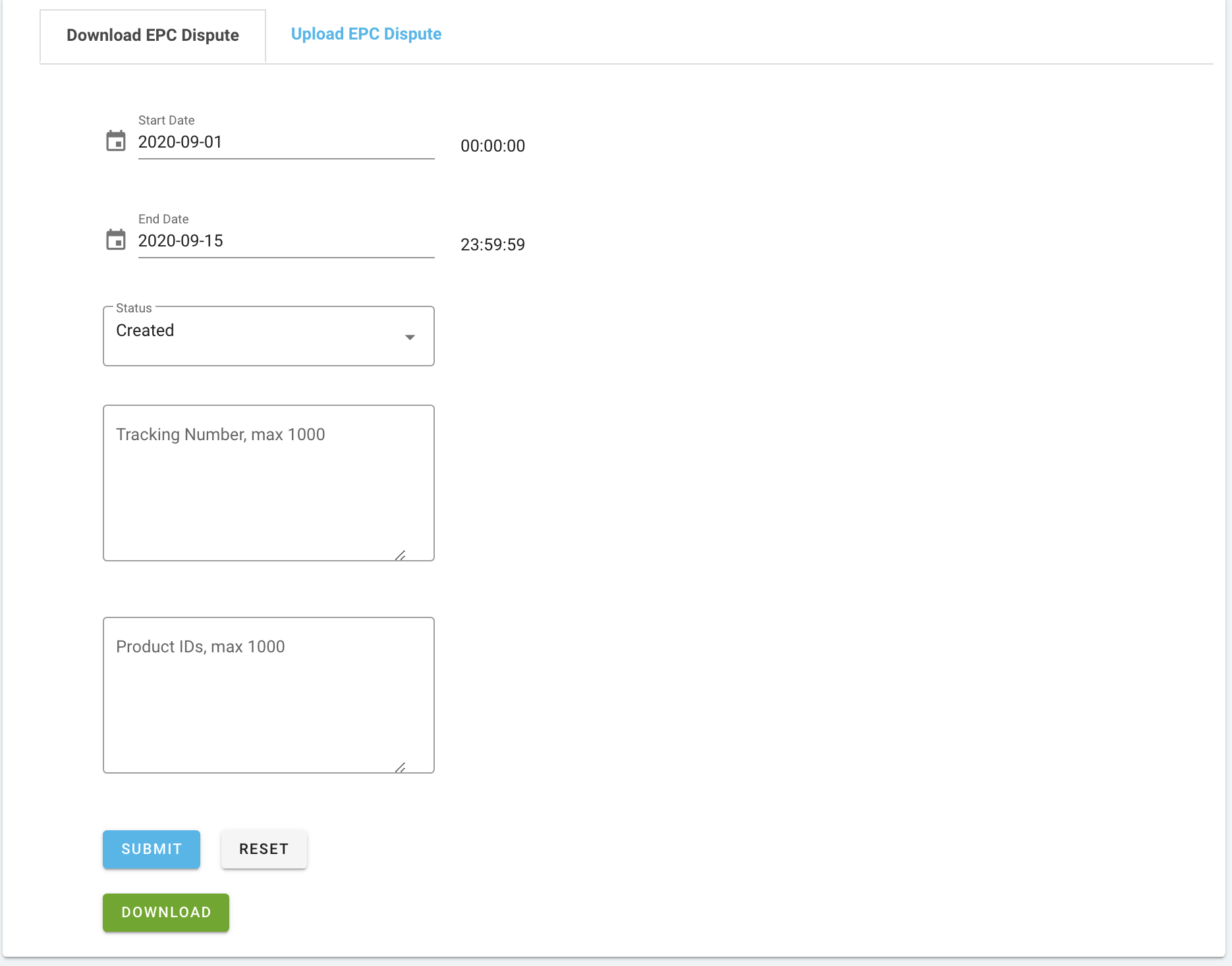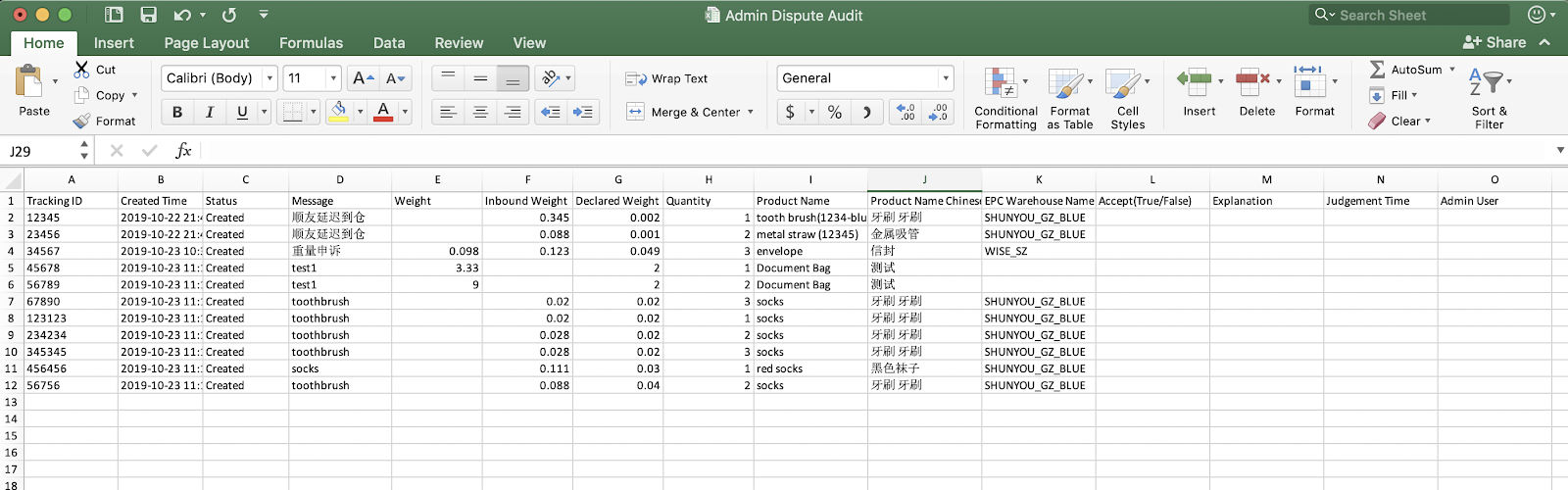如何在WishPost上提交与物流相关的申诉?
自北京时间2019年11月6日0时起,WishPost 商户将可直接在其 WishPost 账户中,使用在线申诉流程提交与 EPC 和/或 A+ 物流计划订单的物流相关申诉,并可查看申诉审核状态。本篇常见问题解答将带您详细了解申诉流程。
如何在 WishPost 上对 EPC 和/或 A+ 物流计划订单的相关赔款/收费进行在线申诉?
如需在线提交与物流相关的申诉,请登录您的 WishPost 平台账号,在左侧菜单栏中选择“Merchant Dispute > EPC Dispute Tool”(即"商户申诉 > EPC 申诉工具“,如下图所示):

此时,页面将跳转至 EPC 申诉工具,您可在此页面在线提交申诉(如下图所示)。请选择“Upload EPC Dispute"(即“上传 EPC 申诉”)选项卡开始申诉:
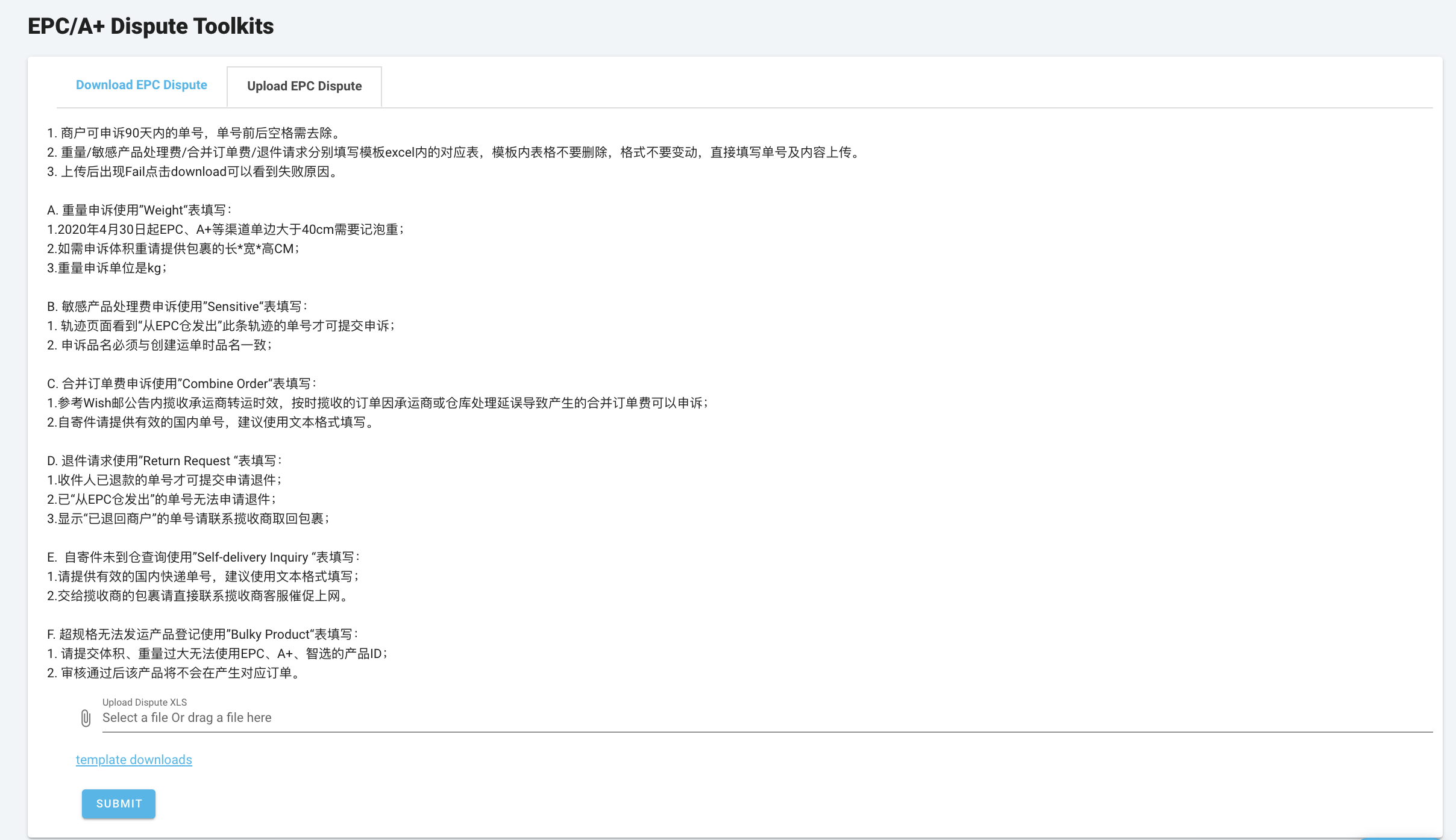
在此选项卡中,您可上传 .xls 文件进行申诉,WishPost 团队会对您上传的文件进行审核。请注意,您可以在此页面点击“template downloads"(“下载模板”),以下载申诉文件模板进行参考。如果您不使用模板文件,而是上传自己的申诉文件,则您上传的文件必须使用与模板相同的格式和内容结构,否则可能影响申诉信息的处理。为了保证申诉信息顺利得到处理,较为便捷的方法是下载模板文件,然后在模板中直接填写正确信息,根据需要重命名该文件,最后在此选项卡上传该文件。
点击"template downloads"(“下载模板”)即可获取申诉模板文件:
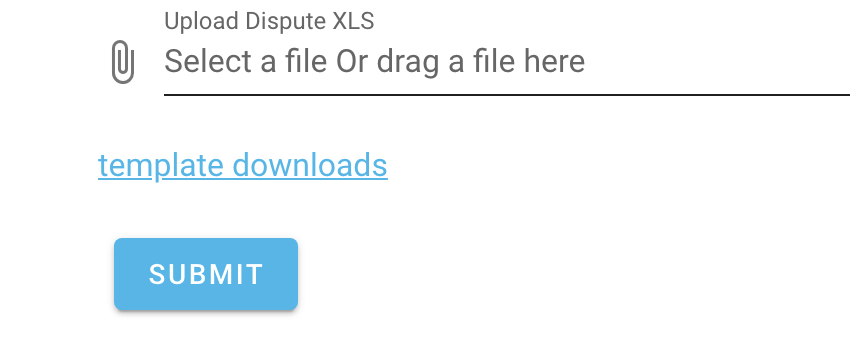 您可以使用已下载的 .xls 申诉模板文件对三种物流相关赔款和/或收费进行申诉:
您可以使用已下载的 .xls 申诉模板文件对三种物流相关赔款和/或收费进行申诉:
包裹重量:请见下图的“Weight”(“重量”)子表;
特殊产品/敏感产品包裹:请见下图的“Sensitive”(“特殊产品/敏感产品”)子表;
包裹延迟到达(订单释放给商户后超过168小时)指定的 EPC和/或 A+ 物流计划仓库:请见下图的“Combine Order”(“合并订单“)子表。
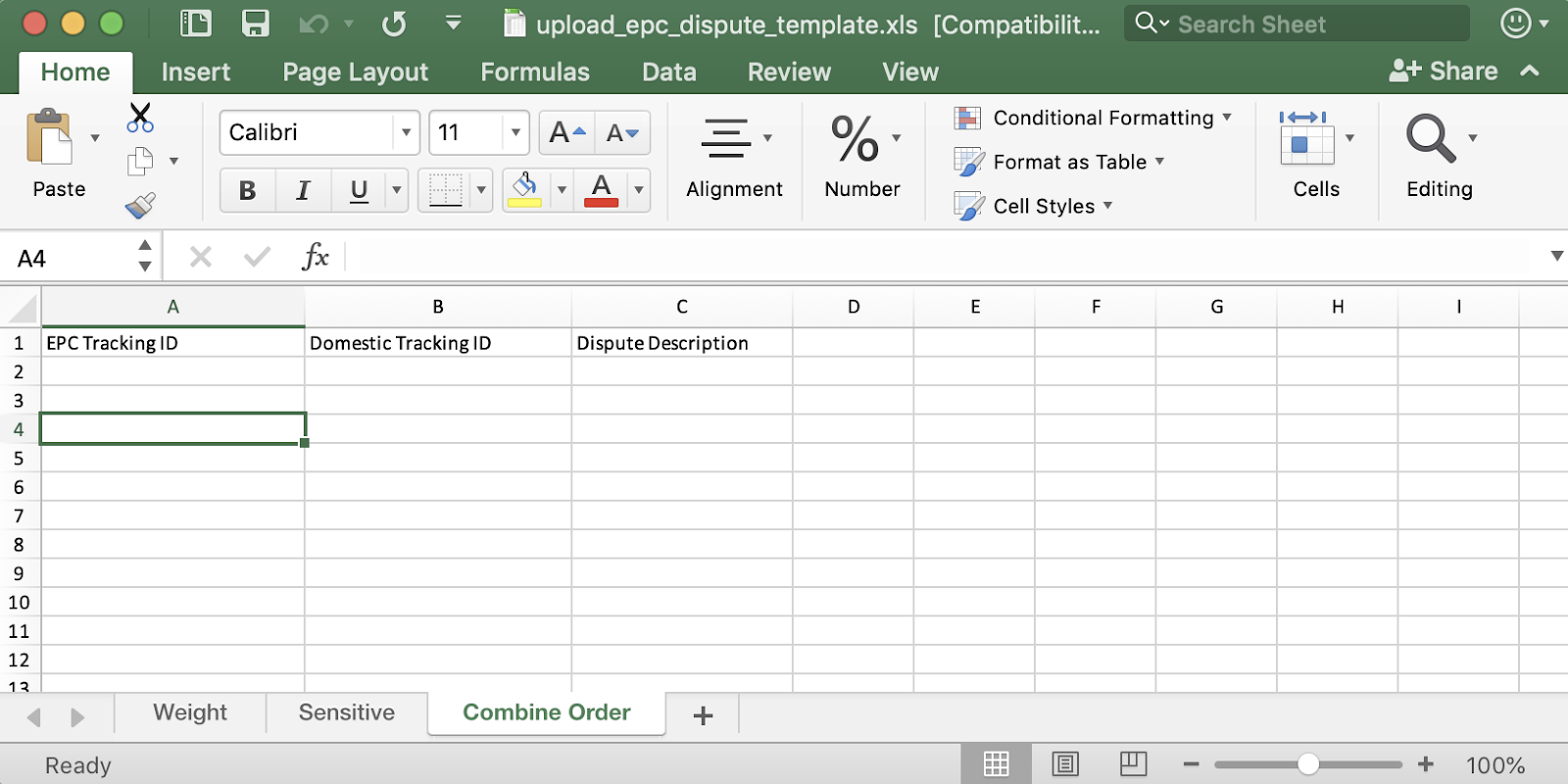
例如,如果您想要对10个与重量有关的赔款/收费进行申诉,仅需打开 .xls 申诉模板中的“Weight”(“重量”)子表,在 A 列填入这10个订单的物流跟踪单号(即“EPC Tracking ID"列),在 B 列(即”Weight"列)填入各包裹的重量(单位:公斤),并在 C 列(即“Dispute Description”一列)填入申诉说明,即申诉原因。
在上传到 WishPost 之前,商户可按照上述申诉模板指示,一次性批量填入一种或多种类型的赔款/收费申诉信息。为了保证申诉信息顺利得到处理,我们建议商户严格遵循模板的格式,请勿创建新的子表或删除现有的3个子表。
填写完所有申诉信息后,请按需重命名文件,然后在 WishPost 的 EPC 申诉工具页面上传文件,并点击“提交”:

提交申诉文件后,页面将显示该申诉文件中上传成功、失败以及重复的条目数量。您可以点击“Download”(“下载”)下载文件,查看上传失败的条目。
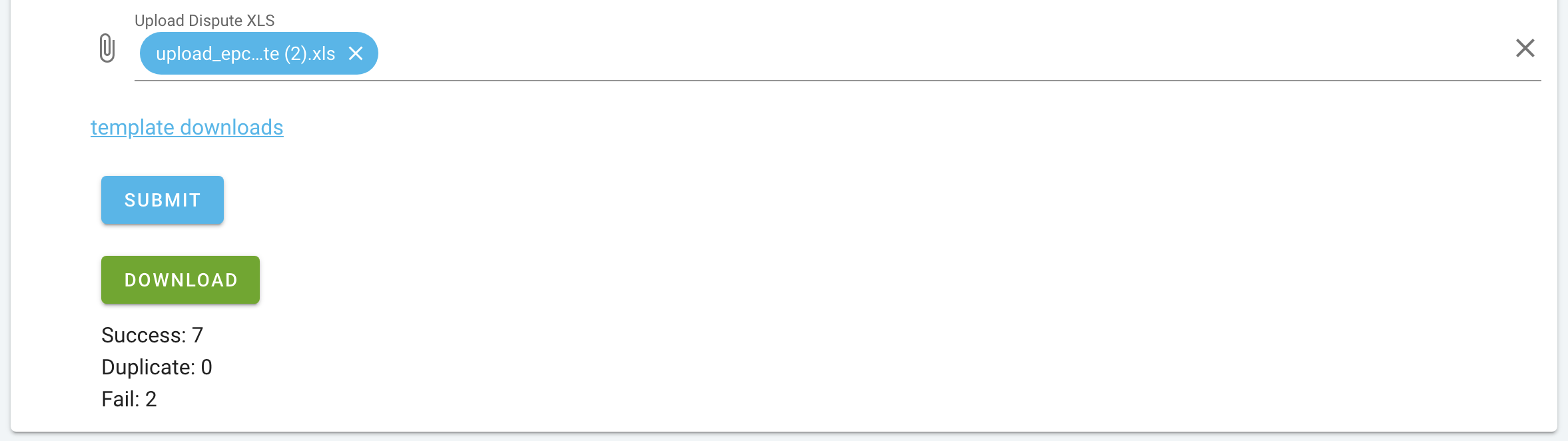
该申诉现已通过在线申诉工具成功提交。WishPost 客户服务团队将在申诉提交之日起5个工作日内开始审核。审核过程一般需要5个工作日,在此期间,申诉将被批准或拒绝。如果申诉得到 WishPost 团队的批准,即申诉成功,相关赔款/收费会在申诉提交之日起10个工作日内被撤销;同样,如果申诉被拒绝,您也会在申诉提交之日起10个工作日内收到相应的通知。
如何在 WishPost 平台上查看与 EPC 和/或 A+ 物流计划订单相关的赔款/收费申诉审核状态?
如需查看申诉状态,您可以在 EPC 申诉工具页面前往“Download EPC Disputes”(下载 EPC 申诉)选项卡,指定日期范围,选择申诉状态,并提供物流跟踪单号(如适用):
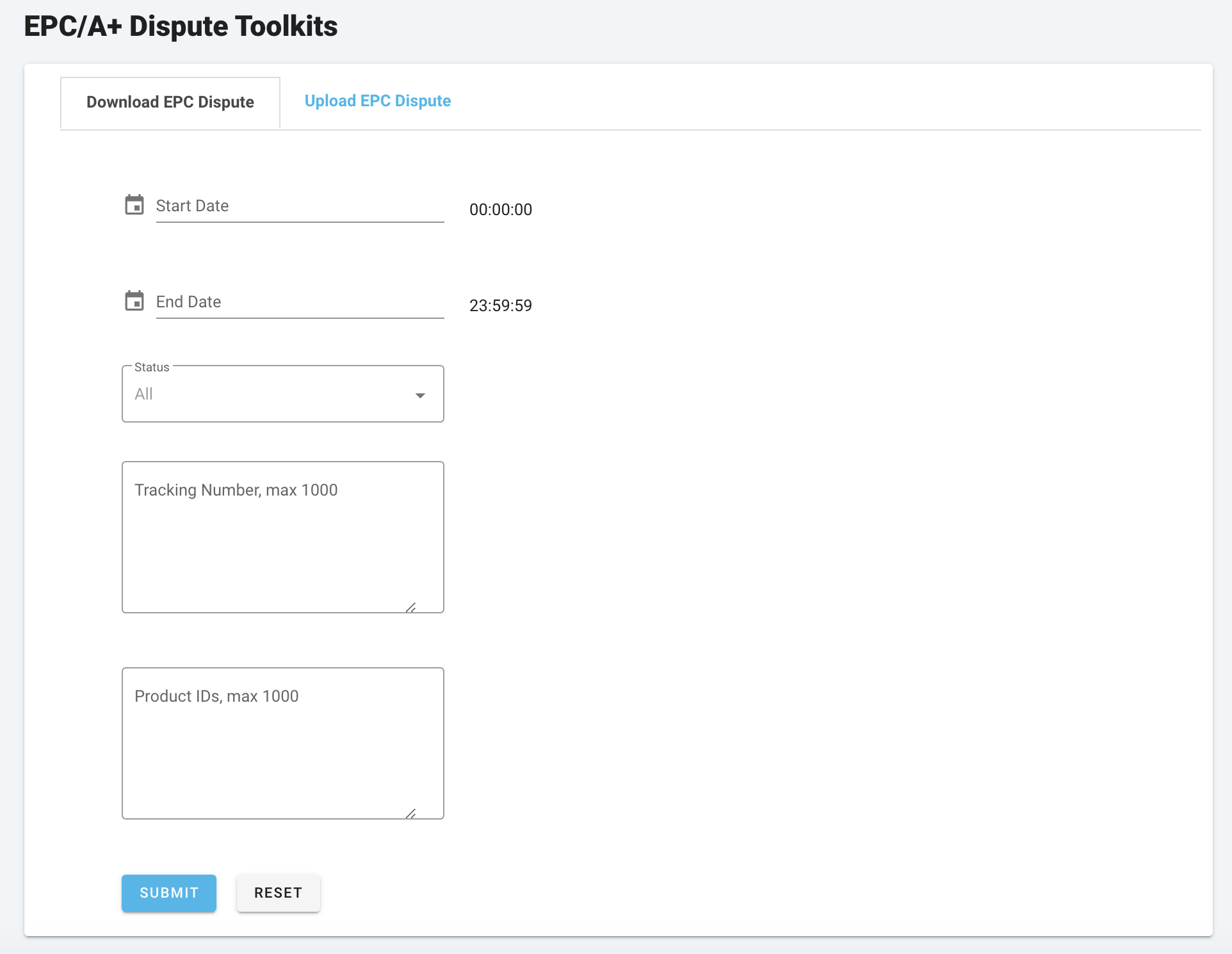
可供商户查看的申诉状态包括“已创建”、“处理中”、“被拒绝”和“已接受”(即已批准):
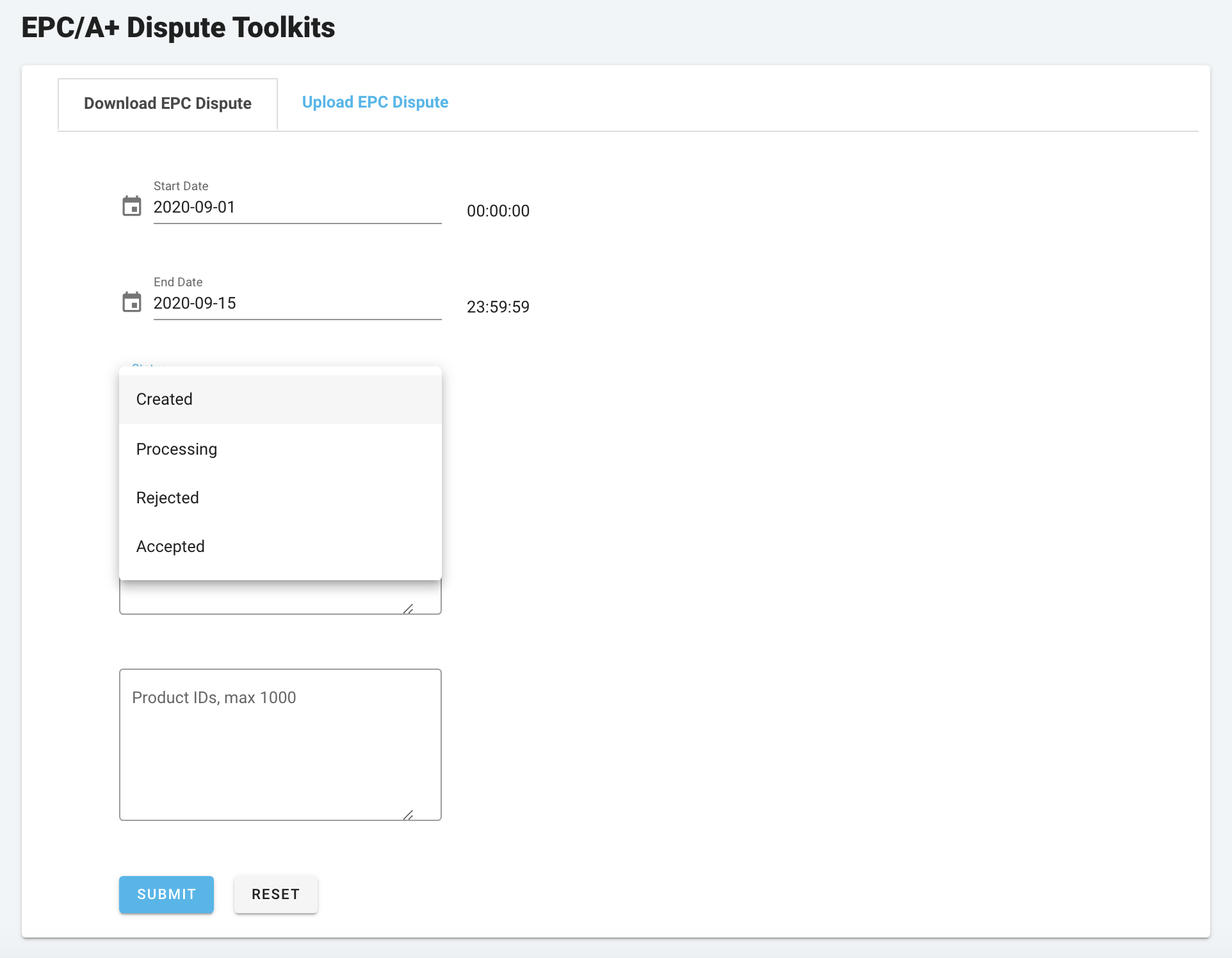
填写所有信息后,点击“提交”,此时您可以下载一个 .xls 文件,其中包含指定日期范围内符合所选审核状态的申诉,如下所示:
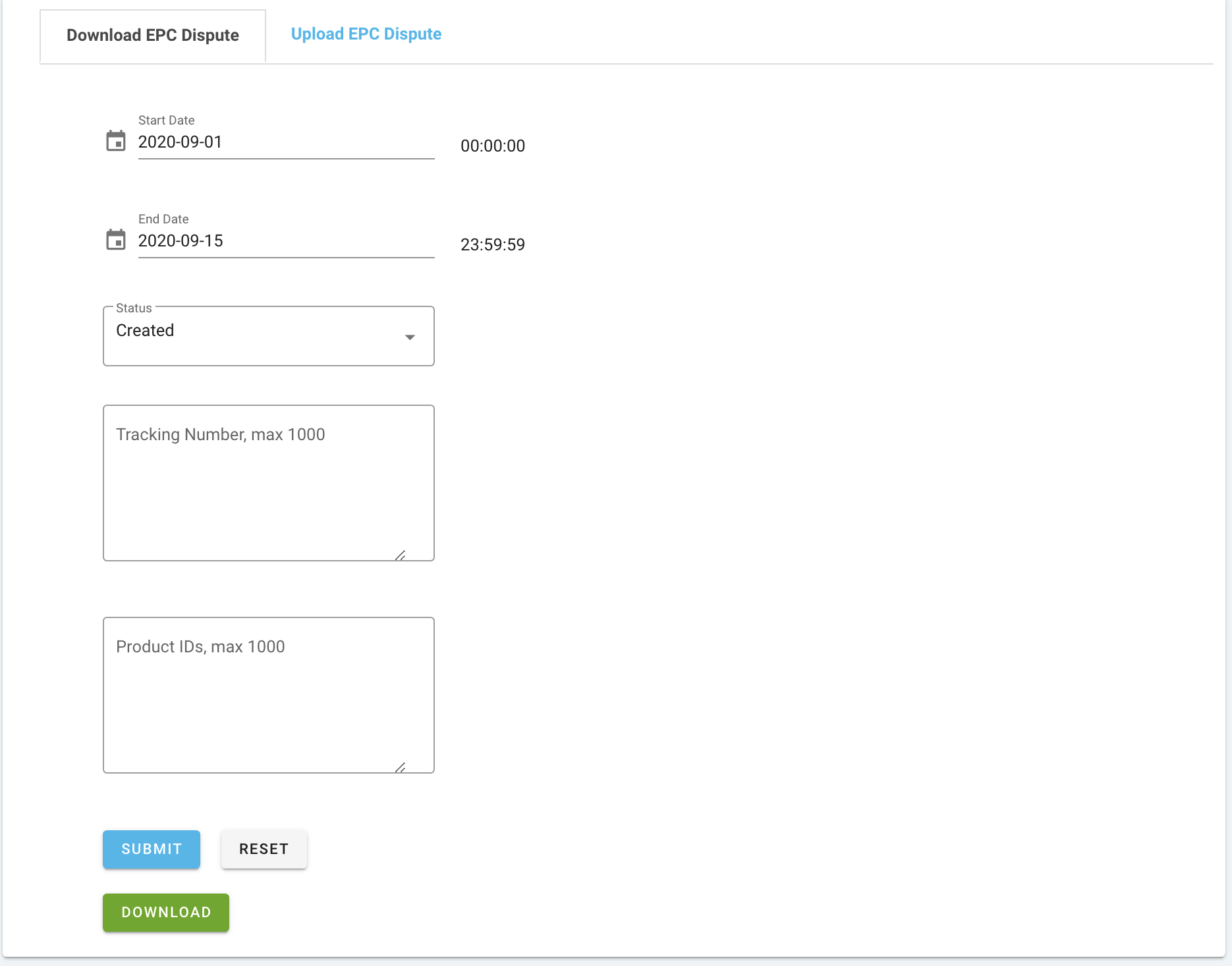
下载的文件示例:

如果您对在线申诉流程有任何其他问题,请联系 WishPost 客户服务团队。
wish商户官网原文详情:
How to submit logistics-related disputes on WishPost?
Starting November 6, 2019 00:00 Beijing Time, WishPost merchants may utilize an online dispute process directly in their WishPost account to submit logistics-related disputes for their EPC and/or Advanced Logistics Program orders and view dispute status. This FAQ walks merchants through the details of this process.
How do I submit online disputes for penalties/fee charges related to EPC and/or Advanced Logistics Program orders in WishPost?
To submit an online logistics-related dispute, log in to the WishPost online account first, and select Merchant Dispute > EPC Dispute Tool on the left-hand navigation:
Then, merchants will arrive at the EPC Dispute Toolkits page where they can submit a dispute online (as shown below). Select the “Upload EPC Dispute” tab to begin:
In this tab, merchants are able to upload a .xls file as their dispute documentation for the WishPost team to review. Note that a template dispute file is available for merchants to download and refer to; when uploading their own dispute file, merchants must utilize the same format and content structure laid out in the template file for their dispute information to be processed smoothly. The easiest way to achieve this is to download the template first, fill out the correct information directly in the template, rename the file properly, and upload the file here.
To download the template dispute file, simply click “template downloads”:
In the .xls template file downloaded, merchants will be able to dispute against three types of logistics-related penalties and/or fee charges:
Parcel weight: shown as the “Weight” tab below;
Sensitive/special parcels: shown as the “Sensitive” tab below;
Parcel’s delayed arrival (more than 168 hours from the order’s released time) at the designated EPC and/or Advanced Logistics Program warehouse: shown as the “Combine Order” tab below.
For example, if a merchant needs to dispute 10 weight-related penalties/charges, simply navigate to the “Weight” tab of the .xls template file, enter the Tracking ID for these 10 orders in column A, their respective weights (in kg) in column B, and input any dispute description in column C that the merchant would like to provide to explain why the penalties/charges were incorrectly issued.
Merchants are able to batch-input dispute information at once for one or more types of penalties/charges as guided by the template above before uploading to WishPost. For the dispute information to be processed smoothly, merchants are recommended to follow the template’s format exactly and refrain from adding tabs other than the three outlined in the template or remove any tabs.
Once all dispute information is completed, please rename the file as needed, upload it to WishPost in the EPC Dispute Toolkits page, and click “Submit”:
Once the dispute file is submitted, the page will show merchants how many of the line items in the dispute file are submitted successfully, how many are duplicated entries, and how many have failed. Merchants are able to download the file as shown below to see which entries have failed.
This dispute has now been submitted via the online dispute tool. The WishPost Customer Service team begins reviewing the disputes within 5 business days from the dispute submission date; normally the review process takes 5 business days, and the disputes will be either approved or rejected. Therefore, if disputes are successful and approved by the WishPost team, merchants can expect the related penalties/charges to be reversed within 10 business days from the dispute submission date; similarly, merchants will also be notified of disputes being rejected within 10 business days from the dispute submission date as well.
How do I view the disputes’ review status for penalties/charges related to EPC and/or Advanced Logistics Program orders in WishPost?
To view the status of disputes submitted, merchants may first switch to the “Download EPC Dispute” tab on the EPC Dispute Toolkits page, specify a date range, the status of disputes that merchants would like to view, and order tracking numbers (if applicable):
The statuses of disputes available for merchants to view include “Created”, "Processing", “Rejected”, and “Accepted” (i.e. approved):
Once all fields are entered, click “Submit”, and merchants will then be able to download a .xls file containing disputes with the selected review status and within the designated date range, as shown below:
An example of the file downloaded per steps above is:
If you have any other questions related to this online dispute process, please reach out to the WishPost Customer Service team.
文章内容来源:wish商户官方网站