wish注册流程分步指南(适用于中国大陆商户)
下文为您提供了在 merchant.wish.com 注册账户的分步指南。请认真阅读并按步骤操作。
第一步:前往 china-merchant.wish.com,点击“开设店铺”。
第二步:此时会转至“开始创建您的 Wish 店铺”页面
请选择您习惯使用的语言。可以在右上角将界面语言切换为中文或英文。
请输入您想要关联此账户的电子邮箱地址。该电子邮箱地址将是您以后登录商户平台的用户名。如果您已经拥有 Wish 商户账户,请点击页面底部的“在此处登录”。
请输入密码。为了确保账户安全,密码必须不少于8个字符,并且包含字母、数字和符号,例如“password100@store”。
请输入您的手机号码以及右侧显示的图片验证码,然后您会收到一条包含验证码的短信。请注意,不能使用座机号码进行短信验证。
请输入您手机上收到的短信验证码。
完成上述步骤后,请点击“创建店铺”。
下面是“设置用户名”页面:

第三步:此时会转至“服务条款”页面
请仔细阅读服务条款和政策页面上的内容,然后勾选页面底部注明“我已阅读并理解上述信息”的方框。

第四步:此时会转至“邮件确认”页面
系统已将确认邮件发送至您的邮箱地址。请点击“立即查看邮件”。

您将收到一封电子邮件。请在该邮件中点击“确认”或其中的 URL。页面将跳转回“Wish 商户平台”。
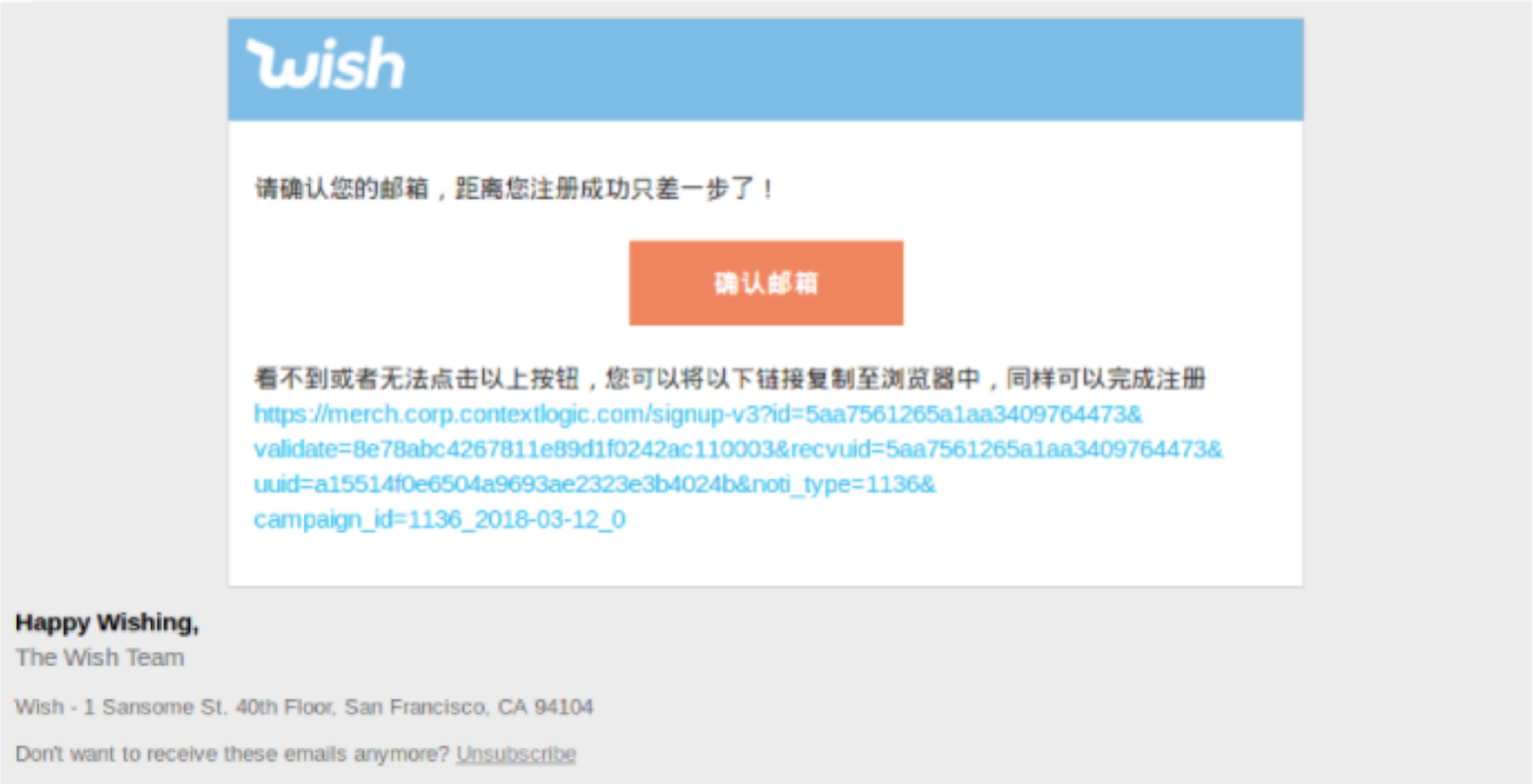
第五步:此时会转至“完善您的信息”页面
请输入您喜欢的店铺名称,名称中不得包含“Wish”一词。该店铺名称将向购买您产品的 Wish 用户显示。设置店铺名称后将无法进行修改。
请输入您的名字和姓氏。
请输入您的地址,包括国家/地区、省/自治区/直辖市、市/县/镇、街道、门牌号和邮政编码。
请点击“下一步”继续。

第六步:在“实名认证”页面上
如果是公司账户实名认证,请准备营业执照和法定代表人的居民身份证。

请输入公司名称。个体工商户不能按公司账户进行注册。
请输入统一社会信用代码。
请上传一张清晰的营业执照照片。

然后,请输入法定代表人的姓名和身份证号。

请准备好拍照工具、本人身份证、深色笔及一张 A4 白纸。
备注:
请使用5百万像素以上的数码相机或智能手机(无美颜摄像头)。
照片的清晰度和大小(不超过 3MB)将影响验证程序。请认真选择拍照工具。
认证流程应在15分钟内完成。


请上传您的认证照片,然后点击“下一步”添加付款信息。
我们将在这里向您说明如何添加付款信息,以确保您在 Wish 平台上开始营业后能够顺利收到货款。
我们提供了多个支付服务商供您选择。例如:连连支付

如果您想通过 AllPay 接收付款,请在下拉菜单中选择 AllPay。见下方例图:

确认后,请点击“下一步”提交申请(备注:如果您选择其他支付服务商,系统会跳转至相应的注册页面)。
返回商户平台主页,您将看到如下通知:

您的账户已注册完毕!
备注:如果您在wish开店申请在审核后被拒绝,我们会进一步要求您澄清或补充账户信息。
wish商户官网原文详情:
Sign-up flow step-by-step guidance (applicable to merchants based in Mainland China)
Welcome to our Wish for Merchants page! We hope to grow your business in our marketplace. Here is a step-by-step guide on how to complete the merchant.wish.com signup process. Please follow carefully.
Step 1: Navigate to china-merchant.wish.com, click “Open Store”.
Step 2: You are on the “Create your Wish store” page
Please choose the language you feel most comfortable with. You may switch between Chinese and English in the top-right corner.
Please enter the email address you want to associate this account with. This email address is to be your username for future logins. If you already have a merchant account on Wish, please click “login here” at the bottom of the page.
Please enter a password. In order to ensure your account security, the password must consist of no less than 8 characters, including a letter from the alphabet, a number, and a symbol, such as “password100@store”.
Please enter your phone number and the captcha shown on the right; you will receive an SMS with a verification code. Note that landlines will not work for SMS verification.
Please enter the SMS verification code you received on your mobile phone.
After finishing the above steps, please click “Create Store”.
Here is the “Setup Username” page:
Step 3: You are on the “Terms of Service” page
Please read through Terms of Service and policies page presented, then check the box at the bottom stating “I have read and understand the above information”.
Step 4: You are on the “Email Confirmation” page
An email confirmation has been sent to your email address. Please click “check my email now”.
You will receive an email. Please click either “Confirm” or the URL in the email. You will be navigated back to the Wish for Merchant.
Step 5: You are on “Tell us more about your information” page
Please enter your desired store name, making sure it does not contain the word “Wish”. This store name will be visible to Wish customers who purchase your products. Once the store name is created, it cannot be modified.
Please enter your first name and last name.
Please enter your address, including street, city, province/state, country, and zip code.
Please click ”Next” to continue.
Step 6: You are on “Real-Name Verification” page
For company account real-name verification, please prepare the business license and national ID card of legal representative.
Please enter the company name. Individually-owned businesses cannot register as company account.
Please enter the unified social credit code.
Please upload a clear photo of your business license.
Then, please enter the name and national ID number of legal representative.
Please prepare a photographic tool, ID card, dark-color pen, and a piece of A4 paper.
Notes:
Please use a digital camera or a smartphone with more than 5 mega-pixel (no beauty cam).
The sharpness and size of the photo (3MB or less) will impact our verification. Please choose your photographic tool carefully.
The verification process should be done within 15 minutes.
Please upload your verification photo, then click “Next” to add your payment information.
Here we will show you how to add payment information in order to guarantee payment eligibility after you start your business on Wish.
If you want to be paid via AllPay, then choose AllPay in the dropdown menu. Here is an example:
After confirmation, please click ‘Next Step’ to submit (note: if you choose any other payment providers, you will simply be redirected to their registration page instead).
Going back to Merchant Dashboard homepage, you will see the notification as below:
Your account signup is done! Thanks again for signing up to sell on Wish. We look forward to seeing your business grow in our marketplace.
Note: If your application is rejected after this review, you will receive further requests to clarify or supplement your account information.
文章内容来源:wish商户官方网站
上一篇:Wish注册如何添加收款方式












