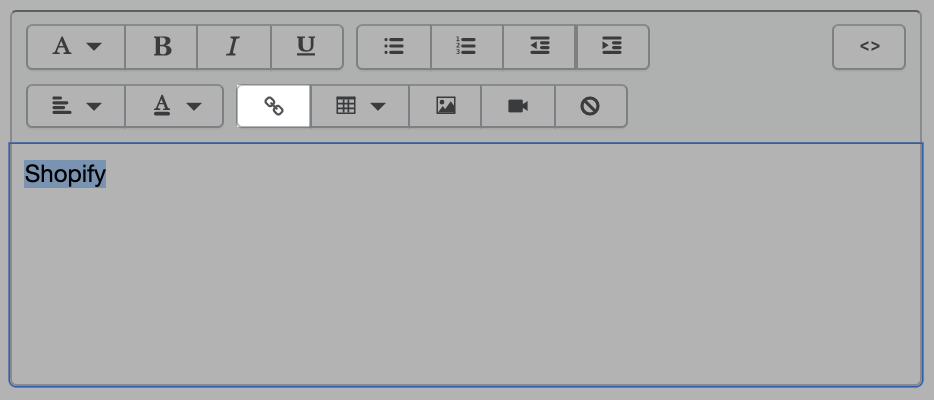shopify在线商店新网页和内容添加步骤
页面
如果您有一家 Shopify 在线商店,则可以在 Shopify 后台中创建网页。网页包含很少更改或客户将经常引用的信息,例如“关于我们”页面或“联系我们”页面。详细了解“关于我们”页面中包含的内容。
您还可以在在线商店中为定期更新的内容添加博客(或者如果您想要鼓励提供反馈)。
拓展业务:如果您需要将页面添加到在线商店方面的帮助,那么您可以聘请 Shopify 专家。
将新网页添加到在线商店
步骤:
PC:
转到在线商店 > 页面。
点击添加页面。
输入页面标题和内容。
苹果系统:
在 Shopify 应用中,轻触商店。
在销售渠道部分,轻触在线商店。
轻触页面。
轻触
+按钮。
输入页面标题和内容。
安卓系统:
在 Shopify 应用中,轻触商店。
在销售渠道部分,轻触在线商店。
轻触页面。
轻触
+按钮。
输入页面标题和内容。
选择网页标题时要描述清楚。网页标题会显示在浏览器的选项卡或标题栏中。它还作为搜索引擎结果中的页面标题显示。详细了解网站搜索引擎优化。
在可见性下,选择应发布页面的时间。默认情况下,在点击保存时,您的新网页将处于可见状态。如果您希望从在线商店中隐藏新网页,请选择隐藏选项,或者点击设置特定的发布日期来控制网页的发布时间。
点击保存。
可选:若要在您的在线商店网站地图中显示已发布的网页,请在菜单中添加指向它的链接。
将内容添加到网页
rich text editor 在内容字段中显示文本的样式与在线显示样式相同。您可以通过 rich text editor 中选择选项来设置文本的格式和更改文本颜色。您还可以在网页中插入以下元素:
链接
表格
图片
视频
了解有关 rich text editor 的详细信息。
要编辑页面的 HTML 代码,请点击显示 HTML 按钮以查看 HTML 并进行更改:
每当对网页内容做出想要保存的更改时,请确保要点击保存。
提示:您可以将网页上的媒体文件嵌入在线商店中,包括视频、GIF 以及 WordPress、Tumblr 或 Blogger 博客中的文章。
将链接添加到网页
可以向网页添加链接,从而将客户重定向到在线商店中的其他网页或 Internet 上的其他位置。
步骤:
在内容字段中,输入要转换为链接的文本。
突出显示链接文本,然后点击插入链接按钮:
在 Link to(链接至)字段中输入网址。输入描述性链接标题以帮助实现搜索引擎优化和可访问性。
点击保存。
在网页中添加 Google 地图
您可以将某一地址的 Google 地图添加到在线商店中的网页。例如,您可以将地图添加到关于我们页面以显示零售店地点:
在 Google 地图中,输入想要映射的地址。
点击“共享”图标以打开共享选项。
点击嵌入地图以创建您的嵌入代码。
选择所需的地图大小,然后复制文本框中的代码。代码以
<iframe src=开头,并且是一种用 HTML 编写的嵌入地图的标记。
PC:
在 Shopify 后台中,转到在线商店 > 页面。
点击要在其中显示地图的网页的标题。
在内容工具栏中,点击显示 HTML 按钮以查看网页的 HTML 代码:
将从 Google 地图复制的代码粘贴在内容框中。可以通过将代码粘贴在任何现有内容的后面以将地图嵌入至网页底部或网页上的其他位置。
点击显示编辑器以从 HTML 查看器切换回网页编辑器并预览地图。
点击保存。
苹果系统:
在 Shopify 应用中,轻触商店。
在销售渠道部分中,轻触在线商店。
轻触页面。
点击要在其中显示地图的网页的标题。
在内容工具栏中,点击显示 HTML 按钮以查看网页的 HTML 代码:
将从 Google 地图复制的代码粘贴在内容框中。可以通过将代码粘贴在任何现有内容的后面以将地图嵌入至网页底部或网页上的其他位置。
点击显示编辑器以从 HTML 查看器切换回网页编辑器并预览地图。
点击保存。
安卓系统:
在 Shopify 应用中,轻触商店。
在销售渠道部分中,轻触在线商店。
轻触页面。
点击要在其中显示地图的网页的标题。
在内容工具栏中,点击显示 HTML 按钮以查看网页的 HTML 代码:
将从 Google 地图复制的代码粘贴在内容框中。可以通过将代码粘贴在任何现有内容的后面以将地图嵌入至网页底部或网页上的其他位置。
点击显示编辑器以从 HTML 查看器切换回网页编辑器并预览地图。
点击保存。
Shopify商户官网原文详情:
Pages
If you have a Shopify online store, then you can create webpages in your Shopify admin. Webpages contain information that rarely changes or that customers will reference often, like an "About Us" page or a "Contact Us" page. Learn more about what to include in an "About Us" page.
You can also add a blog to your online store for content that you'll be updating regularly, or if you want to encourage feedback.
Add a new webpage to your online store
Steps:
PC:
Go to Online Store > Pages.
Click Add page.
Enter a title and content for the page.
iPhone:
From the Shopify app, tap Store.
In the Sales channels section, tap Online Store.
Tap Pages.
Tap the
+button.
Enter a title and content for the page.
Android:
From the Shopify app, tap Store.
In the Sales channels section, tap Online Store.
Tap Pages.
Tap the
+button.
Enter a title and content for the page.
Be descriptive and clear when choosing your webpage title. The webpage title displays in the tab or title bar of browsers. It also appears as the page title in search engine results. Learn more about website SEO.
Under Visibility, select when the page should be published. By default, your new webpage will be visible when you click Save. Select the Hidden option if you want your new webpage to be hidden from your online store, or click Set a specific publish date to control when your webpage is published.
Click Save.
Optional: To make a published webpage appear in your online store navigation, add a link to it in a menu.
Add content to a webpage
The rich text editor displays text in the Content field in the same style that it will display online. You can format your text and change the text color by choosing options in the rich text editor. You can also insert the following elements into a webpage:
links
tables
images
videos
Learn more about the rich text editor.
To edit the HTML code for the page, click the Show HTML button to view the HTML and make changes:
Make sure that you click Save whenever you make a change to the webpage content that you want to keep.
Add a link to a webpage
You can add a link to a webpage to direct customers to another webpage in your online store or elsewhere on the internet.
Steps:
In the Content field, enter text to transform into a link.
Highlight the link text and click the Insert link button:
Enter a web address in the Link to field. Enter a descriptive Link title to help with search engine optimization and accessibility.
Click Save.
Add a Google map to a webpage
You can add a Google map for an address to a webpage in your online store. For example, it's a good idea to add a map to your About us page to show your retail location:
In Google Maps, enter the address you want to map.
Click the Share icon to open sharing options.
Click Embed map to create your embed code.
Choose the map size you want, then copy the code in the text box. The code begins with
<iframe src=and is a tag written in HTML which embeds the map.PC:
From your Shopify admin, go to Online Store > Pages.
Click the title of the webpage where you want to display your map.
In the Content toolbar, click the Show HTML button to view HTML code for your webpage:
Paste the code you copied from Google Maps into the Content box. You can embed the map at the bottom of your webpage by pasting the code after any existing content, or elsewhere on your webpage.
Click Show Editor to switch back to the webpage editor from the HTML viewer and preview your map.
Click Save.
iPhone:
From the Shopify app, tap Store.
In the Sales channels section, tap Online Store.
Tap Pages.
Click the title of the webpage where you want to display your map.
In the Content toolbar, click the Show HTML button to view HTML code for your webpage:
Paste the code you copied from Google Maps into the Content box. You can embed the map at the bottom of your webpage by pasting the code after any existing content, or elsewhere on your webpage.
Click Show Editor to switch back to the webpage editor from the HTML viewer and preview your map.
Click Save.
Android:
From the Shopify app, tap Store.
In the Sales channels section, tap Online Store.
Tap Pages.
Click the title of the webpage where you want to display your map.
In the Content toolbar, click the Show HTML button to view HTML code for your webpage:
Paste the code you copied from Google Maps into the Content box. You can embed the map at the bottom of your webpage by pasting the code after any existing content, or elsewhere on your webpage.
Click Show Editor to switch back to the webpage editor from the HTML viewer and preview your map.
Click Save.
文章内容来源:Shopify商户官方网站
上一篇:Shopify年费详解