shopify刷卡器(音频插孔)购买地点、安装和刷卡介绍
刷卡器(音频插孔)的购买地点
只有加拿大的 Shopify 硬件商店才提供音频插孔刷卡器。
安装刷卡器(音频插孔)
步骤:
确保将设备上的音量调到最大,不要设置为静音。如果设备的音量未调至最大,则不会检测到读卡器。
将读卡器插入设备的耳机插孔。 如果您使用的是 Windfall iPad 支架,则请将读卡器放在支架的正面。
当系统在您下次接受信用卡付款期间提示允许访问 iPad 的麦克风时,请点击确定。
如何刷卡
刷卡时让卡的磁条面面向您,然后将其刷过读卡器:{0}
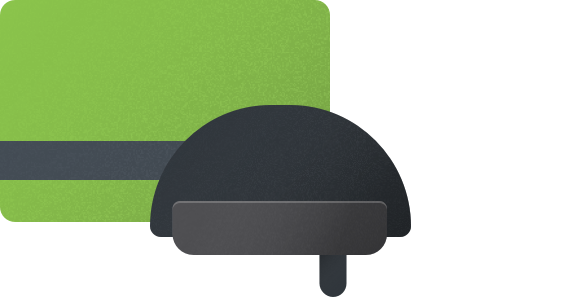
读卡器故障排除
如果您在使用刷卡器(音频插孔)时遇到问题,请尝试执行以下故障排除步骤。
您是否看到刷卡失败错误?
您是否有 Internet 连接?
您是否正在使用兼容的支付服务提供商和货币?
您在结账时是否点击抵扣额?
您的 POS 设备是否套有外壳?
您的设备是否用于播放音乐?
Shopify POS 是否有权使用您设备的麦克风
设备上的音量是否已是最大?
您是否已禁用自动检测刷卡器选项(仅限 iOS)?
您是否可以使用其他卡收取信用卡付款?
您能否通过手动输入信用卡信息来处理付款?
1. 您是否看到了刷卡失败错误?
如果您刷卡时看到刷卡失败错误,请确保正确刷卡。
2. 您是否有 Internet 连接?
若要处理付款,Shopify POS 需要通过 Wi-Fi 或您设备的蜂窝数据连接到 Internet。如果您无法连接到 Internet,那么您将无法处理卡付款。
3. 您是否使用的是兼容的支付服务提供商和货币?
只有在下列情况下,您才能使用音频插孔刷卡器:
您的商店位于美国或加拿大
您正在使用兼容的支付服务提供商
您商店的货币是美元或加元。
如果您不满足以上任一要求,仍然可以通过使用外部支付终端来接收信用卡付款。
4. 您在结账时是否需要点击信用卡?
若要使用刷卡器(音频插孔)接受付款,请在付款屏幕上点击信用卡。只有在使用外部支付终端而不是 Shopify 支持的读卡器时,才应点击外部终端。
5. 您的 POS 设备是否套有外壳?
某些外壳会使刷卡器(音频插孔)无法正确安装在设备的音频插孔中。如果您的设备套有外壳,请将设备从外壳中取出,插入读卡器,然后再次尝试处理付款。
6. 您的设备是否用于播放音乐?
刷卡式(音频插孔)读卡器使用您设备的音频框架,因此您无法在使用 POS 设备播放音乐的同时接受信用卡付款。如果您要接受信用卡付款,请将 POS 设备与任何蓝牙扬声器断开连接,检查设备是否具有麦克风权限,然后再次尝试接受付款。
7. Shopify POS 是否有权限使用您设备的麦克风
Shopify POS 需要使用设备麦克风的权限,以便使用音频插孔刷卡器来收取信用卡付款。如果您拒绝授予应用权限,则可以从设备设置中向其授权。
步骤:
在设备的主屏幕上,点击设置。
在设备的设置屏幕上,找到 Shopify POS 应用,然后点击它。
在允许 Shopify POS 访问下,确保已启用麦克风切换按钮。
8. 设备上的音量是否已是最大?
除非您的设备已取消静音,且其音量已调到最大,否则 Shopify POS 将无法识别音频插孔刷卡器。拔出读卡器,确保您的设备不是处于静音状态且音量已调到最大,然后再插上读卡器并尝试再次收取付款。
9. 您是否已禁用自动检测刷卡器选项(仅限 iOS)?
您可能已禁用 Shopify POS 中的自动检测刷卡式读卡器设置,例如,如果您要使用设备播放音乐,则需要启用自动检测刷卡式读卡器设置。
步骤:
在 Shopify POS 中,点击 ≡,然后点击管理已连接的硬件。
启用自动检测刷卡器。
10. 您是否可以使用其他卡收取信用卡付款?
尝试使用其他信用卡收取信用卡付款。如果付款成功,则表示客户的信用卡有问题。
11. 您能否通过手动输入信用卡信息来处理付款?
尝试通过手动输入信用卡信息来刷卡付款。如果付款成功,则是读卡器出现问题。
Shopify商户官网原文详情:
Where to buy the Swipe (audio-jack) card reader
The Swipe (audio-jack) card reader is available only from the Shopify Hardware Store in Canada.
Install the Swipe (audio-jack) card reader
Steps:
Make sure that the volume on your device is set to maximum and not set to silent. If your device's volume isn't at maximum, then the card reader won't be detected.
Plug the card reader into your device's headphone jack. If you're using the Windfall iPad Stand, then the reader rests on the face of the stand.
When you're prompted to allow access to your iPad's microphone during your next credit payment, tap Ok.
How to swipe a card
Swipe the credit card across the card reader with the card's magnetic strip facing towards you:
Troubleshoot the card reader
If you have trouble using the Swipe (audio-jack) card reader, try these troubleshooting steps.
Does Shopify POS have permissions to use your device's microphone
Have you disabled the Automatically detect Swipe reader option (iOS only)?
Can you process the payment by entering the credit card information manually?
1. Are you seeing a Swipe failed error?
If you see a Swipe failed error when you swipe a card, then make sure that you're swiping the card correctly.
2. Do you have an internet connection?
To process payments, Shopify POS needs to connect to the internet through Wi-Fi or your device's cellular data. If you can't connect to the internet, then you can't process card payments.
3. Are you using a compatible payment provider and currency?
You can use the Swipe (audio-jack) card reader only if:
your store's based in the United States or Canada
you're using a compatible payment provider
your store's currency is in USD or CAD.
If one of those requirements isn't true for you, then you can still take credit card payments using an external payment terminal.
4. Are you tapping Credit at checkout?
To accept payment with the Swipe (audio-jack) card reader, tap Credit at the payments screen. You should tap External terminal only if you're using an external payment terminal instead of a card reader that's supported by Shopify.
5. Is your POS device in a case?
Some cases prevent the Swipe (audio-jack) card reader from fitting properly in the device's audio jack. If your device is in a case, then remove your device from its case, plug in the card reader, and try processing the payment again.
6. Is your device being used to play music?
The Swipe (audio-jack) card reader uses your device's audio framework, and so you can't use your POS device to play music and to accept credit card payments at the same time. If you want to take a card payment, then disconnect your POS device from any Bluetooth speakers, check that the device has microphone permissions, and then try taking the payment again.
7. Does Shopify POS have permission to use your device's microphone
Shopify POS needs permission to use your device's microphone to use the Swipe (audio-jack) card reader to take credit payments. If you declined giving the app permission, then you can grant it from your device settings.
Steps:
On your device's home screen, tap Settings.
From your device's Settings screen, find the Shopify POS app, and then tap it.
Under ALLOW SHOPIFY POS TO ACCESS, make sure that the Microphone toggle button is enabled.
8. Is the volume on your device at maximum?
Shopify POS won't recognize the Swipe (audio-jack) card reader unless your device is unmuted and its volume is at its maximum. Unplug the card reader, make sure that your device isn't muted and the volume is at its maximum, and then plug in the card reader and try to take the payment again.
9. Have you disabled the Automatically detect swipe reader option (iOS only)?
You might have disabled the Automatically detect swipe reader setting in Shopify POS, for example if you wanted to use the device to play music. You need to enable the Automatically detect swipe reader setting.
Steps:
From Shopify POS, tap ≡, and then tap Manage connected hardware.
Enable Automatically detect swipe reader.
10. Can you take a credit payment using a different card?
Try to take a card payment using a different credit card. If the payment is successful, then there is a problem with your customer's credit card.
11. Can you process the payment by entering the credit card information manually?
Try to take the card payment by entering the card information manually. If the payment is successful, then there's a problem with the card reader.
文章内容来源:Shopify商户官方网站