干货分享——亚马逊定制商品listing创建指南
亚马逊定制商品信息指南
可定制商品信息与标准(不可定制)商品信息类似。但是,前者已另外配置为可进行定制,以便买家输入可用于实现商品的额外信息。本指南提供了有关使用【亚马逊定制】的最佳实践、提示和示例。
有关“亚马逊定制”计划以及申请加入该计划的更多信息,请点击此处。有关获准加入“亚马逊定制”计划后发布可定制商品的相关信息,请点击此处。
创建高质量的详情页面
详情页面是使用标准的亚马逊商品发布方法创建而成。定制商品的发布流程分为两步。在为可定制商品创建详情页面时,请遵循以下要求。
1. 在商品名称中包含关键词: 商品名称中必须注明商品提供定制或个性化服务(例如“个性化圆珠笔”)。这会立即提醒买家您可以提供定制体验。
2. 包含描述性要点: 至少其中一个要点应提醒买家该商品可定制,并说明所提供定制选项的特点。我们建议您引导买家点击“立即定制”按钮输入定制信息。如果商品详情页面上有变体,您可能需要引导买家选择一个变体主题(尺寸、颜色等)以显示“立即定制”按钮。另外,我们还建议您在要点中加入预计能够履行的配送承诺。
3. 添加多张商品图片: 请务必展示成品示例,而不是空白的未定制商品。避免将文本置于商品图片显示的个性化或定制区域之外。文本包括商品价格或“定制”、“个性化”等字词。这些文本在结果页面中显示时,买家很难看清。可在主图片上写一些“在此处添加您的文本”之类的说明来表明您提供定制服务。
虽然附加图片不是必需的,但也强烈建议您提供最大数量的附加图片,以便买家了解有关商品的更多信息。
1)展示各种定制示例或选项
2)从多个角度展示商品
3)展示商品的任何特殊包装
4)提供一张展示商品尺寸/比例的图片
重要提示
1. 确保详情页面的视觉元素(例如颜色)在您的定制选项中能够正确呈现。
2. 如果商品分类支持特定的变体主题,请针对细微的商品差别使用变体,如尺寸和颜色。在可通过商品变体实现的定制体验中,请勿向买家询问信息。
3. 使用定制预览的“表面”功能可在商品的多个表面(例如,T 恤的正面、背面和口袋)提供定制体验。请勿使用表面功能向买家提供多个商品选项。
4. 如果商品页面显示特定的字体类型,则您必须上传一个适合该商品的字体文件。如果商品允许使用一系列特定的字体颜色选项,则您必须尽量选择合适的颜色。
5. 您在定制预览中提供的图片必须是商品的空白版本。请勿允许买家在现有文本上键入文本。
最佳实践
请遵循这些最佳实践,以便充分利用您的定制商品信息并发挥在亚马逊销售的最大优势。
1. 【关键词:】 为每种商品输入特定的搜索词或关键词,帮助买家在亚马逊上找到这些商品。关键词应始终侧重于您发布的每种商品最重要且最具代表性的功能。添加那些可准确代表商品属性的关键词,且关键词所代表的属性必须是经证明与买家最为相关的属性(通常是针对亚马逊定制商品提供的“可定制”或“个性化”服务)。
2. 【备货时间:】 由于定制商品需要更长的生产时间,因此请务必清楚下单后商品的预计发货时间。明确说明您的备货时间可以防止买家产生误解,降低卖家差评的几率,并有助于避免您的卖家账户遗漏绩效指标。
3. 【商品推广广告:】 商品推广让您可以更好地掌控您的商品在亚马逊上的销售规划。当买家搜索您竞价的关键词时,定向广告可帮助提升您商品的曝光率。您可以考虑使用商品推广来提高新商品、独特商品、浏览量较少的商品、清仓商品和季节性促销商品的曝光率
定制预览指南
如果您已获准加入亚马逊定制计划,就可以使用卖家平台中的【管理库存】工具为您的商品创建定制体验。请务必注意,您创建的定制体验确切代表您所提供的商品。请提供清晰的商品图片以吸引买家。
以下是使用定制预览的推荐方式:
1. 【标准预览体验:】 此功能允许买家实时添加他们的定制,并可在屏幕上查看成品的直观预览。买家将首先看到商品的非定制版本,当他们输入自己的定制详情后,预览会随即更新以反映买家选择的选项。
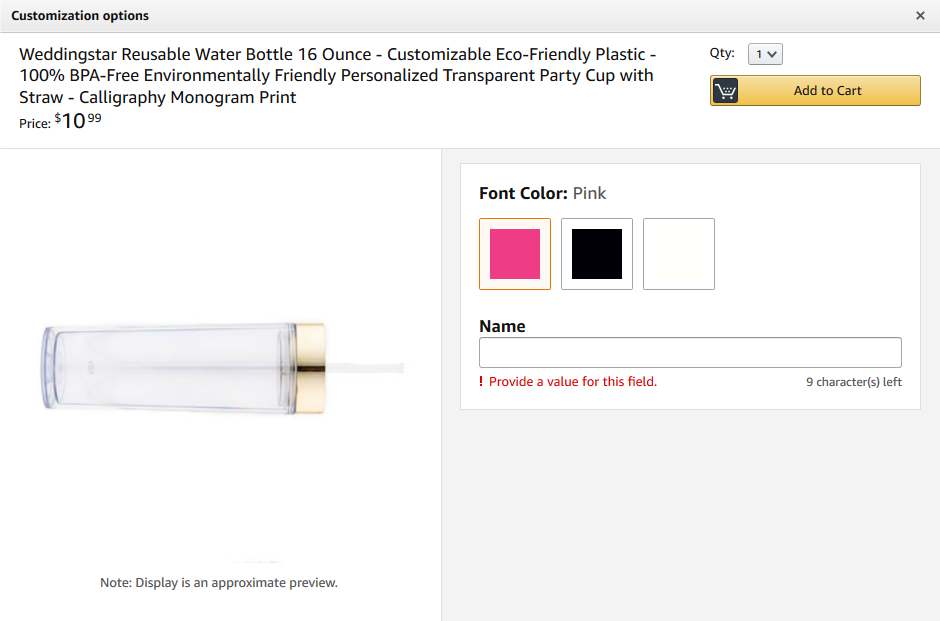
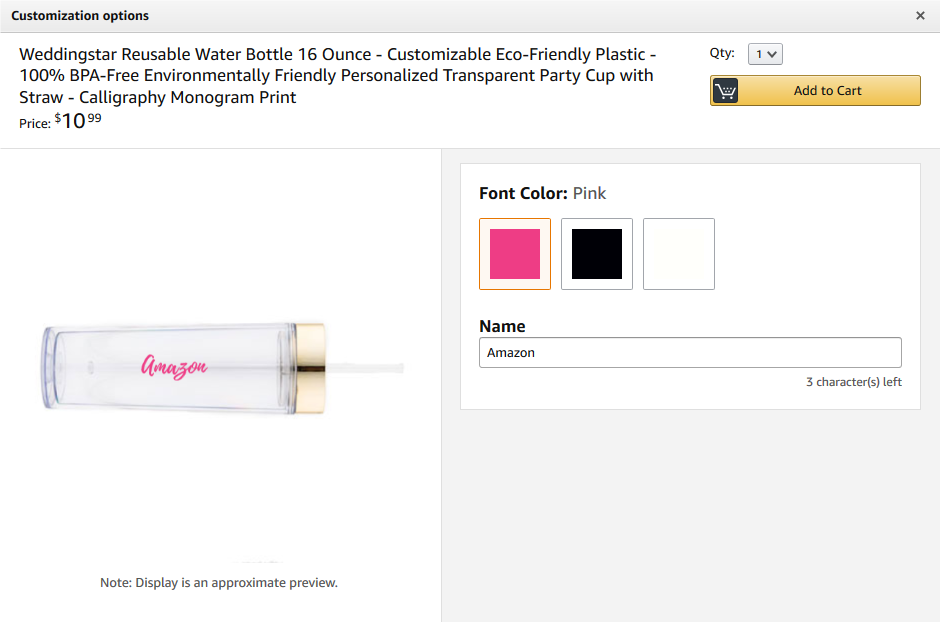
2. 【表单体验:】 这种体验可用于因需要进行复杂定制而无法准确呈现的商品。对于这类商品,您可以使用表单体验,具体方法是离线创建一个表单,然后将其作为预览图片上传到定制支持工具中。在您完成定制体验的配置后,买家将能够直接在该表单中输入信息。

亚马逊官网原文详情:
Amazon Custom Listing Guide
Customizable product listings are similar to standard product (non-customizable) listings. But they have additionally been configured for customization, to enable customers to enter additional information that can be used to fulfill the item. This guide provides best practices, tips, and examples for using Amazon Custom.
Note: Since Amazon Custom is not a category, please ensure that all of your listings conform to the style guide for that particular product category. For style guides, see Templates for Specific Categories.For more information about the Amazon Custom program or to apply, click here. For information on listing a customizable product once you’ve been approved for Amazon Custom, click here.
Creating a good detail page
The detail page is created using standard Amazon Listing Methods. The custom product listing process is a two-step process. Follow the requirements below when creating detail pages for your customizable products.
Include keywords in the product title: Product titles must explicitly reference that the product can be customized or personalized (e.g. Personalized Ballpoint Pen). This will immediately alert the customer to the presence of a customization experience.
Include descriptive bullet points: At least one of the bullet points should alert the customer that this product is customizable and explain the nature of the customization options that are available. We recommend directing the customer to enter customization information by clicking the ‘Customize Now’ button. If you have variations on the product detail page you may need to direct the customer to pick a variation theme (i.e. size, color, etc.) so the ‘Customize Now’ button appears. We also recommend including an estimated shipping promise in the bullet points.
Add more than one product image: Be sure to show an example of your finished product, not the blank un-customized version. Avoid placing text on your product images outside of what you are showing for personalization or customization. This includes price or the words custom or personalized. When shown in results pages, text can be difficult for the customer to read. Text on your Primary Image representing the customization itself like Your Text Here or some variation is acceptable.
Though secondary images are not required, it is highly recommended that you provide the maximum number of secondary images to give customers more information about the product.
1)Show a variety of customization examples or options
2)Present multiple angles of your product
3)Display any special packaging your product comes in
4)Provide an image that shows the size/scale of the product
Important tips
1. Make sure the visual elements of your detail page (example, colors) are correctly represented in your customization options.
2. If the category of the product supports a particular variation theme, use variations for small product differences like size and color. Do not ask customers for information in the customization experience that can be accomplished through product variations.
3. Use the "surfaces" feature of the customization preview to allow customization on multiple surfaces of a product (for example, the front, back, and pocket of a t-shirt). Do not use the surfaces feature to provide multiple product options to customers.
4. If the product page shows a particular font type you must upload a font file that matches the product. If the product allows a particular set of font color options, you must choose the appropriate colors that best match your capabilities.
5. The image that you provide in the customization preview must be a blank version of the product. Do not allow customers to type text on top of existing text.
Best practices
Follow these best practices to help you get the most out of your custom listings and selling on Amazon.
1. Keywords: Enter specific search terms or keywords for each product to help customers find them on Amazon. Keywords should always be focused on the most important representative features of each product you list. Add those keywords that accurately represent the product attributes that would prove most relevant to customers (often customizable or personalized for Amazon Custom products).
2. Lead times: Since custom products take longer to produce, it is important to be clear as to when you expect your product to ship once the order is placed. Being clear and up-front with your lead times can prevent any misunderstanding by the customer, reduce the chances of a poor seller review, and help protect your seller account from missing performance metrics.
3. Sponsored Product Ads: Sponsored Products gives you more control over product merchandising on Amazon. Targeted ads help you boost the visibility of your products when shoppers search for keywords you bid on. Consider using Sponsored Products to increase product visibility, for new offers, unique selection, offers with low glance views, clearance items, and seasonal promotions
Customization preview guidelines
If you are approved for Amazon Custom, you can use the Manage Inventory tool in Seller Central to create customization experience for your products. Be sure that the customization experience you create exactly represents the product you are offering. Provide clear images of the product in order to attract customers.
Below are suggested ways to use the customization preview:
1. Standard Preview Experience: This allows buyers to add their customization in real time and see a visual preview of the finished product on screen. The customer will first see a non-customized version of your product, and as they enter their customization details the preview will update to reflect their choices.
2. Form Experience: This experience can be used for products that are difficult to represent exactly because they require complex customization. For such products, you can use the Form Experience by creating the form offline and uploading it as your preview image into the customization enablement tool. When you’re done configuring the customization experience, the customer will be able to enter their information directly into the form.
文章来源:亚马逊官方网站