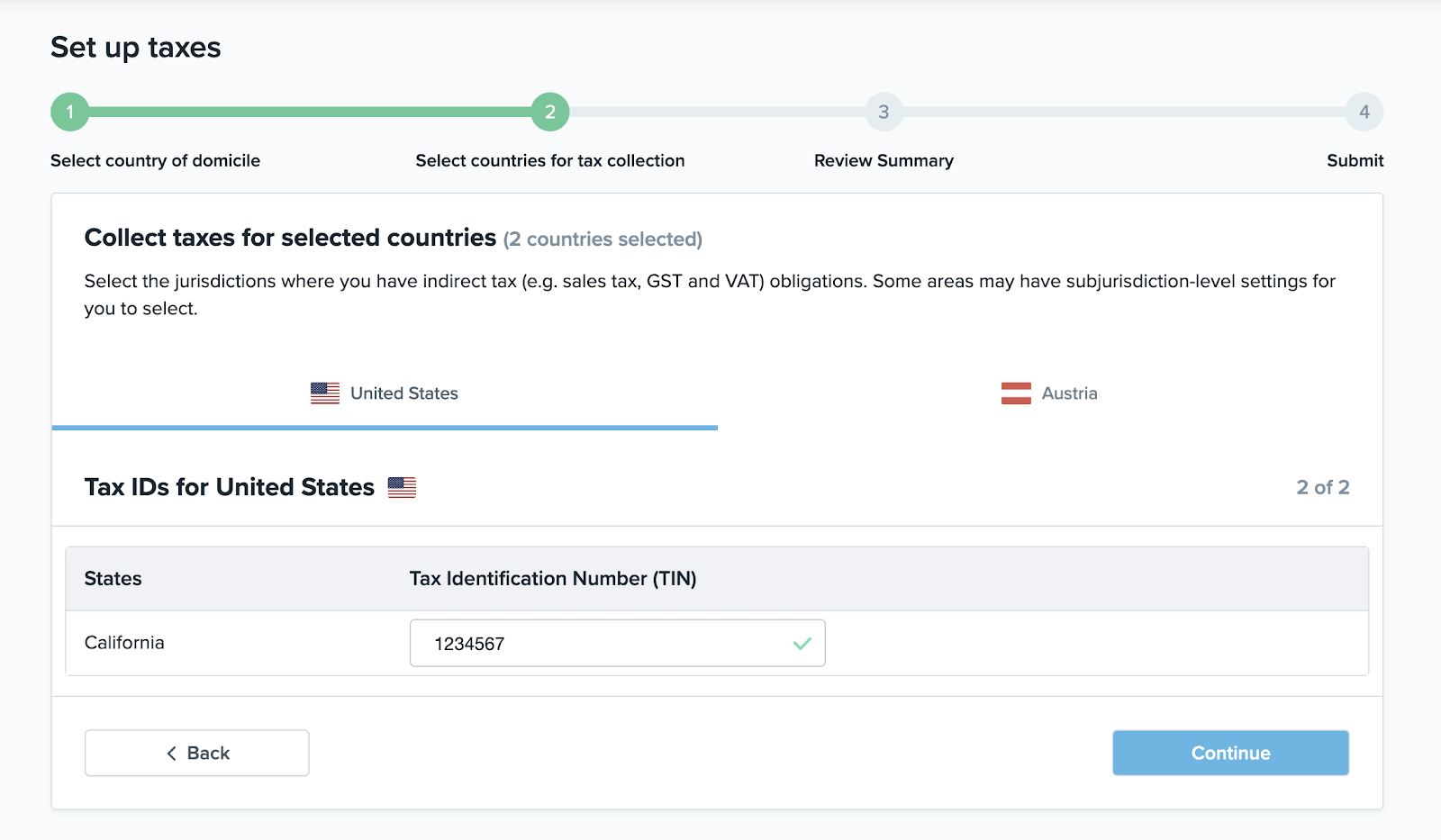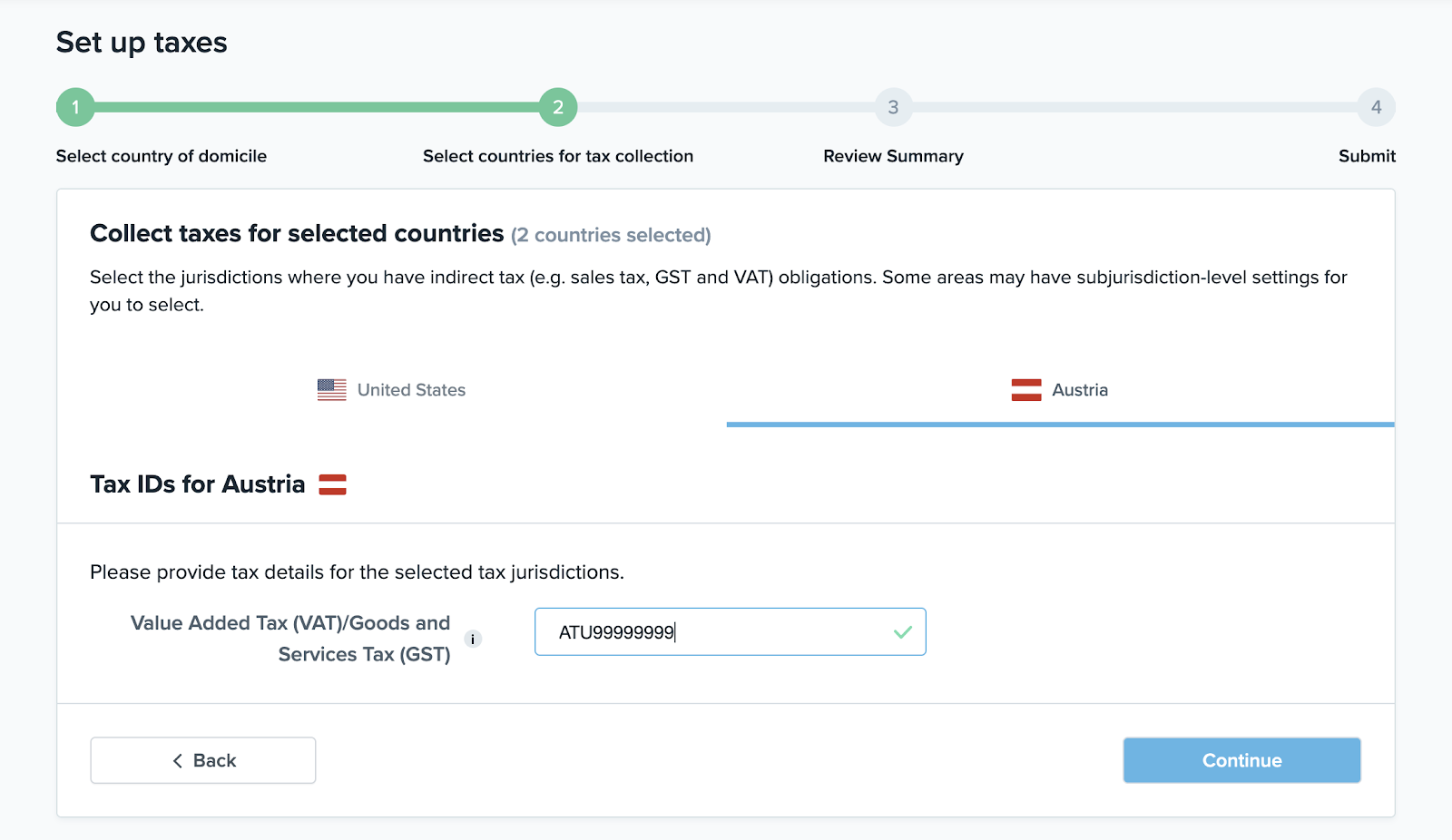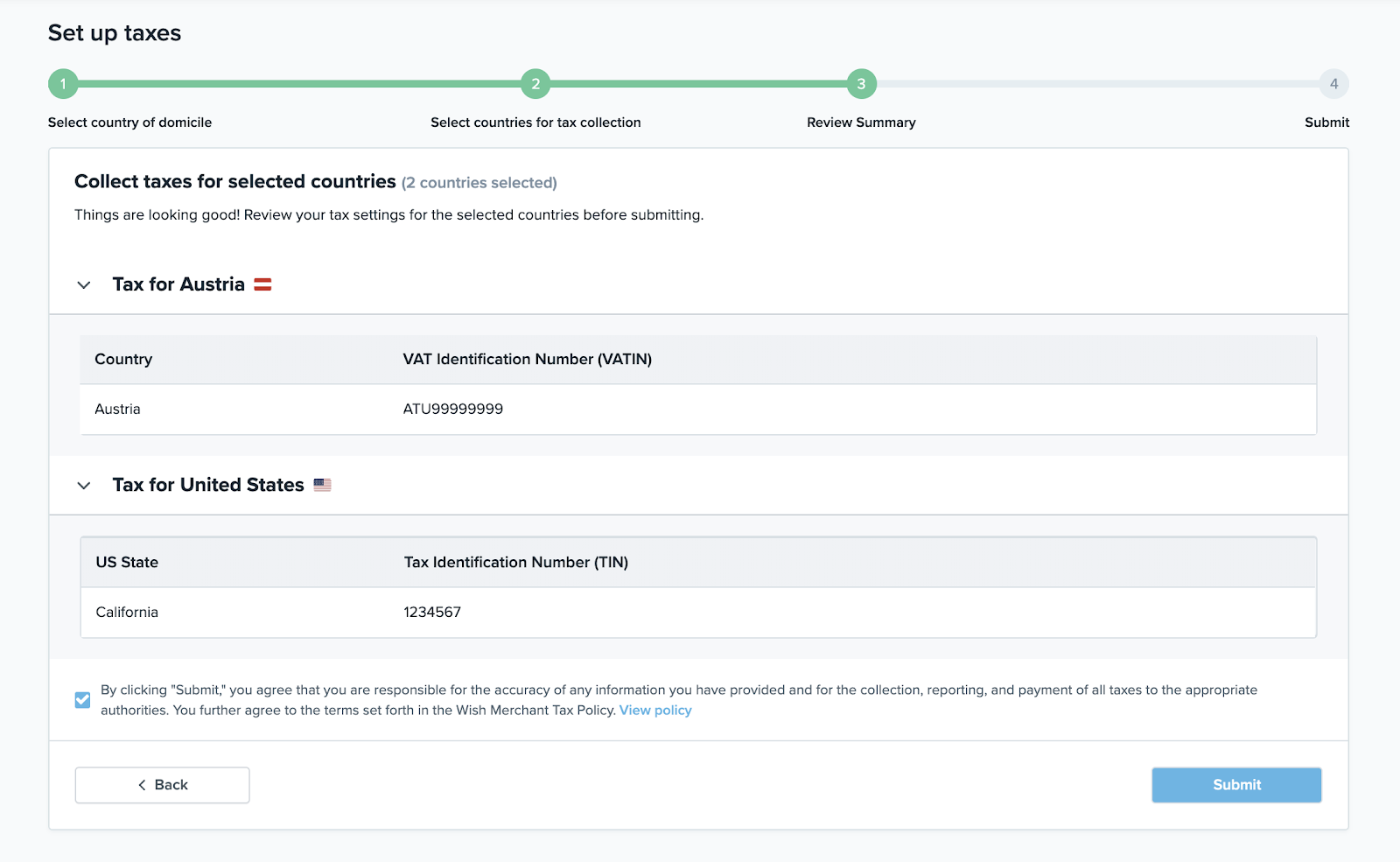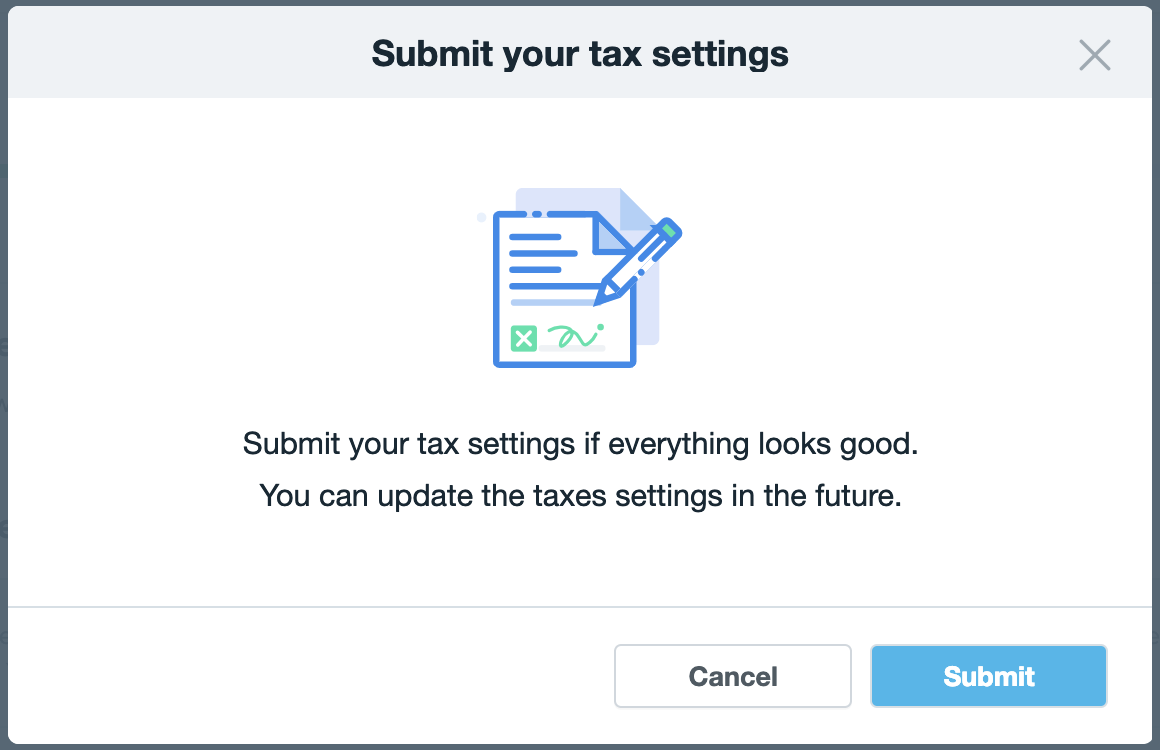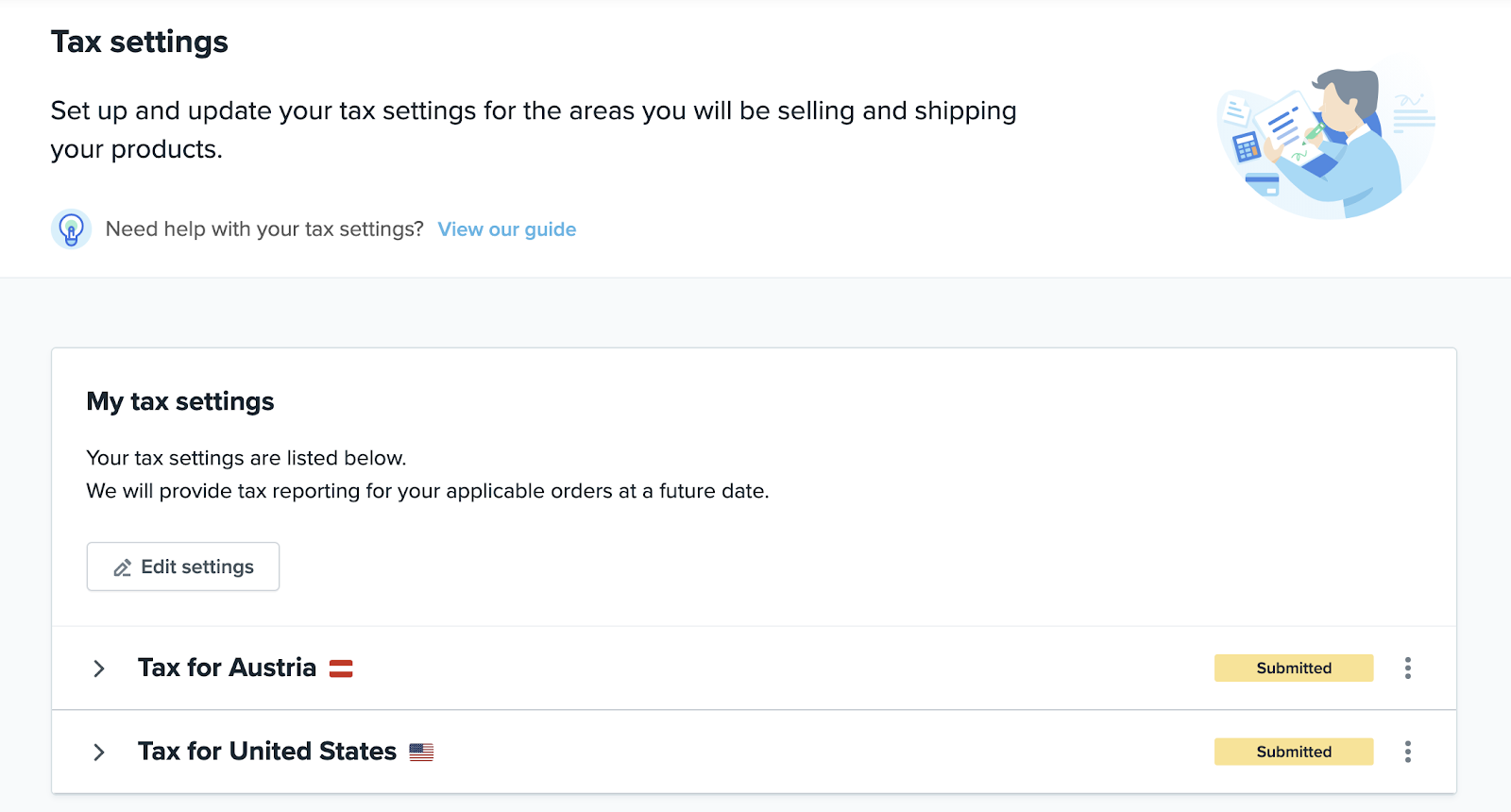如何在wish商户平台上启用和编辑“税务设置”(下)?
如何在商户平台上启用和编辑“税务设置”(下)?
(注:前文请参见上篇文章)
同样,对于路易斯安那州,wish商户首先需要登记州级税务信息,才能登记州辖下的司法管辖区税务信息(首先选择路易斯安那州,然后点击随后出现的铅笔图标):
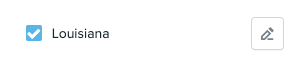
wish商户应在“税务设置”中正确识别其申报义务,并对此负有最终责任。若您在特定地区无需就您在 Wish.com 上的销售缴纳间接税,请勿提供您在这些地区的间接税登记信息。在本例中,wish平台选择“加利福尼亚州”。点击“继续”。
6. 然后,商户需填写所选的每个地区或州的税务识别号码 (TIN)。在此例中,商户需要输入美国加州的税务识别号码 (TIN) 以及奥地利的税号:
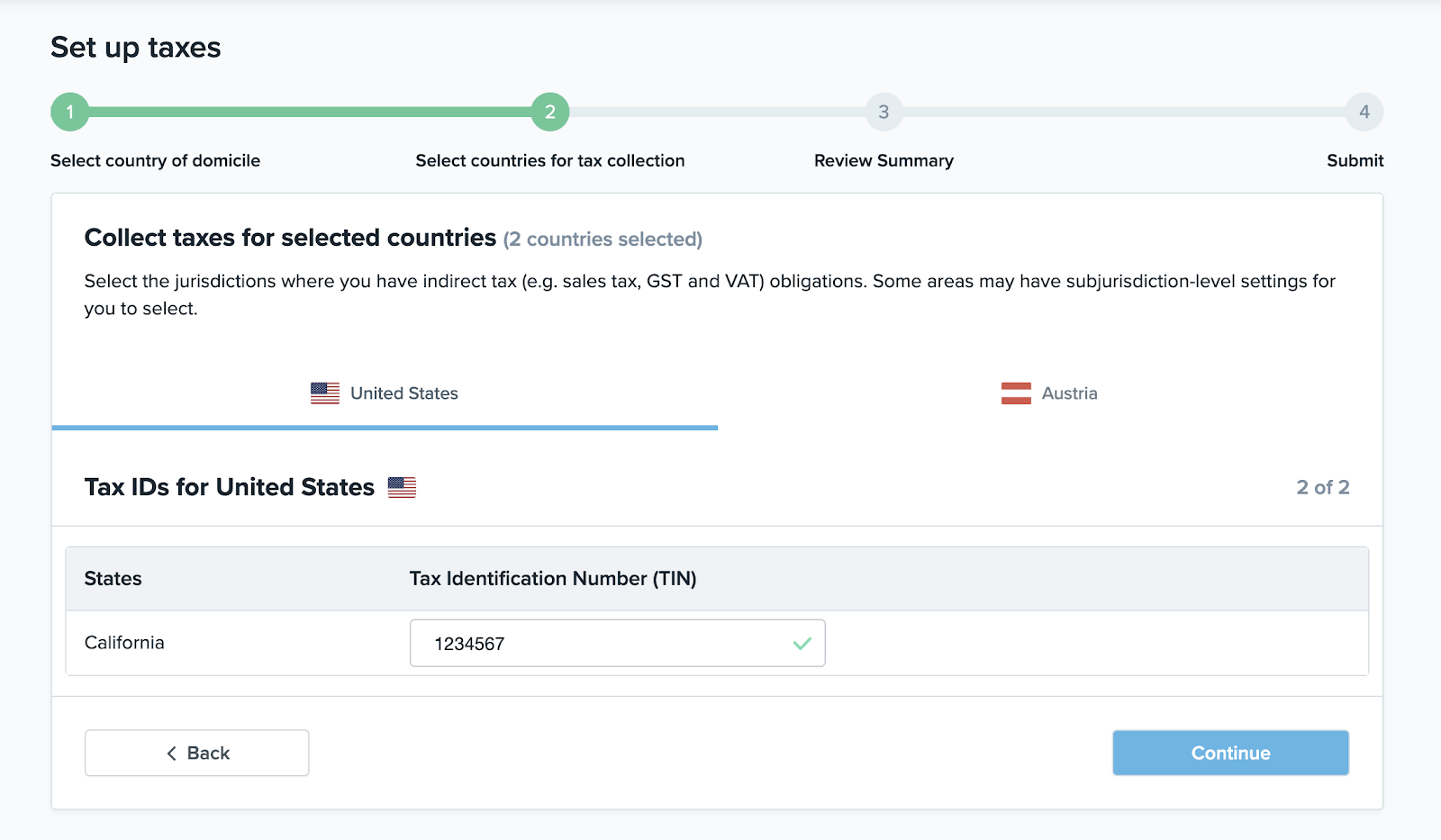
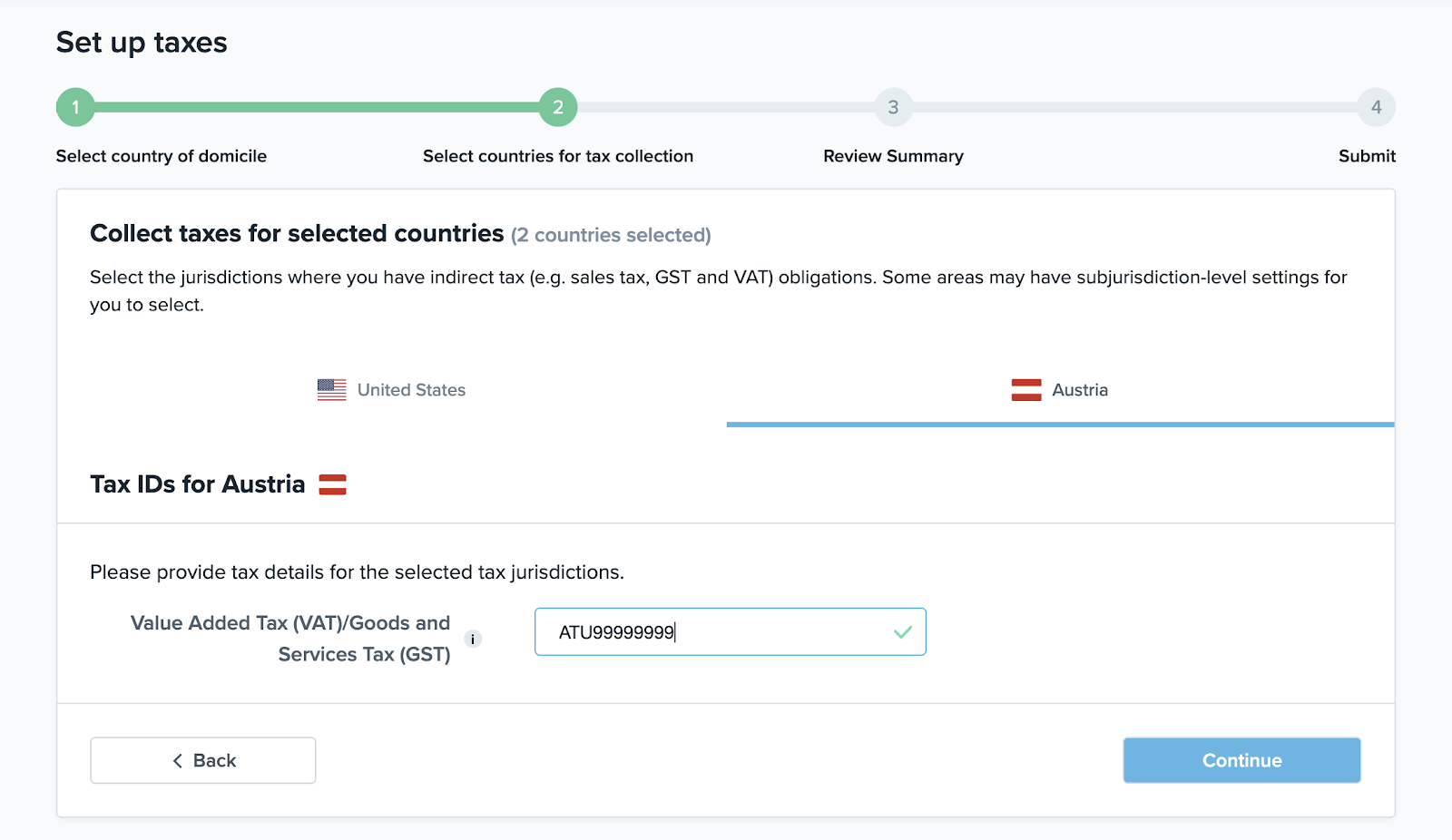
请务必输入正确的纳税人识别号信息。点击“继续”以继续操作。
7. 随后的页面将显示您输入的税务信息摘要。点击底部的复选框即表示您同意对所提供的任何信息的准确性负责,并将向相关机构收取、报告和支付所有税款。点击“提交”,即表示您还同意接受“Wish 商户税务政策“:
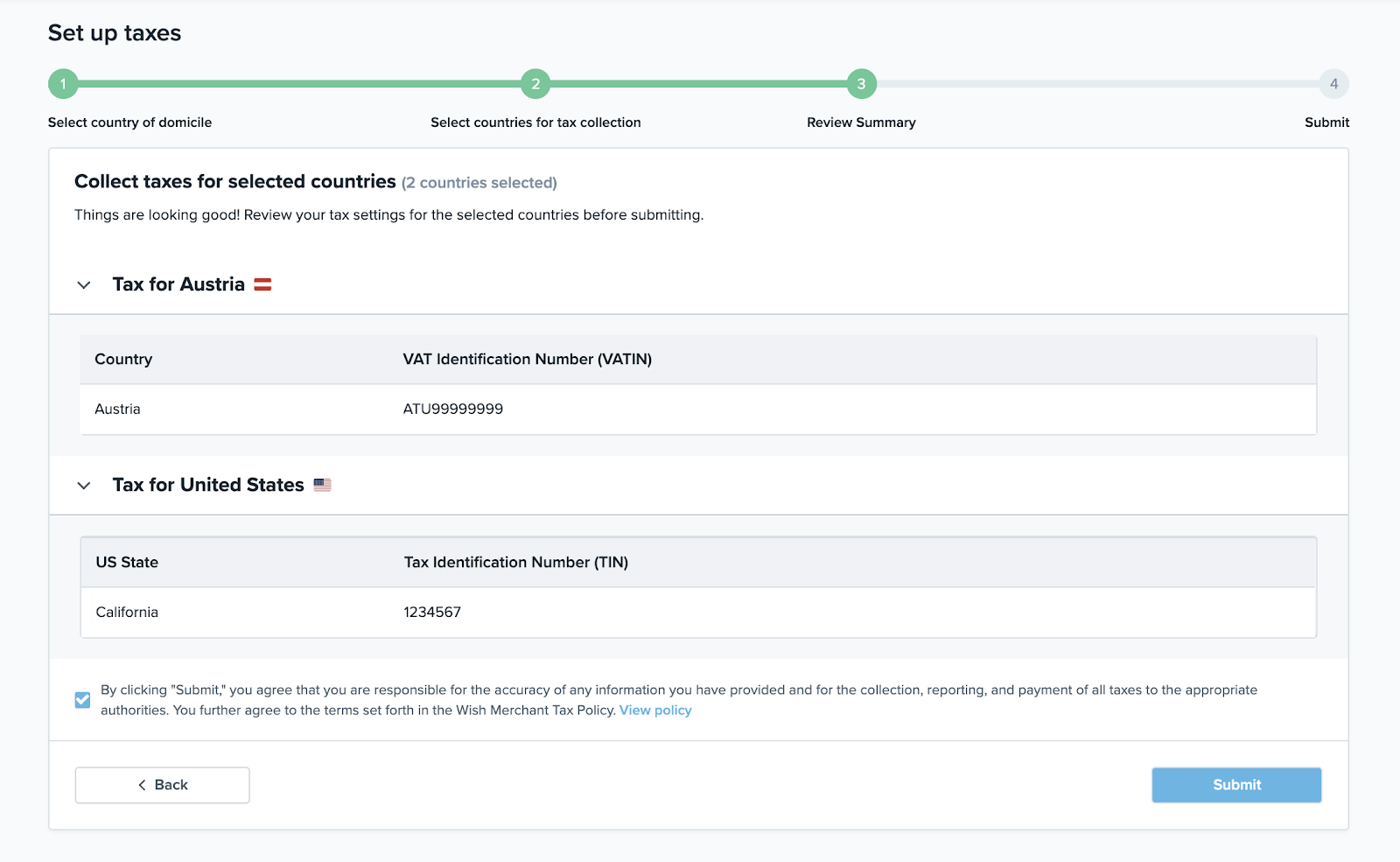
8. 在随后弹出的窗口中,点击“提交”:
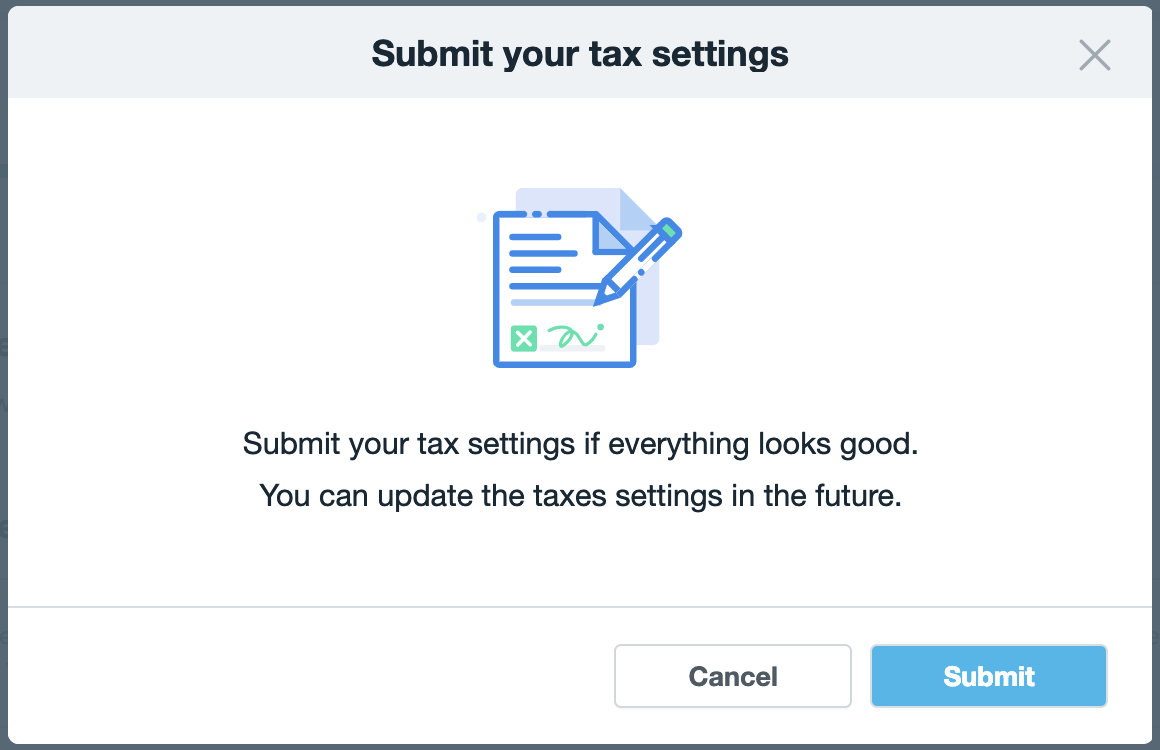
9. 然后,页面将跳转回税务设置主页,您可以在此页面查看您提交的税务信息,修改税务设置或删除某些税务设置:
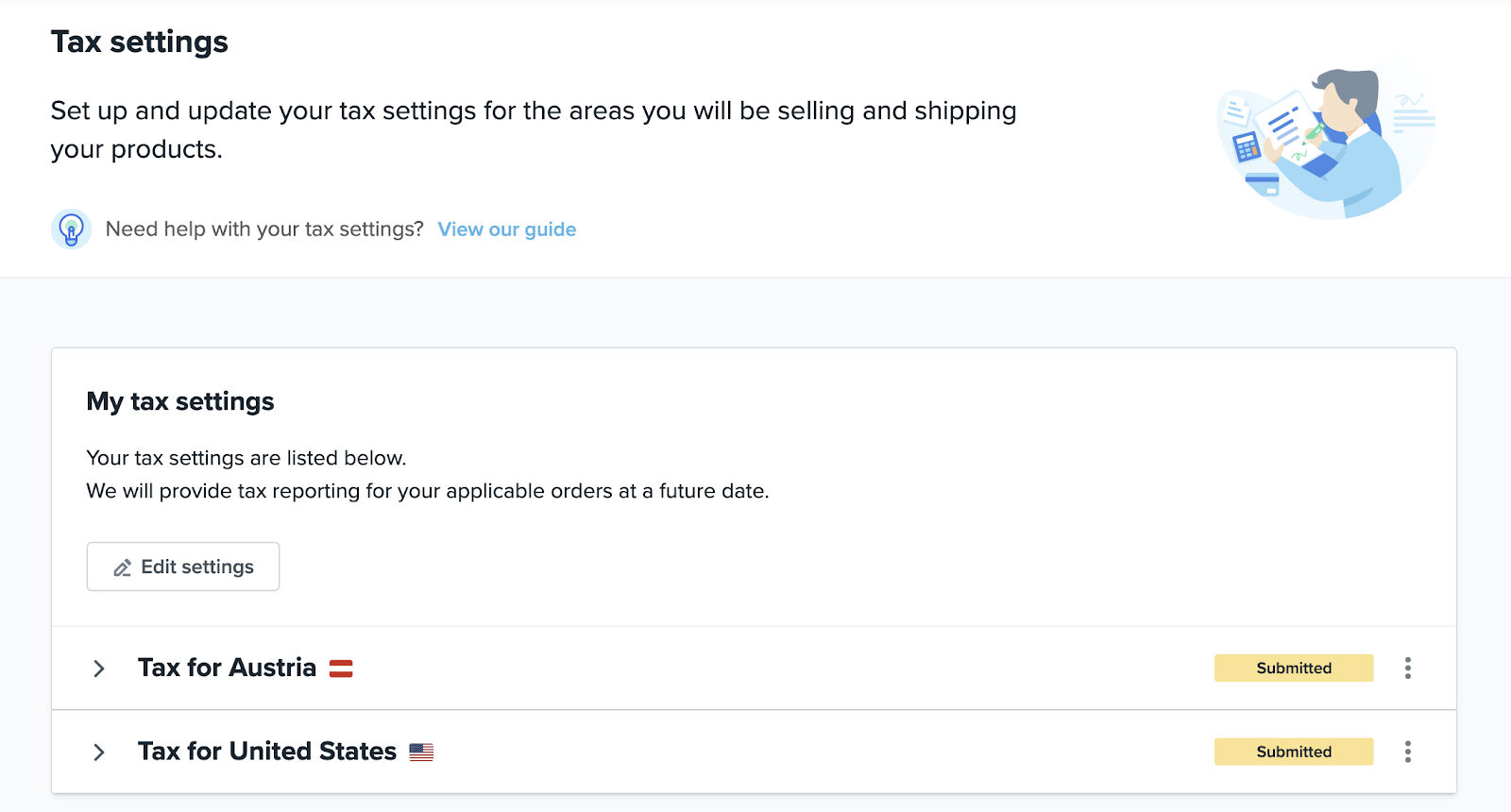
您的税务设置状态从“已提交”变为“已保存”,即表示 Wish 已保存您的税务信息,并会在将来为您的适用订单提供税务报告。
如需 Wish 客服协助解决税务设置问题,请发送电子邮件至 taxsettings@wish.com。请在邮件中提供您的商户 ID 以及问题说明,另请务必将电子邮件抄送您的客户经理,以便wish商户平台能够及时审核并解决您的问题。
wish商户官网原文详情:
Similarly for Louisiana, merchants will need to enroll for the state-level tax first before registering for state-administered jurisdictions (select Louisiana first before clicking the pencil icon that appears after):
Merchants are ultimately responsible for correctly identifying their filing obligations in the Tax Settings. Do not supply indirect tax registration information in areas where you do not believe indirect tax applies to your sales on Wish.com. For the purpose of this example, let’s select “California”. Click “Continue”.
6. Merchants then fill in their Tax Identification Number (TIN) for each region or state selected. In this example, merchants need to input the Tax Identification Number (TIN) for both California, United States and Tax IDs for Austria:
Please be sure to enter the correct TIN information. Click “Continue” to move forward.
7. The next page allows you to view a summary of the tax information you’ve entered. Click the checkbox at the bottom to indicate your agreement that you are responsible for the accuracy of any information you’ve provided and for the collection, reporting, and payment of all taxes to the appropriate authorities. You also agree to the Wish Merchant Tax Policy by clicking “Submit”:
8. In the popup modal that follows, click “Submit”:
9. You’re then redirected back to the Tax settings homepage, where you can view your submitted tax information, edit tax settings, or delete certain tax settings:
Once the status of your tax setting changes from “Submitted” to “Saved”, Wish has saved your tax information going forward, and will provide tax reporting for your applicable orders at a future date.
To receive support for issues with your Tax Settings, please email Wish at taxsettings@wish.com. When you reach out, please include your merchant ID and a description of the issues you encounter; be sure to copy your Account Manager in your email as well, so we can review and address your question in a timely manner.
文章内容来源:wish商户官方网站