shopify在线商店偏好设置有哪些?
设置您的在线商店偏好设置
您可以在偏好设置页面编辑在线商店的标题和元描述、添加跟踪代码以及启用密码页面。
本页相关主题
编辑标题和元描述
为 Google Analytics 添加跟踪信息
启用或禁用密码页面
使用 Google reCAPTCHA 保护您的商店
编辑标题和元描述
您可以为在线商店主页设置页面标题和元描述。这些会显示在搜索引擎结果中。使用描述性文本和关键字来提高在线商店的搜索引擎排名。详细了解搜索引擎优化。
步骤:
在 Shopify 后台中,转到在线商店 > 偏好设置。
在标题和元描述部分中,输入您商店的标题和元描述。
点击保存。
为 Google Analytics 添加跟踪信息
通过 Google Analytics,您可以跟踪商店中的访客、访问和其他客户行为。使用 Google Analytics 部分的偏好设置页面来设置 Google Analytics,以便您的在线商店持续跟踪相关数据。
启用或禁用密码页面
您可以通过启用密码页面中的密码保护部分来限制客户对在线商店的访问。密码页面是一个为在线商店添加密码保护的登陆页面。您可以创建一个密码,然后将其提供给您希望能够访问您商店的客户。
详细了解如何启用、禁用和自定义密码页面。
使用 Google reCAPTCHA 保护您的商店
Google reCAPTCHA 有助于分析您在线商店的访客行为,以阻止机器人发送的垃圾邮件。Google reCAPTCHA 还可以让真实用户免输入验证码,减少他们访问商店的阻力。这项功能默认在所有 Shopify 商店中启用。
Google reCAPTCHA 可以显示在您在线商店的以下位置中:
联系人和评论表单中
登录、创建账户和密码恢复页面
若要详细了解如何在模板中编辑 Google reCAPTCHA,请访问 Shopify.dev。
在在线商店中启用或禁用 reCAPTCHA
所有 Shopify 商店都默认启用了 Google reCAPTCHA v3。所有访客都可访问关于 reCAPTCHA 的信息。reCAPTCHA v3 会持续监视访客的行为,以确定访客是人类还是机器人。
如果 reCAPTCHA v3 无法确定访客是否是机器人,则会启用 v2 reCAPTCHA 流程,要求点击复选框提示访客证明他们是人类。
Google reCAPTCHA logo 会在启用该功能的位置显示:
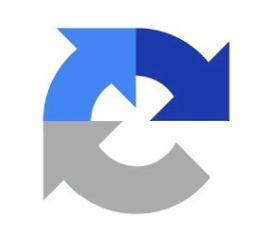
步骤:
在 Shopify 后台中,转到在线商店 > 偏好设置。
在垃圾邮件保护部分,您可以通过选中或取消选中来为该位置启用或禁用 Google reCAPTCHA:
在联系人和评论表单上启用 Google reCAPTCHA
在登录、创建账户和密码恢复页面上启用 Google reCAPTCHA。
联系人和评论表单上的 Google reCAPTCHA
在联系表和博客评论中使用 Google reCAPTCHA,以最大程度减少机器人发送的垃圾信息。默认情况下,所有 Shopify 商店都启用 Google reCAPTCHA。
启用 Google reCAPTCHA 后,在 Google 认为可疑的邮箱中做出多个评论或输入评论的客户将被重定向到可完成"非机器人"活动的页面。
登录、创建账户和密码恢复页面上的 Google reCAPTCHA
将 Google reCAPTCHA 用于登录页面、创建账户页面和密码恢复表单,可最大程度降低您商店不需要的流量。默认情况下,所有 Shopify 商店都启用 Google reCAPTCHA。
启用 Google reCAPTCHA 后,多次尝试登录、创建账户或重置密码的客户将被要求输入验证码,以确保他们是合法用户。
Shopify商户官网原文详情:
Setting your online store preferences
You can edit the title and meta description of your online store, add tracking codes, and enable a password page on the Preferences page.
On this page
Edit the title and meta description
Add tracking information for Google Analytics
Enable or disable the password page
Protect your store with Google reCAPTCHA
Edit the title and meta description
You can set the page title and meta description for your online store home page. These display in search engine results. Use descriptive text and keywords to improve the search engine ranking for your online store. Learn more about search engine optimization.
Steps:
From your Shopify admin, go to Online Store > Preferences.
In the Title and meta description section, enter a title and meta description for your store.
Click Save.
Add tracking information for Google Analytics
Google Analytics lets you track visitors, sessions, and other customer behavior on your store. Use the Google analytics section on the Preferences page to set up your Google Analytics so that your online store keeps track of relevant data.
Enable or disable the password page
You can restrict customer access to your online store by enabling the password page in the Password protection section. The password page is a landing page that adds password protection to your online store. You can give the password that you create to customers that you want to be able to visit your store.
Learn more about enabling, disabling, and customizing the password page.
Protect your store with Google reCAPTCHA
Google reCAPTCHA helps analyze the behavior of visitors to your online store to block spam from bots. Google reCAPTCHA also reduces friction for real users by eliminating captcha challenges and is enabled by default on all Shopify stores.
Google reCAPTCHA can appear in the following locations of your online store:
in contact and comment forms
on login, create account, and password recovery pages
To learn more about editing Google reCAPTCHA in themes, visit Shopify.dev.
Enable or disable reCAPTCHA on online store
Google reCAPTCHA v3 is enabled by default on all Shopify stores. Information about reCAPTCHA is available to all visitors. reCAPTCHA v3 continuously monitors the visitor’s behavior to determine whether it’s a human or a bot.
If reCAPTCHA v3 can't determine whether a visitor is a bot, then it uses the v2 reCAPTCHA flow and prompts the visitor to prove they're human by clicking a checkbox.
The Google reCAPTCHA logo appears on the location it is enabled for:
Steps:
From your Shopify admin, go to Online Store > Preferences.
In the Spam protection section, you can check to enable or uncheck to disable Google reCAPTCHA for that location:
Enable Google reCAPTCHA on contact and comment forms
Enable Google reCAPTCHA on login, create account and password recovery pages.
Google reCAPTCHA on contact and comment forms
Use Google reCAPTCHA on contact forms and blog comments to minimize incoming spam from bots. Google reCAPTCHA is enabled by default on all Shopify stores.
When Google reCAPTCHA is enabled, customers who make multiple comments or enter comments from an email addresses that Google considers suspicious are redirected to the page where they can complete the "not a robot" activity.
Google reCAPTCHA on login, create account and password recovery pages
Use Google reCAPTCHA on login pages, create account pages, and password recovery forms to minimize unwanted traffic to your store. Google reCAPTCHA is enabled by default on all Shopify stores.
When Google reCAPTCHA is enabled, customers who make multiple attempts to log in, create accounts, or reset their passwords are asked to enter a CAPTCHA to make sure that they're legitimate users.
文章内容来源:Shopify商户官方网站