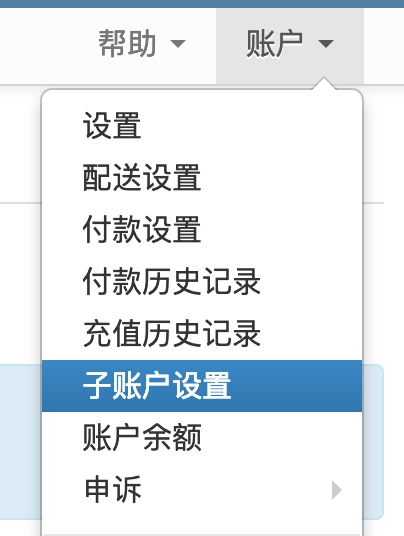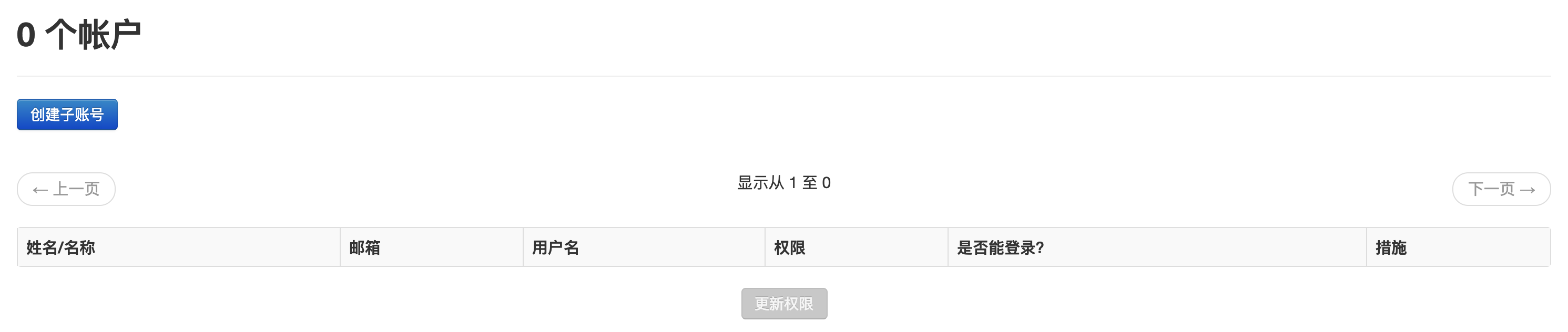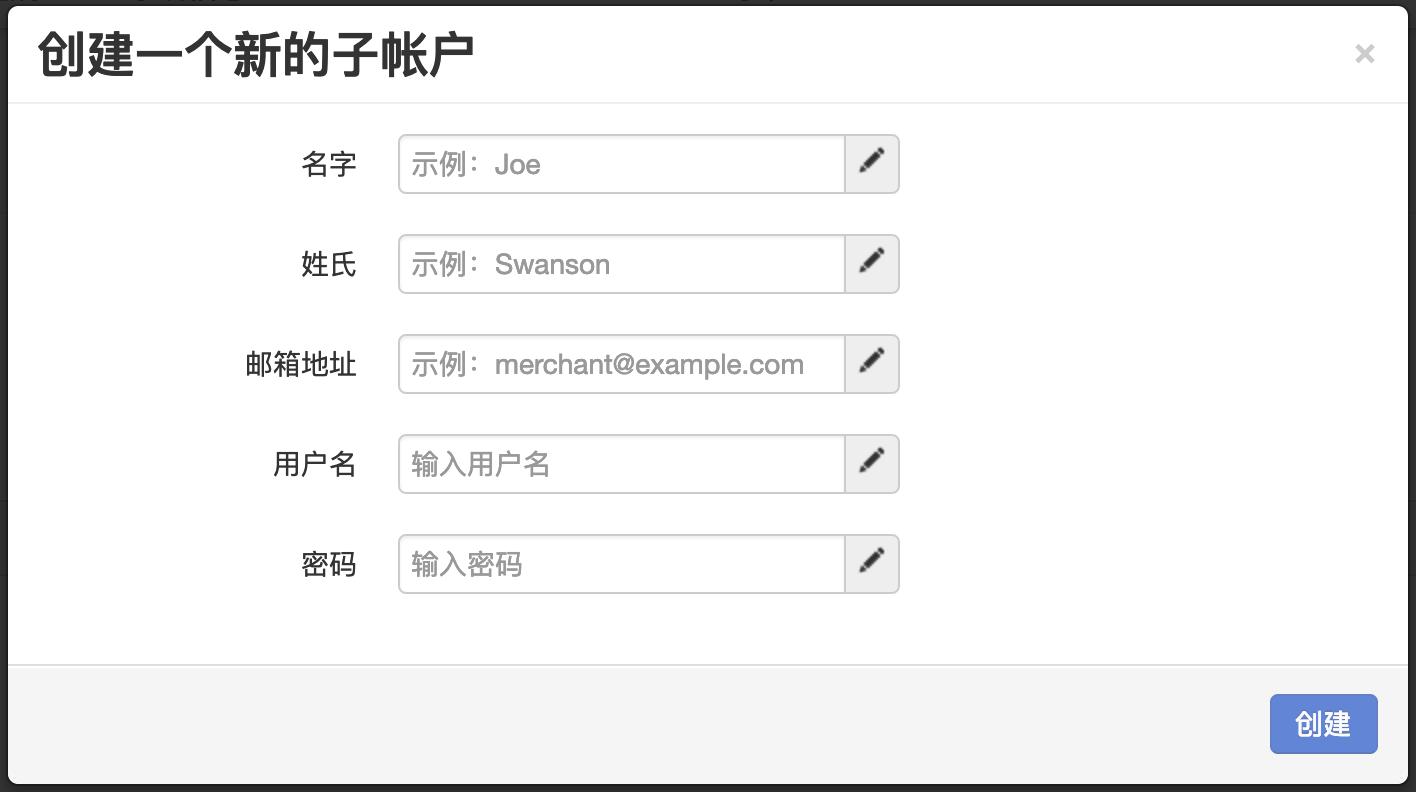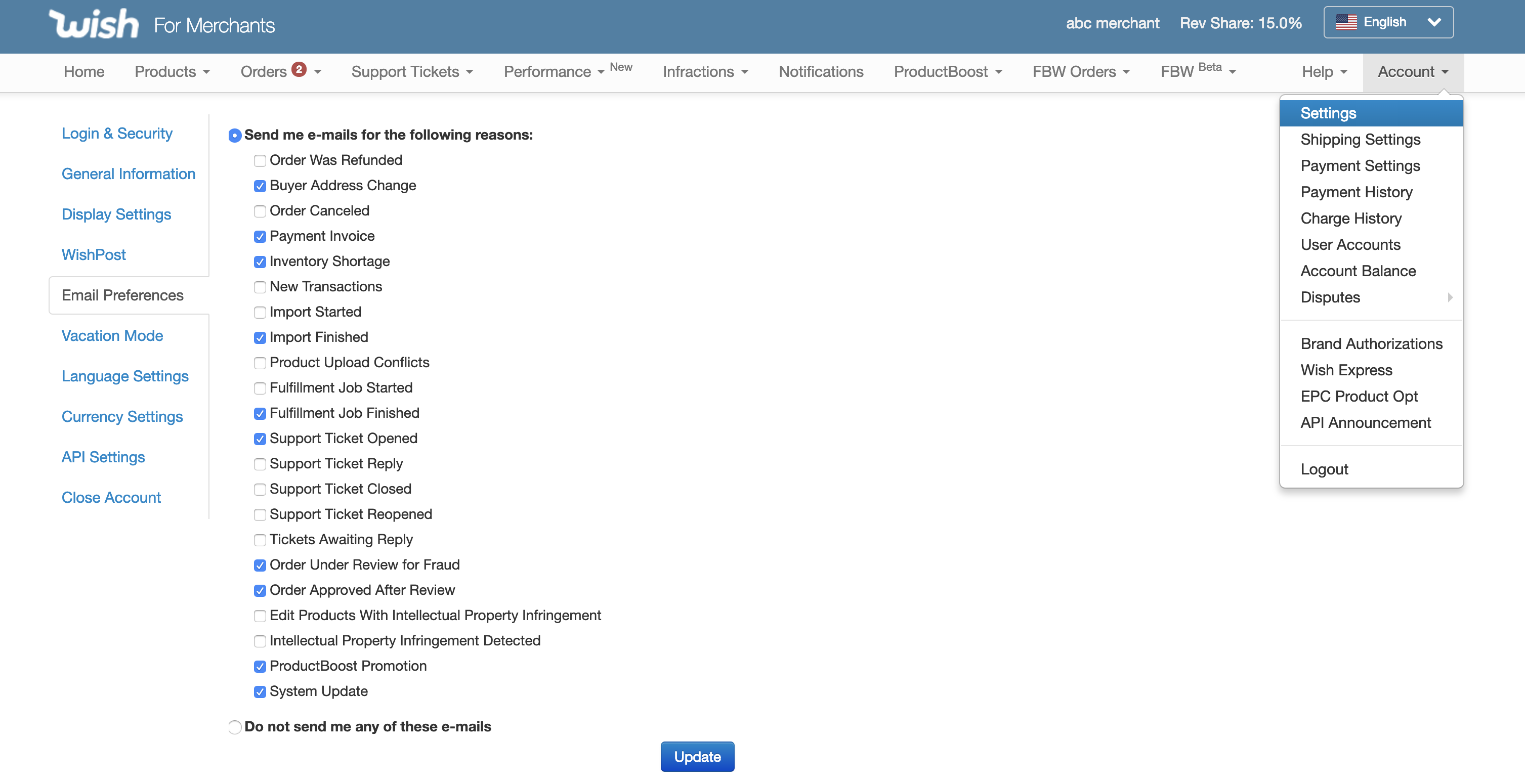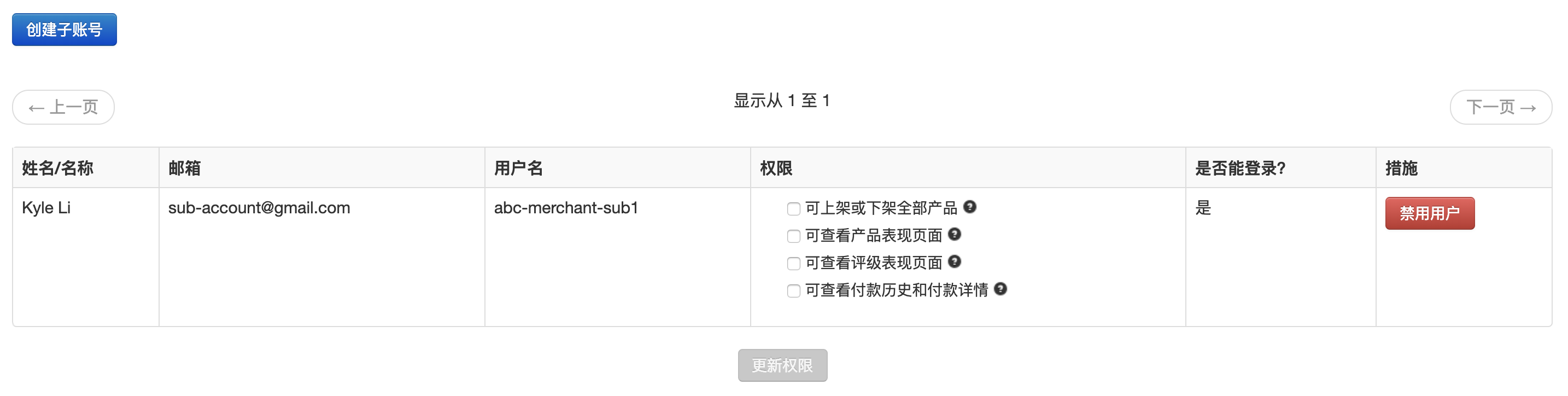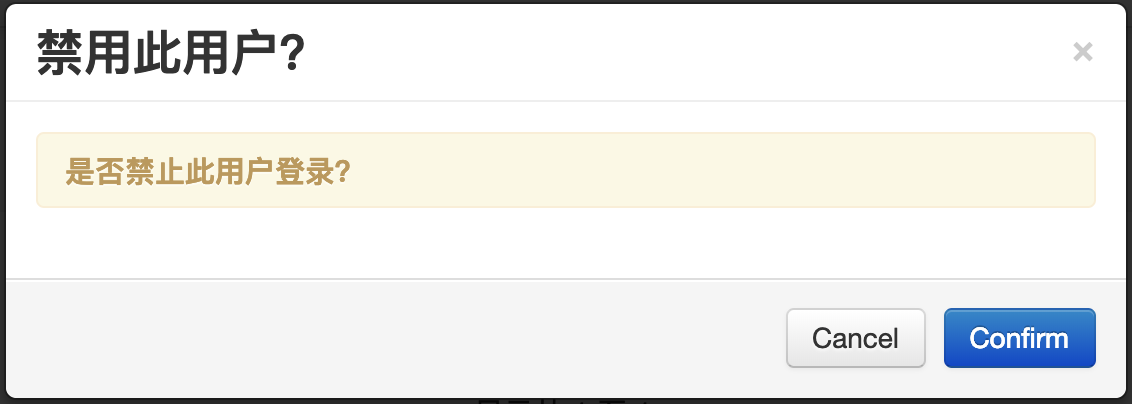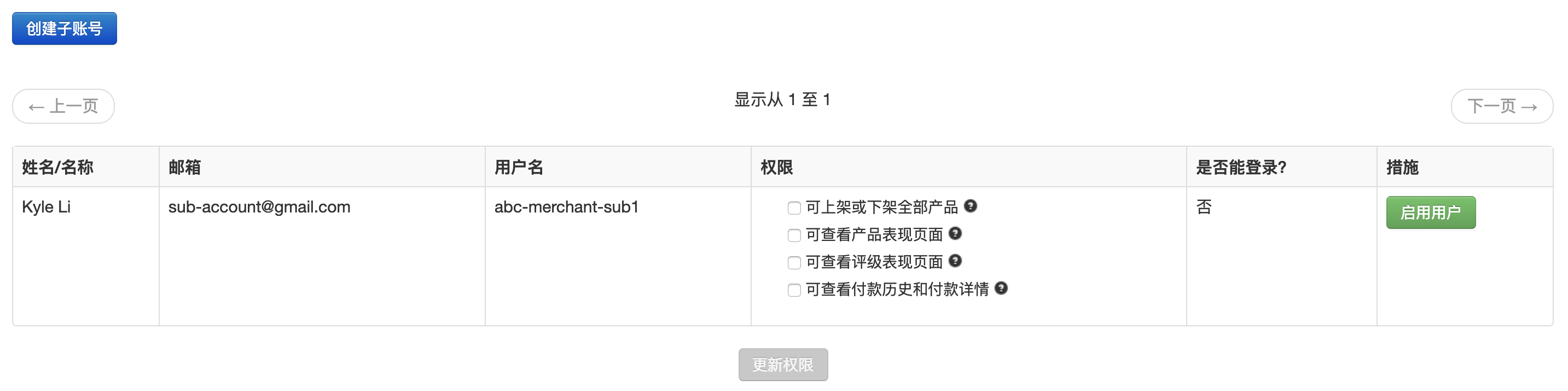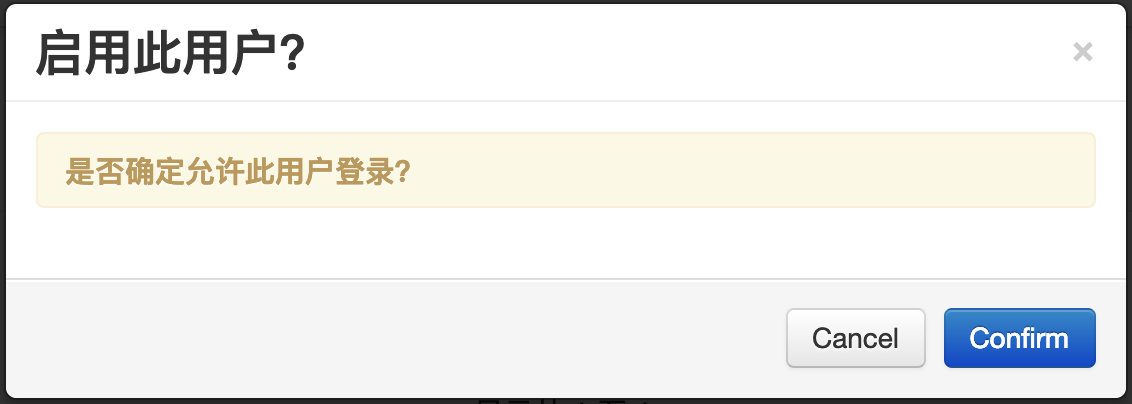如何为您的wish店铺创建子账号?
如果您聘请了多个员工运营店铺,为了您的方便,wish官方开通了子账号功能。这些子账号可以参与店铺的运营但不能变更或查看您的付款信息。
子账号需要与主账户设置不同的邮箱、电话号码及两步验证(2FA)。请注意,当前我们仅要求主账户开启两步验证,而对子账户暂无硬性要求。请点击此处,了解更多两步验证信息。
如何创建子账号
1. 在您的wish商户平台中,进入“账户 > 子账户设置” 页面:
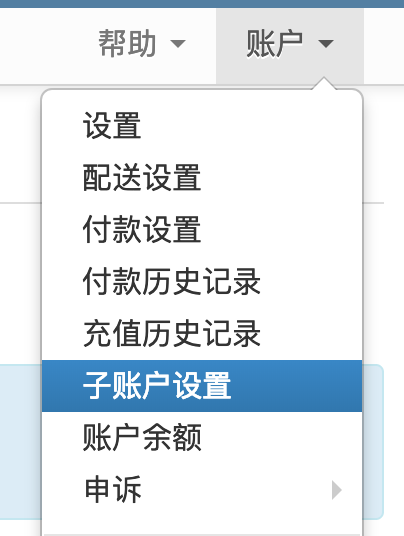
2. 点击“创建子账户”按钮:
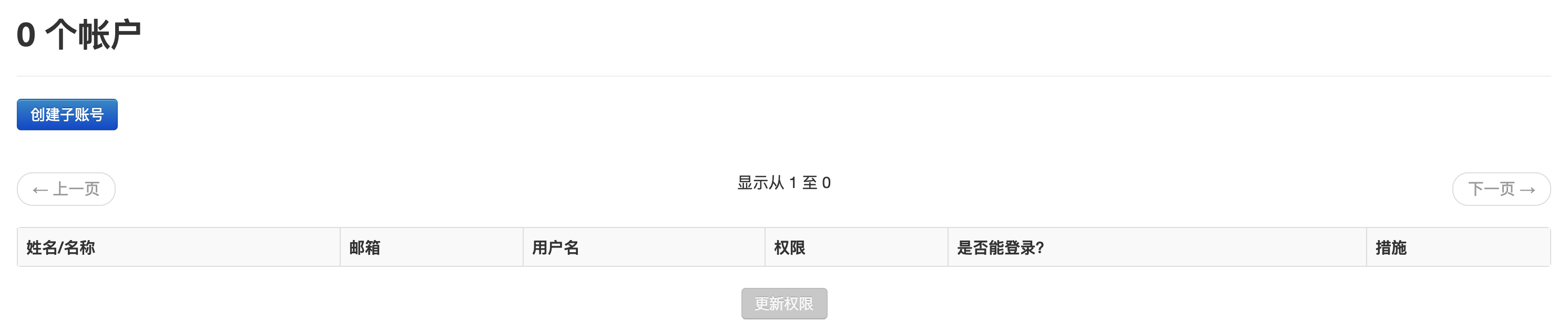
3. 在跳出的窗口中,为您的wish子账号用户填写姓名、用户名、电子邮箱及密码,并点击“创建”:
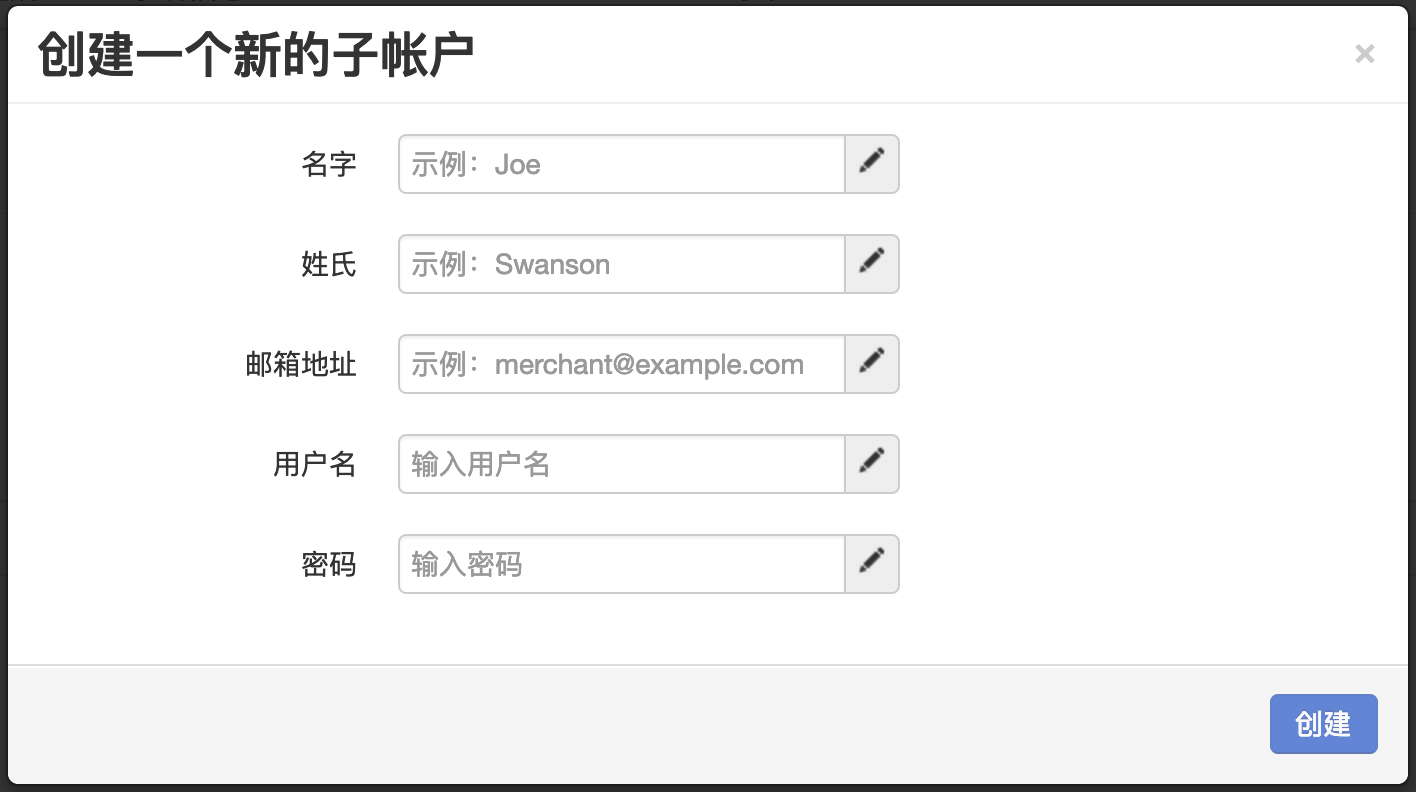
4. 现在您已成功为您的wish商店创建了一个wish子账户!
这个账户可以登录系统及运营您的店铺,但不能变更或查看您的wish店铺的付款信息。
所有现有和未来创建的wish子账户与相应的wish主商户帐户的电子邮件首选项默认相同。wish子账户用户可以根据需要查看和修改其个人帐户的电子邮件首选项,但无法更新其主要商户帐户的电子邮件首选项。主账户和子账户都可以在账户 > 设置 > 邮件首选项页面中查看和更改自己的电子邮件首选项:
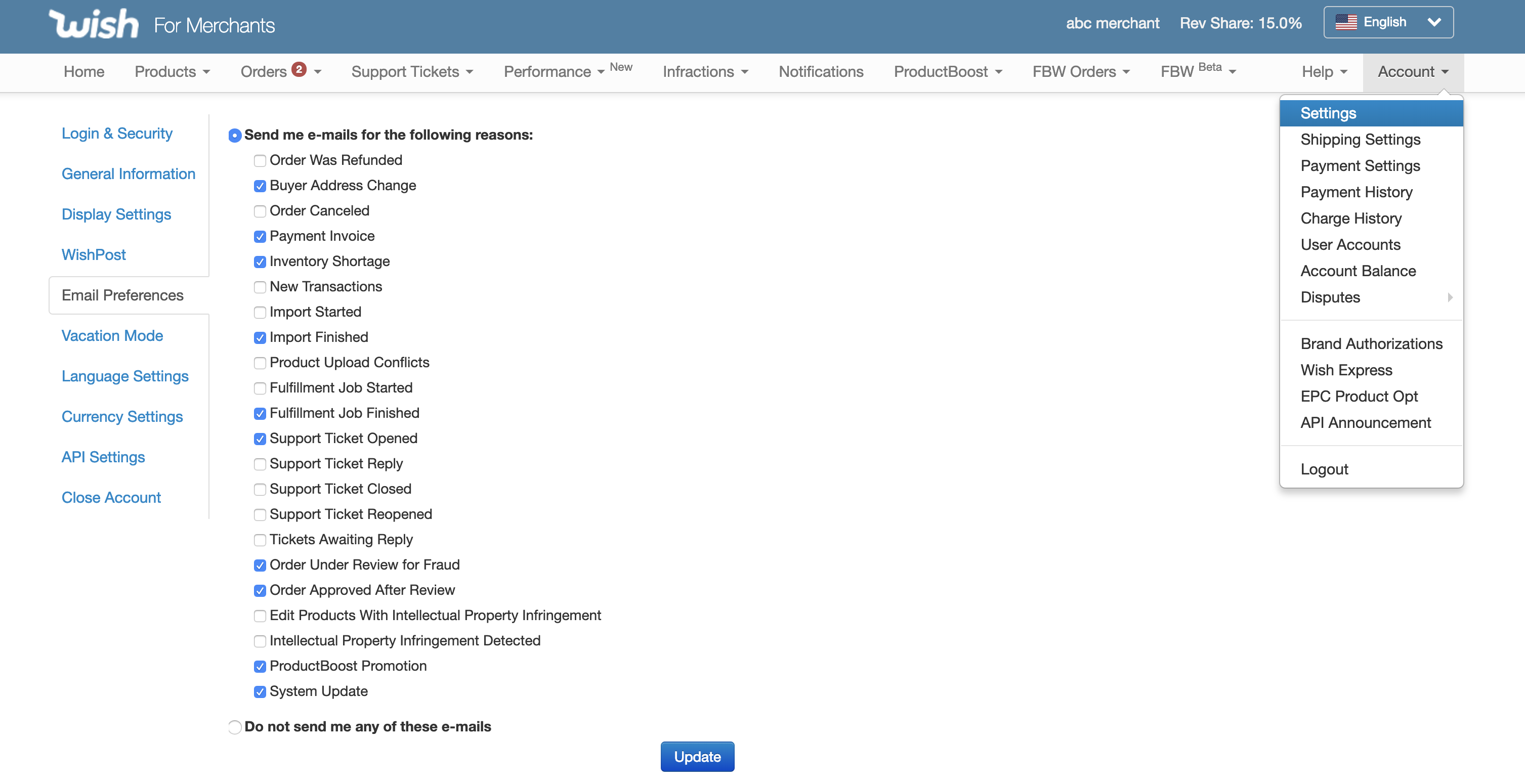
如何管理您的wish子账户
1. 如果需取消某子账号用户的登陆权限,您需要“禁用”这个账户。在您的“账户 > 子账户设置”页面,点击“禁用用户”以禁用您需要限权的子账户:
一个窗口将跳出并询问您是否确认禁用此子账户。点击“Confirm”或“Cancel”以确认或取消:
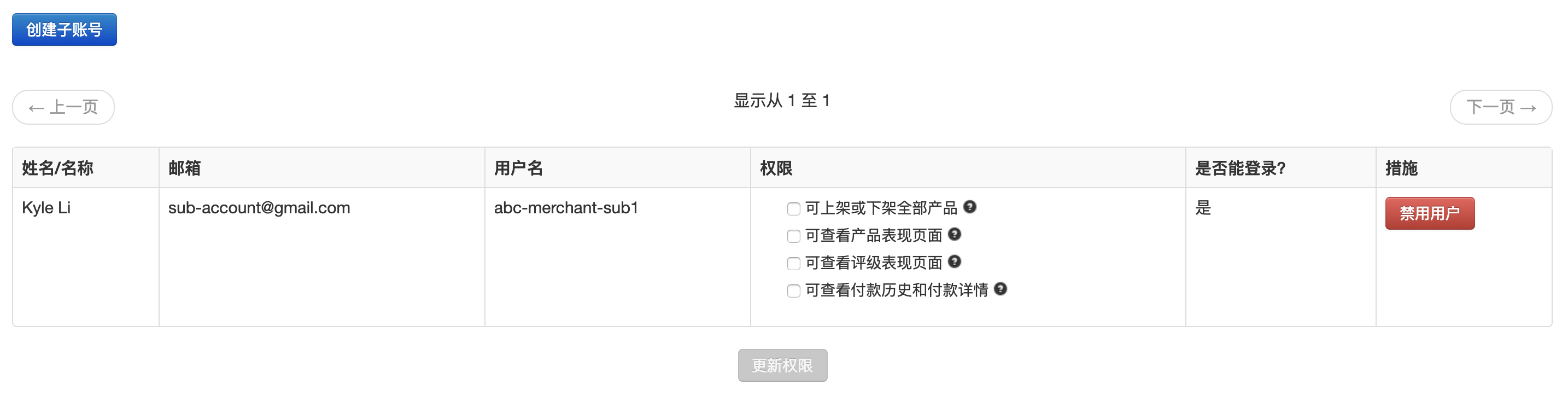
一个窗口将跳出并询问您是否确认禁用此子账户。点击“Confirm”或“Cancel”以确认或取消:
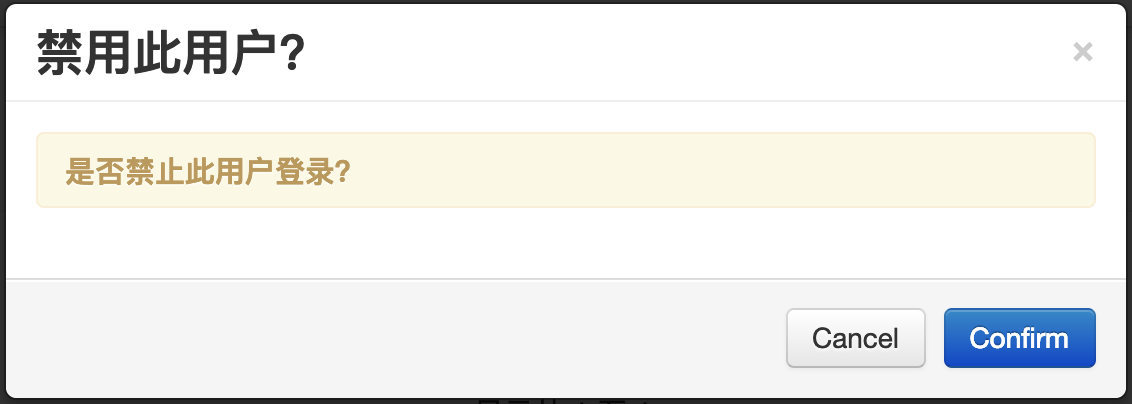
禁用后,此子账户依旧将出现在您的“账户 > 子账户设置”页面。您能够通过以下步骤再重新激活被禁用的子账户。
2. 如果需重新允许某子账户用户的登陆权限,您需要“激活”这个账户。点击“启用用户”以激活该子账号:
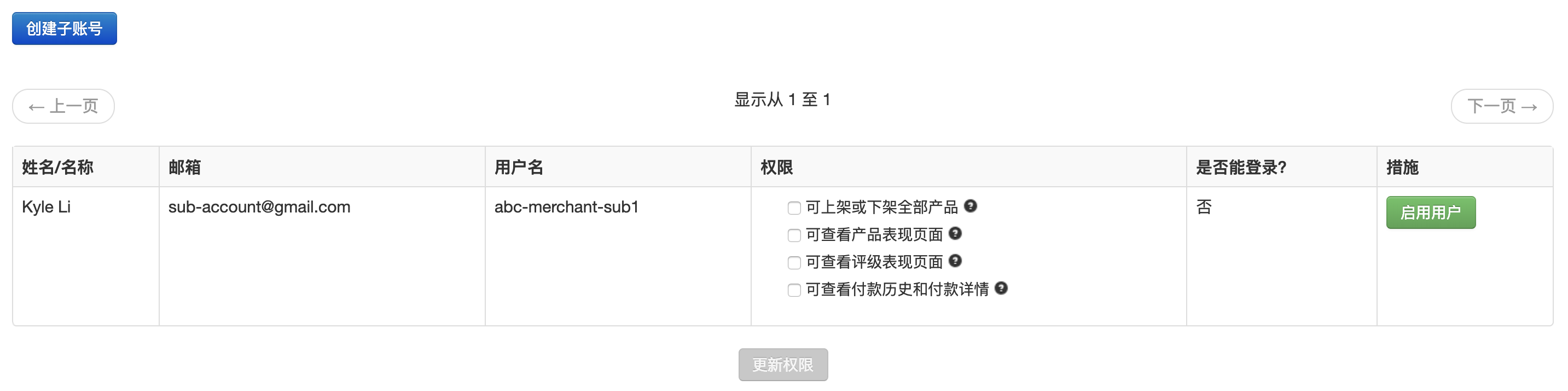
一个窗口将跳出并询问您是否确认允许此子账户登陆。点击“Confirm”或“Cancel”以确认或取消:
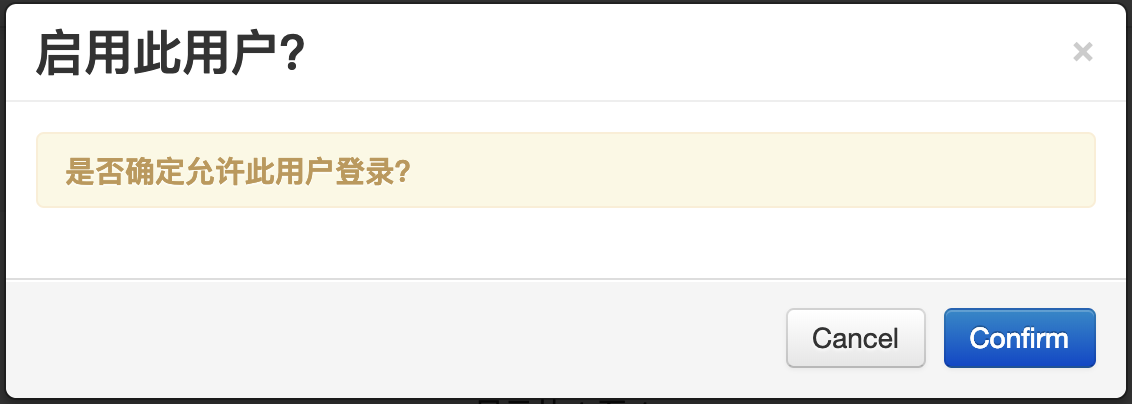
wish商户官网原文详情:
How to create sub-accounts for your store
For stores that have multiple employees that manage operations of your store we have created the function of sub-accounts for your convenience. These accounts can manage operation of your store but cannot change or see your payment information.
A sub-account has a separate email, phone number and Two Factor Authentication (2FA) setting from the main account. Note that while 2FA is currently required for main log-in accounts, at this time it is not required for sub-accounts. To learn more about Two Factor Authentication, click here.
How to create a sub-account
1. On your merchant dashboard, navigate to the Accounts > User Accounts page:
2. Click on "Create Sub-account" to set up a new sub-account:
3. In the popup modal, provide a name, username, email address, and password for your sub-account user, and then click “Create”:
4. You have now created a new sub-account for your store!
Note that this sub-account will be able to log into the system and perform operations on your store. This sub-account cannot change or view payment details of your store.
By default, all existing and newly-created sub-accounts have the same email preferences as the corresponding main merchant accounts. Sub-account users have the ability to view and modify such email preferences for their individual accounts as needed, but are unable to update the email preferences of their main merchant accounts. Both main and sub-accounts can see and change their email preferences in the Account > Settings > Email Preferences page:
How to manage your sub-accounts
1. To prevent a sub-account user from being able to log in, you need to "disable" that specific sub-account. On your Account > User Accounts page, click “Disable User” next to the sub-accounts you intend to disable:
A popup modal will ask you to confirm your action. Click “Confirm” or “Cancel” as needed:
The disabled sub-account will remain visible to you on the Account > User Accounts page. You may enable the sub-account later (see step 2 below).
2. To re-allow a sub-account user to log in, you need to "enable" the account:
A popup modal will ask you to confirm your action:
文章内容来源:wish商户官方网站