wish商户平台如何手动添加/修改图片?
wish商户平台如何手动添加/修改图片?
添加图片是一个能为wish产品带来更多销售和关注度的好方法。
首先,登录您的Wish商户后台。具体操作为访问Wish商户后台首页(https://merchant.wish.com/welcomenext=%2F)),点击右上角的“登录”按钮并输入您的账户登录信息。
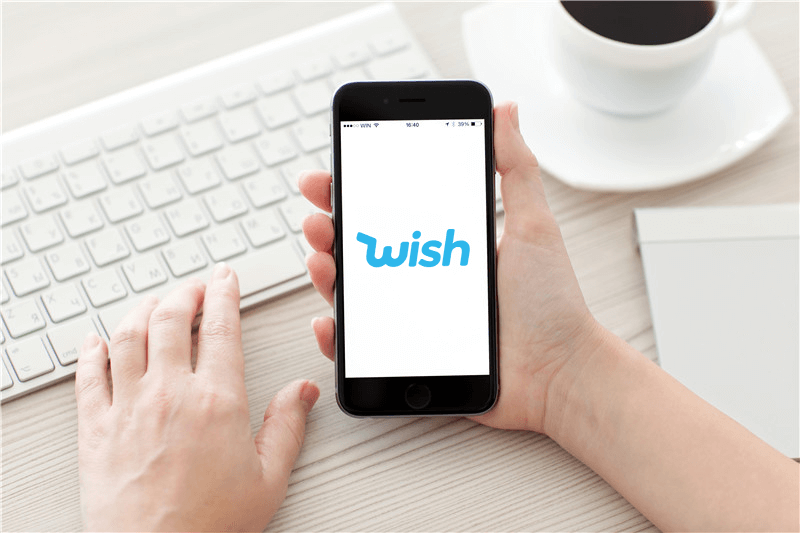
登录wish账户后,点击页面左上角的“产品”按钮。将鼠标移至“更新现有产品”并点击“手动”,页面将跳转至您的产品列表(https://merchant.wish.com/product)。
通过SKU或其他关键信息搜索到指定产品, 并在产品信息最右侧找到“措施”按钮,点击并选择“编辑产品”。
此时会跳出关于此产品所有信息的弹窗。下拉至额外图片所在模块,点击“添加图片+”。
如果是本地图片,点击“从计算机上传”,找到相关图片并选择“打开”即可。如果是在线图片,只需将图片URL复制粘贴到“从计算机上传”按钮上方的对话框内即可。点击此处查看更多信息。
可通过点击“添加图片+”来逐一上传多张额外图片!
wish商户官网原文详情:
How To: Add/Edit Photos Manually
Adding additional photos is a great way to increase your sales and draw more attention to your products.
First, log in to your Wish for Merchants account. You can do this by visiting the Merchant Homepage (https://merchant.wish.com/welcome?next=%2F) and clicking “login” in the top right-hand corner and entering your merchant credentials.
Once you are logged in, go to the manual upload by clicking “Products” in the top left-hand corner. Hover on “Update Existing Products” and click “Manual.”This should take you to your products page (https://merchant.wish.com/product).
Find the product you want by searching by SKU or item, then look all the way to the right where the “Actions” column is. Click “Actions” for that item then click “Edit.”
You'll now have a pop-up window covering all the specifics of your item. Scroll down to the additional images area, then click “Add Image +”.
If your image is on your computer, just click “Upload from Computer” and find your item, then click “Open.” If your image is already online, copy and paste theimage URL into the box right above the “Upload from Computer” button. Find more details here.
For every additional image, just click “Add Image +” as many times as you need!
文章内容来源:wish商户官方网站
上一篇:wish卖家如何添加新产品?