wish商户包裹怎样顺利清关?
wish商户包裹怎样顺利清关?通过设置相关产品属性字段,便于wish包裹顺利清关。
为了保证wish商户的欧盟路向订单顺利清关,强烈建议wish商户在添加新的欧盟路向产品以及编辑现有欧盟路向产品时设置“状态”、“海关 HS 编码”和“包裹重量”产品属性字段。此操作可在商户平台/Merchant Plus 平台上手动完成或通过 CSV 文件批量完成,也可以通过 API 端口完成。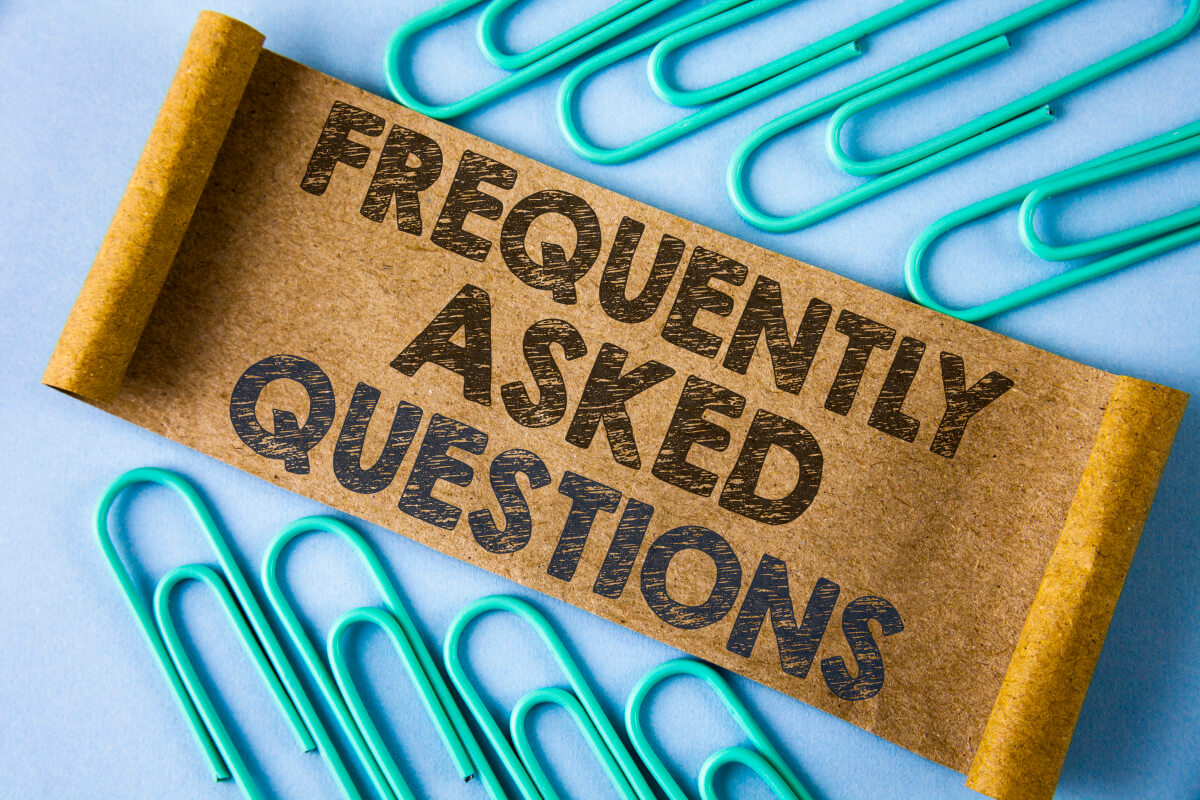
通过wish商户平台手动完成
1). 添加新产品:
通过产品 > 添加新产品 > 手动添加新产品时,可以使用“基本信息”部分的下拉列表设置“状态”。
在同一页面上的“物流信息”部分,可以设置“海关 HS 编码”和“包裹重量”。
2). 编辑现有产品:
通过产品 > 查看所有产品查看现有产品时,点击要编辑的产品对应的“操作”栏下面的“操作”下拉列表,然后点击“编辑产品”。在随后出现的弹窗中,可在“产品信息”部分设置“状态”。
通过产品 > 查看所有产品查看现有产品时,点击要编辑的产品对应的“操作”栏下面的“操作”下拉列表,然后点击“编辑物流信息”。在随后出现的“物流信息”页面, 可在“默认物流信息”部分设置“海关 HS 编码”和“包裹重量”字段。
有关这些产品属性字段(包括可输入的内容格式)的更多信息,请参阅上述页面各字段旁边的工具提示。
通过wish商户平台上传 CSV 文件
在产品 > 添加新产品 > 产品 CSV 文件或产品 > 更新现有产品 > 产品 CSV 文件页面,可以上传包含 Condition(状态)、Customs HS Code(海关 HS 编码)和 Package Weight(包裹重量)列的 CSV 文件。
注意:拥有 Merchant Plus 平台访问权限的商户可以通过产品 > 添加产品页面手动设置这三个属性;若要编辑产品来设置这些字段,可在产品 > 所有产品页面点击产品名称,打开编辑产品页面进行设置。 若要通过 CSV 文件设置这些属性,只需前往产品 > 所有产品页面,然后点击右上角的批量添加/编辑。在批量添加/编辑页面,商户可上传包含 Condition(状态)、Weight(重量)和 Customs HS Code(海关 HS 编码)字段的 CSV 文件。 |
通过 API
通过 API 端口创建或更新产品时,商户可以使用以下 V3 版 API 端口设置“状态”、“海关 HS 编码”和“包裹重量”字段:
创建产品:/api/v3/products
更新产品:/api/v3/products/{id}
如需了解更多信息,请参阅此处的 V3 版 API 文档。
wish商户官网原文详情:
3. Provide multiple product attribute fields for packages to clear customs smoothly
To allow merchants’ EU-bound orders to smoothly clear customs, merchants are encouraged to set the Condition, Customs HS Code, and Package Weight product attribute fields when adding new products shipping to the EU, as well as for their existing EU-bound products. This can be done either manually or via CSV in Merchant Dashboard / Merchant Plus dashboard, or via API.
Manually Via Merchant Dashboard
1). Adding New Products:
When adding new products via Products > Add New Products > Manual, you may set Condition using the dropdown under the Basic Information section.
You may set Customs HS Code and Package Weight on the same page under the Logistics Information section.
2). Editing Existing Products:
When viewing existing products via Products > View All Products, click the Actions dropdown under the Actions column in the row of the product you wish to edit, and click Edit Listing. In the modal window that pops up, you may set Condition under the Product Info section.
When viewing existing products via Products > View All Products, click the Actions dropdown under the Actions column in the row of the product you wish to edit, and click Edit Logistics. On the Logistics Information page that follows, you may set the Customs HS Code and Package Weight fields under the Default Logistics Information section.
For more information on these product attribute fields including accepted inputs, see the tooltip next to the product attribute names on the above-mentioned pages.
CSV Upload Via Merchant Dashboard
Under Products > Add New Products > Product CSV File or Products > Update Existing Products > Product CSV File page, you may upload a product CSV file with the Condition, Customs HS Code, and Package Weight product attribute columns.
NOTE: Merchants with access to Merchant Plus dashboard may set these three attributes manually via Products > Add a product page; products edits for setting these attributes can be completed on Products > All products page by clicking the name of a product to enter the Edit product page.
To set these attributes via CSV file, simply navigate to Products > All products page, click Bulk add/edit in the top right. On the Bulk add/edit page, merchants may upload a CSV file with the Condition, Weight, and Customs HS Code fields.
Via API
Merchants may use the following v3 API endpoints to set the Condition, Customs HS Code, and Package Weight product attribute fields when creating or updating a product via API:
Create a product: /api/v3/products
Update a product: /api/v3/products/{id}
Please see our v3 API documentation for more information here.
文章内容来源:wish商户官方网站
上一篇:wish物流模板如何设置
下一篇:WishPost常见问题释疑