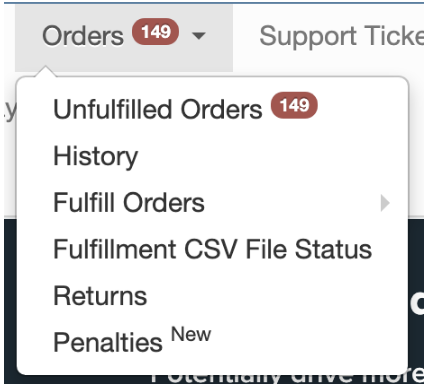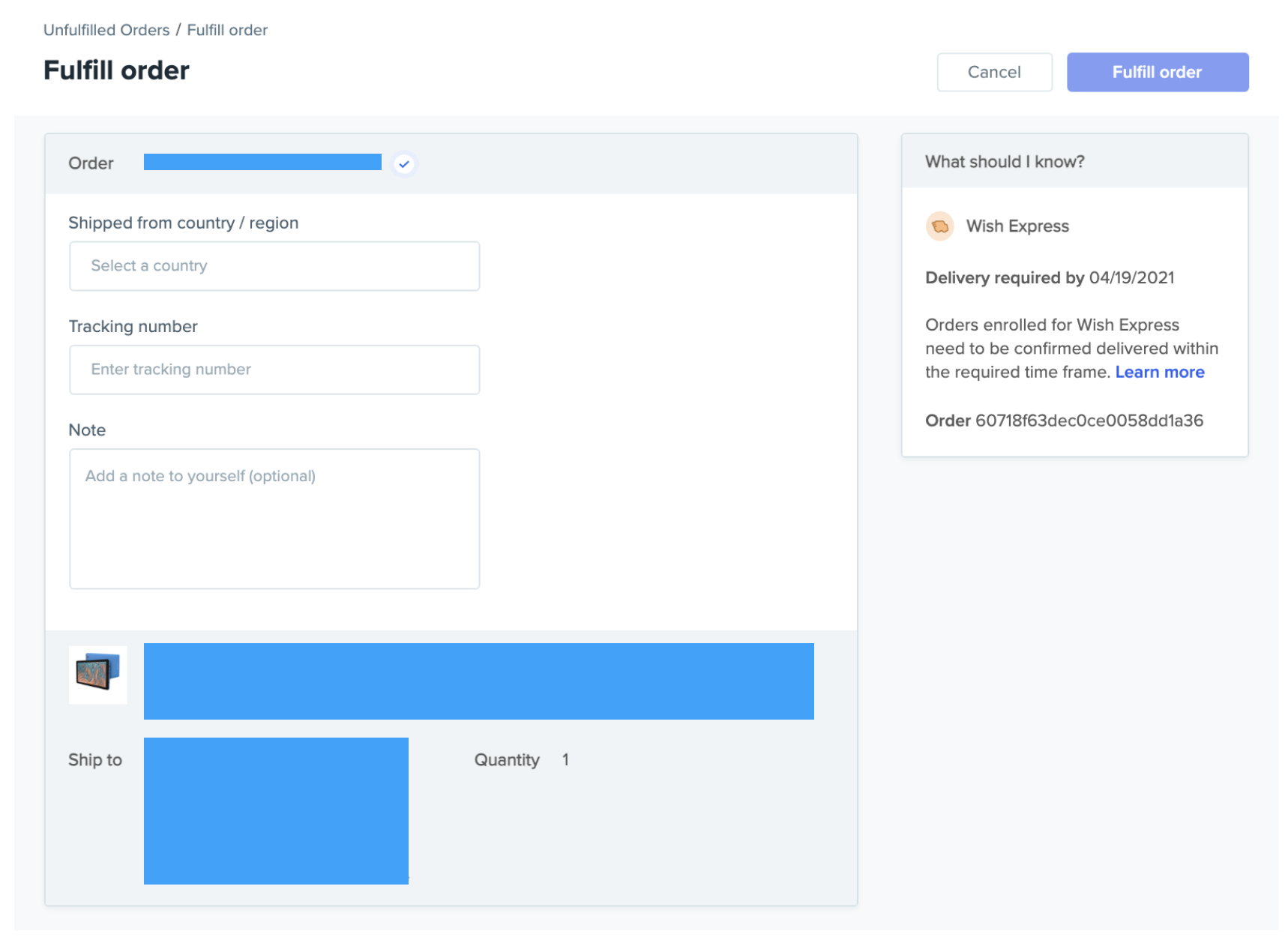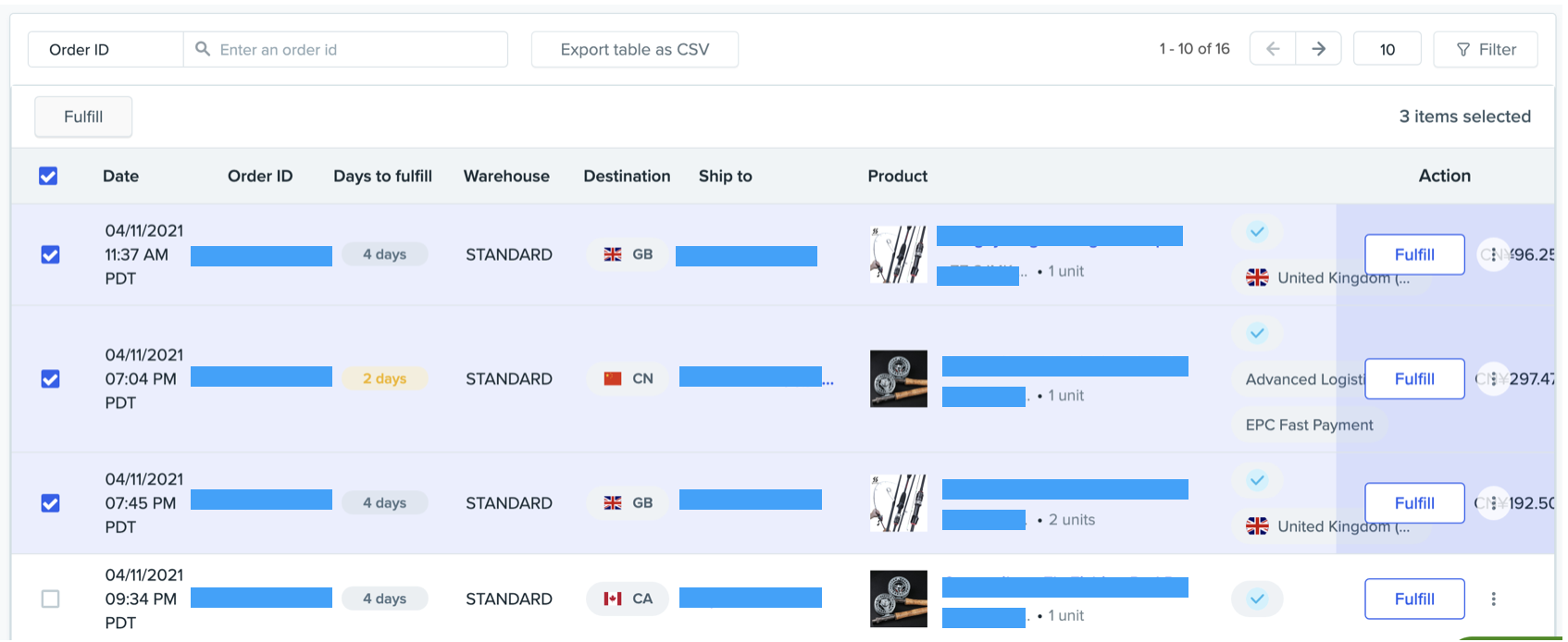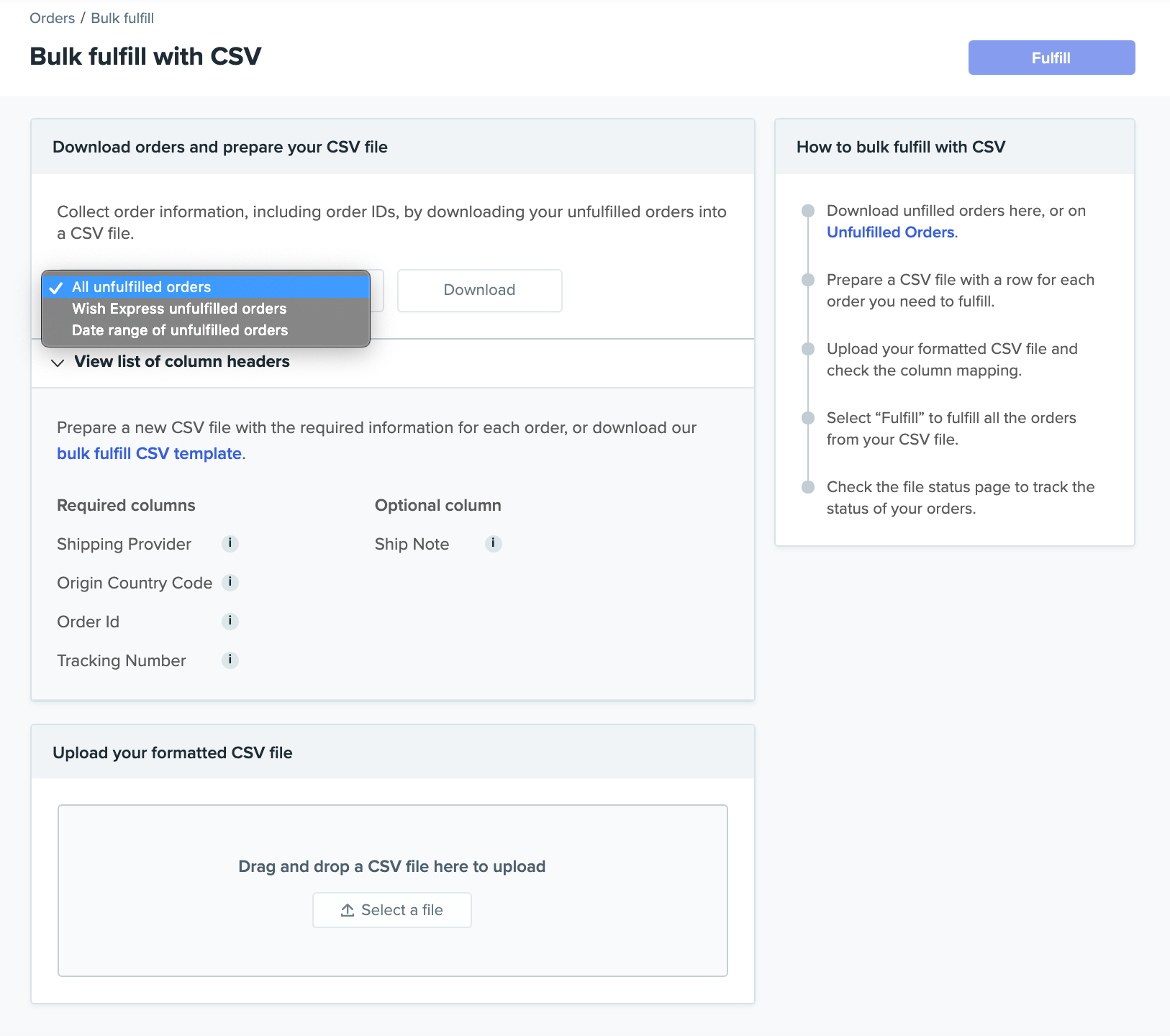wish如何履行订单?
wish如何履行订单?
太棒了,您接到了订单!本文将向您说明wish平台如何履行订单。商户需在1至5个自然日内履行其订单,以便能够及时交货给用户。
根据wish商户政策5.1,如果订单未在5个自然日内履行(标记发货),该订单将会被退款,且相关产品可能会被下架。此外,商户还会因此被处以每个自动退款的订单50美元的赔款。
请注意,本文旨在为wish商户详细说明如何履行新释放的订单。对于因物流单号被取消而被重新释放给中国大陆商户的订单,请参阅这篇文章了解如何履行。
通知
如果您有需要履行的新订单,我们会每天通知您一次。此通知将通过电子邮件发送到您提供的地址。当您登录商户平台时,也会在标签页旁边看到一个红色的通知标记。其中的数字表示订单 > 未履行的订单页面上有多少个新的/未确认或尚未发货的订单:
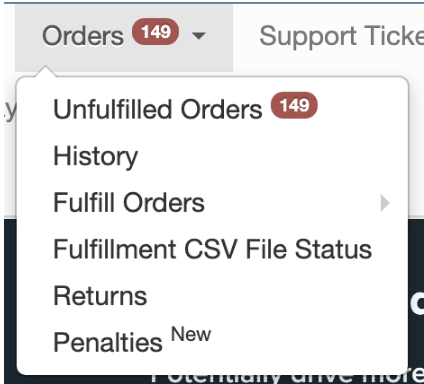
手动履行订单
订单 > 未履行的订单页面上列出了等待履行的订单。您可以在这里查看订单详情、编辑配送地址以及将订单标记发货。再次提醒,自释放之日起5个自然日内未标记发货的订单将被 Wish 自动退款。您可以在每个订单的“剩余可履行天数”下看到剩余时间。天数按自然日计算。如需详细了解可在此页面上看到的所有信息,请参阅这篇文章。
若要履行单个订单,只需点击该订单的“操作”列下的“履行”即可:
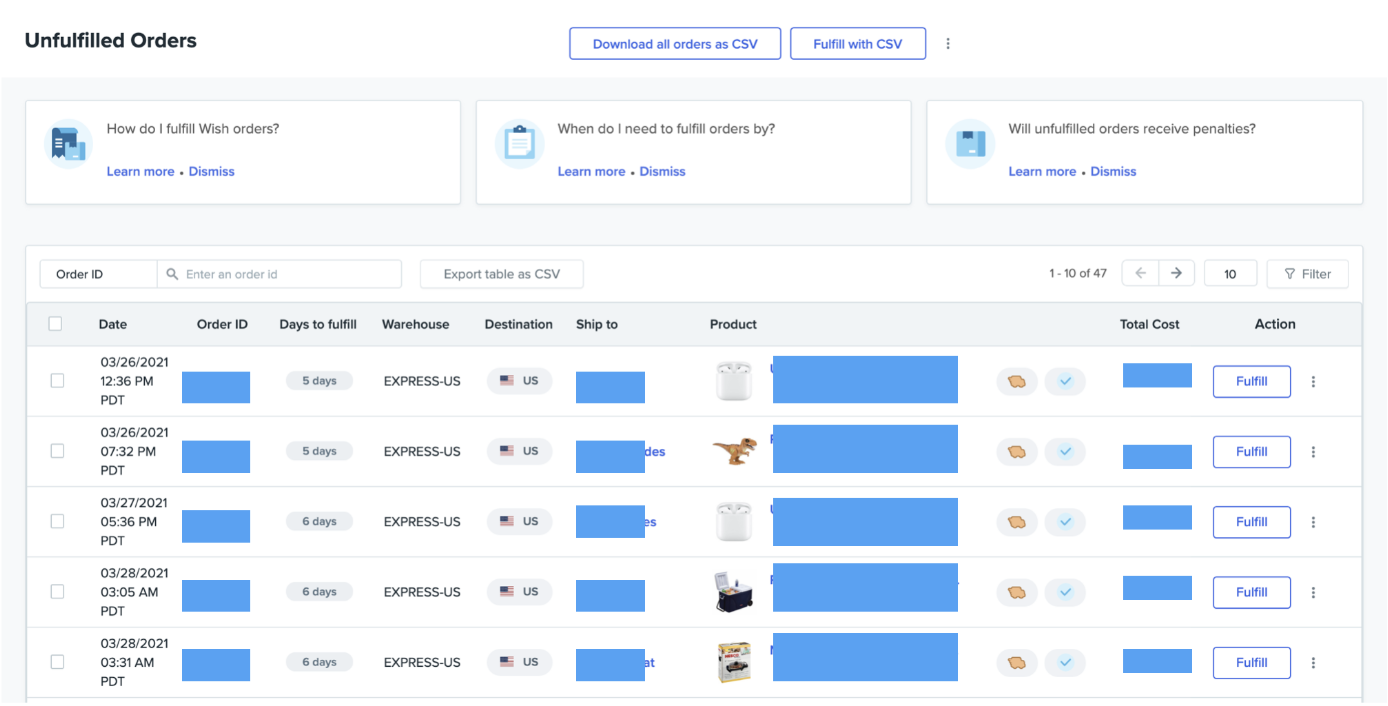
系统将跳转至“履行订单”页面,您可以在此输入订单的发货国/地区、物流服务商、物流单号和其他信息:
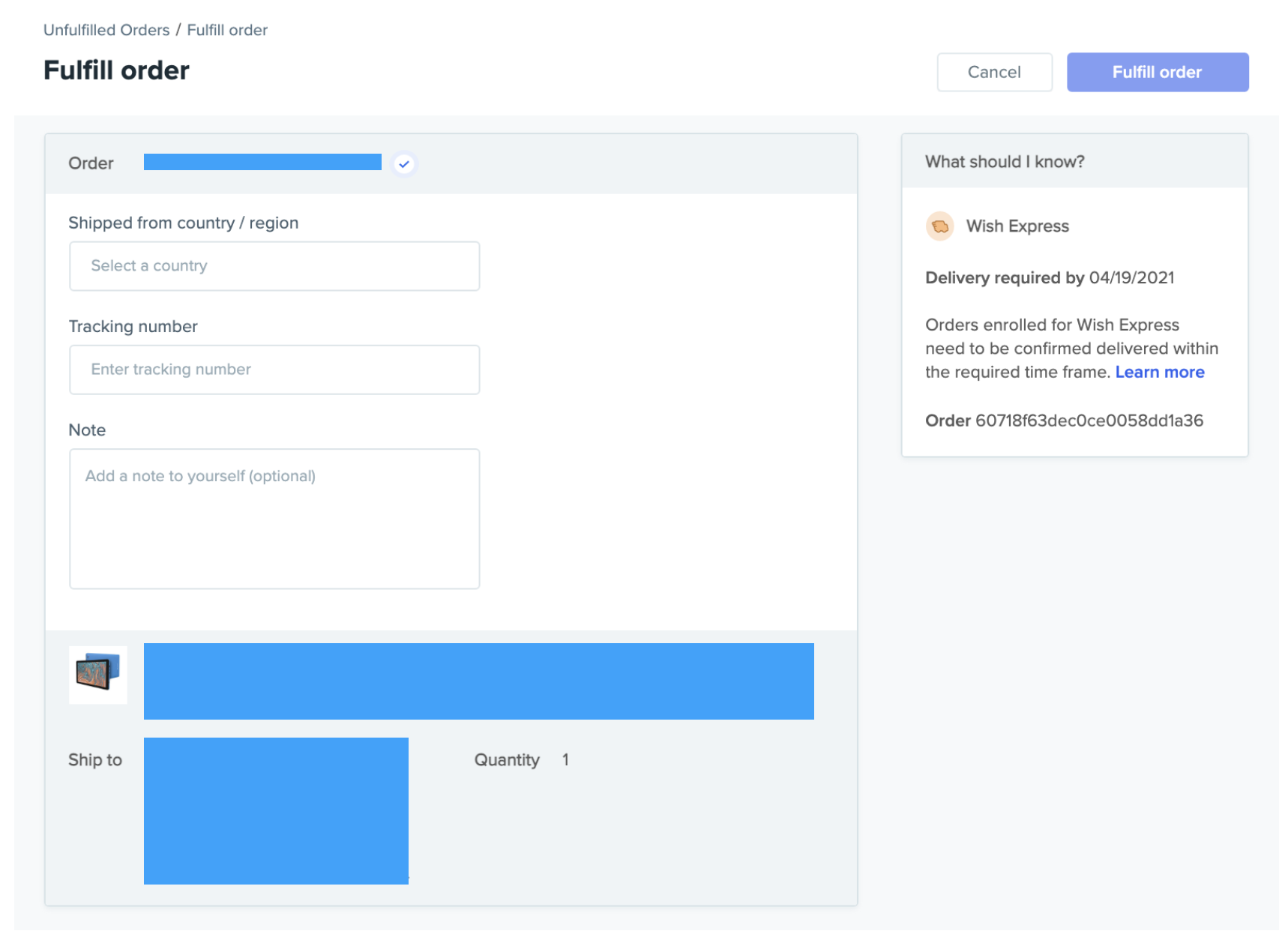
请注意,履行新释放的订单或者修改已标记发货的订单的物流跟踪信息时,必须提供有效的物流单号才能获得付款(参阅此处的 Wish 付款政策)。
填写所有信息后,点击“履行订单”,以完成订单履行过程并将订单标记发货。
若要同时履行多个订单,只需选中这些订单,然后点击“履行”即可:

系统将跳转至“履行订单”页面(与上面显示的“履行订单”页面类似),您可在此填写所选订单的相关信息。不要忘记仔细检查,确保正确填写每个订单的物流服务商和物流跟踪信息。
订单标记发货后,将被移到订单 > 历史记录页面。同时,用户将收到订单已发货的通知(及物流跟踪信息)。
通过 CSV 文件批量履行订单
每天收到大量订单的商户可以使用 CSV 文件批量履行订单。
若要开始批量履行订单,请前往订单 > 未履行的订单页面,然后点击页面顶部的“使用 CSV 履行”:

在随后打开的页面上,您可以选择特定类型的订单,首先将它们下载到 CSV 文件中:

下载 CSV 文件后,将相关信息输入到 CSV 文件中(一个订单一行),包括发货国/地区、物流服务商和物流跟踪信息。再次提醒,履行新释放的订单或者修改已标记发货的订单的物流跟踪信息时,必须提供有效的物流单号才能获得付款(参阅此处的 Wish 付款政策)。
完成上述步骤后,上传格式正确的 CSV 文件。
提交 CSV 文件后,可以在“订单”>“未履行的订单”页面上点击“查看文件状态”(如下所示),转到“批量履行历史记录”页面检查文件的状态:

wish商户官网原文详情:
How do I fulfill my orders?
Hooray, you got an order! This article will explain how to fulfill your orders. We ask that merchants fulfill their orders in one to 5 calendar days so that they can provide timely delivery for your customers.
Per Merchant Policy 5.1, if an order is not fulfilled (i.e., mark an order "shipped") in 5 calendar days, it will be refunded and the associated product may be disabled. Additionally, the merchant will also be penalized $50 per auto-refunded order.
Please note that this article walks merchants through fulfilling a newly-released order. For specific orders that are re-released to merchants based in Mainland China after Wish receives a “Cancelled” tracking status from WishPost, Wish may re-release an already fulfilled order back to merchants for fulfillment again. To learn more about how to manage re-released orders, please visit this article for details.
Notification
We will notify you once a day when you have new orders to fulfill. This notification will arrive via email to the address you provided. When you log in to the Merchant Dashboard, you will also see a red notification by the tab. The number indicates the number of orders that are new/unacknowledged or have not yet been shipped located on the Orders > Unfulfilled Orders page:
Fulfill orders manually
Orders awaiting fulfillment are listed on the Orders > Unfulfilled Orders page. Here, you can view order details, edit the shipping address, and mark the order as "shipped". Once again, orders that are not marked as "shipped" within 5 calendar days from the order released time are refunded automatically by Wish. You can see the time left to fulfill under “Days to Fulfill” for each order. The days listed are in calendar days. To learn more about the details of all information you can see on this page, please visit this article.
To fulfill an individual order, simply click "Fulfill" under the "Action" column of that specific order:
You will then be taken to a different "Fulfill order" page to enter order origin country/region, shipping carrier, tracking number, and other information:
Please note that you must provide a valid tracking ID when fulfilling newly-released orders or modifying the tracking information of orders already marked “shipped” in order to get paid for fulfilling the order (see Wish's payment policy here).
After filling out all information, click "Fulfill order" to complete and mark the order as "shipped".
On the other hand, to fulfill multiple orders simultaneously, simply click on the orders and click "Fulfill":
You will then be directed to the "Fulfill orders" page (similar to the "Fulfill order" page shown above) and fill out all information related to the selected orders. Don't forget to double-check to make sure that you are inputting the correct shipping provider and tracking information for each order.
Once you mark orders as "shipped", they will then be moved to the Orders > History page. In the meantime, your customers will receive a notification that their orders have been shipped (along with the tracking information).
Fulfill orders in bulk via a CSV file
Merchants who receive a large number of orders each day can fulfill orders in bulk with a CSV file.
To begin, click "Fulfill with CSV" on top of the Orders > Unfulfilled Orders page:
On the page that follows, you may select specific groups of orders to first download into a CSV file:
After downloading a CSV file, input relevant information into the CSV file (one order per row), including origin country/region, shipping provider, and tracking information. Similarly, you must provide a valid tracking ID when fulfilling newly-released orders or modifying the tracking information of orders already marked “shipped” in order to get paid for fulfilling the order (see Wish's payment policy here).
Upload the formatted CSV file after completing the step above.
After submitting your CSV file, you can check the status of your file on the Orders > Unfulfilled Orders page by clicking "View file status" (as shown below) and be directed to the "Bulk fulfill history" page:
文章内容来源:wish商户官方网站