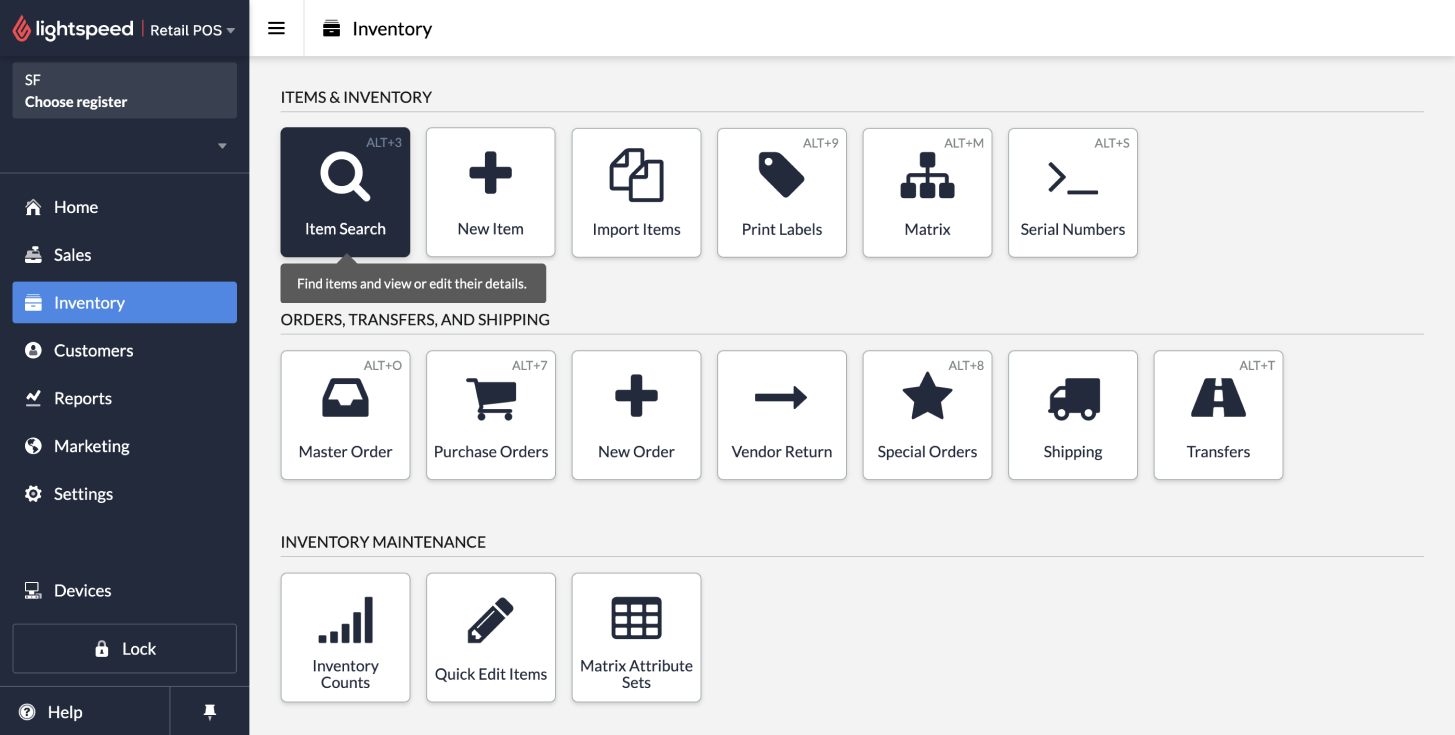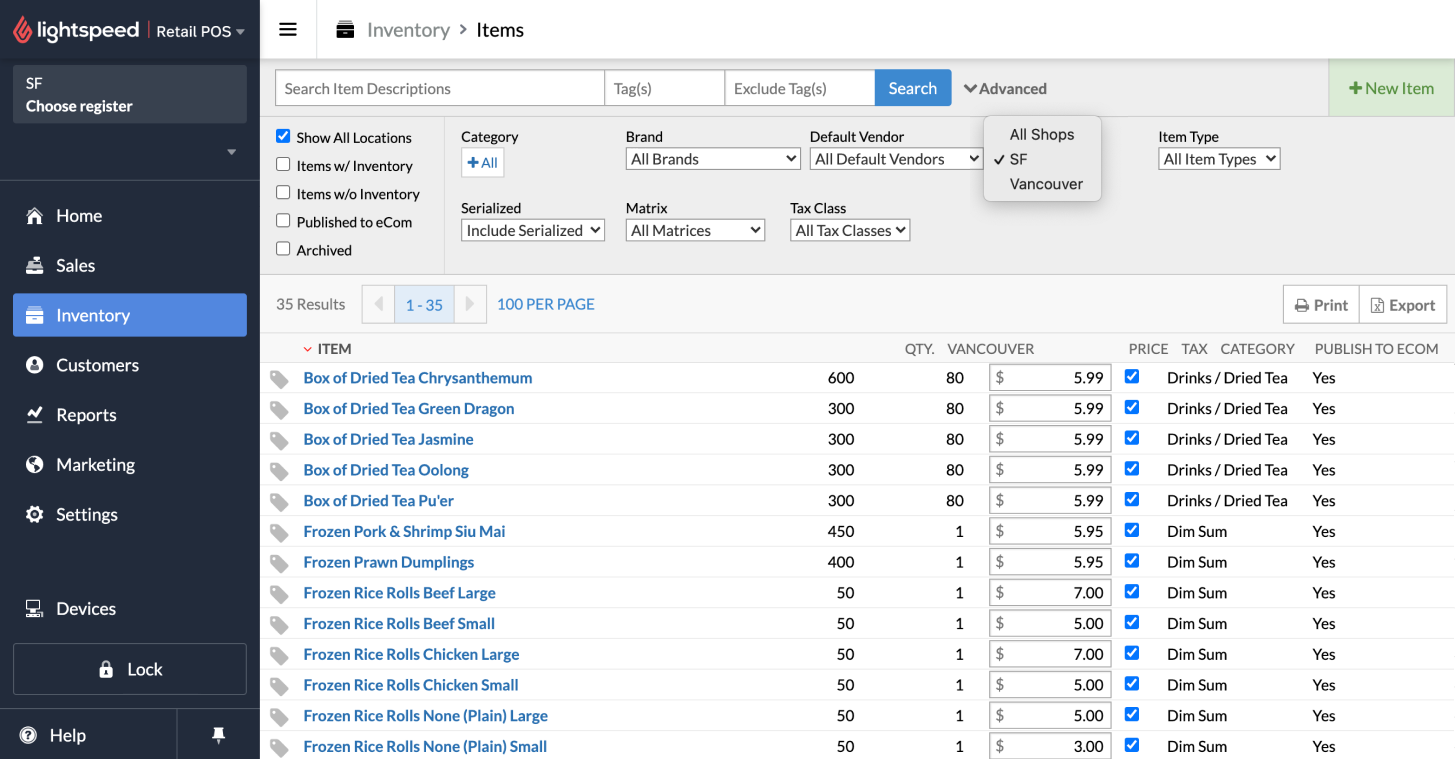从Lightspeed迁移到Shopify-如何导出条码和库存数据?
从 Lightspeed 迁移到 Shopify
如果您使用的是 Lightspeed Retail 或 Lightspeed eCommerce,则可以将产品迁移到 Shopify。您需要安装 eCom 商店并从 Lightspeed 导出数据,然后可以使用 Store Importer 应用将数据导入 Shopify。
步骤 1:从 Lightspeed 导出商店数据
将 Lightspeed 商店迁移到 Shopify 的第一步是以 CSV 格式从 Lightspeed 导出商店数据。您可以导出四个单独的 CSV 文件:
从 Lightspeed eCommerce 导出产品数据
从 Lightspeed eCommerce 导出在线客户数据
从 Lightspeed Retail POS 导出条码和库存数据
从 Lightspeed Retail POS 导出零售客户数据
在开始导出前,请确保已安装 Lightspeed eCom。
注意
在同一个访问中导出 Lightspeed 中的所有数据文件。由于从 Lightspeed 导出数据的过程包含下载每个数据文件的单独步骤,因此,您务必在同一个访问中完成所有导出,否则您的商店数据可能不完整或不匹配。
从 Lightspeed Retail POS 导出条码和库存数据
您可以使用 Lightspeed Retail POS 商品 CSV 文件下载其他产品数据,例如 Lightspeed 产品条码、产品系列和产品库存(包括多地点库存)。
如果您不需要条码或库存数据,您可以跳过此文件导出。
步骤:
1.登录您的 Lightspeed Retail POS 账户。
备注
或者,您也可以登录您的 Lightspeed eCommerce 账户。从上方的下拉菜单中点击 eCom,然后选择 Retail POS。
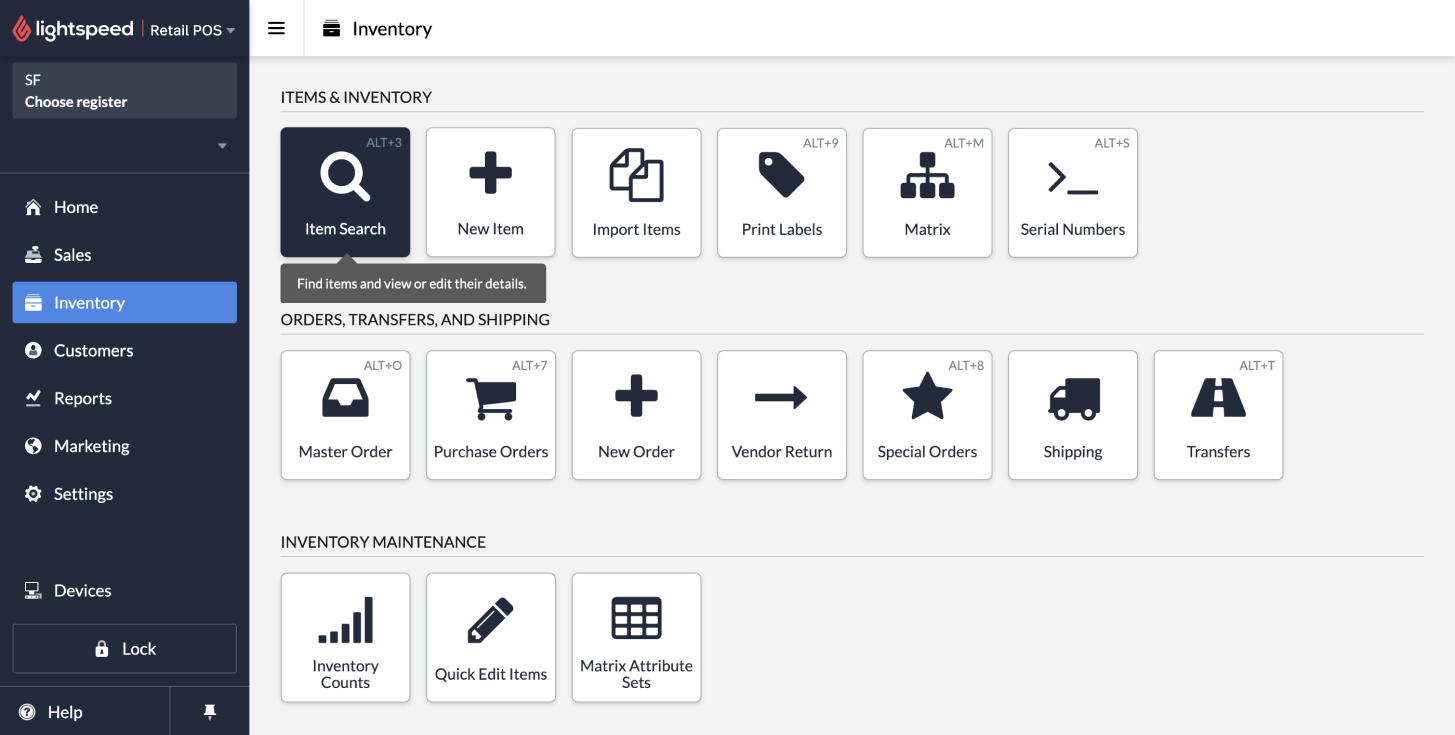
2.在侧边栏中,点击库存,然后点击商品搜索。
3.如果您有多个地点,请确保检索所有地点的库存。在搜索工具栏中,点击高级。选择显示所有地点复选框。在商店下拉菜单中,选择所有商店。
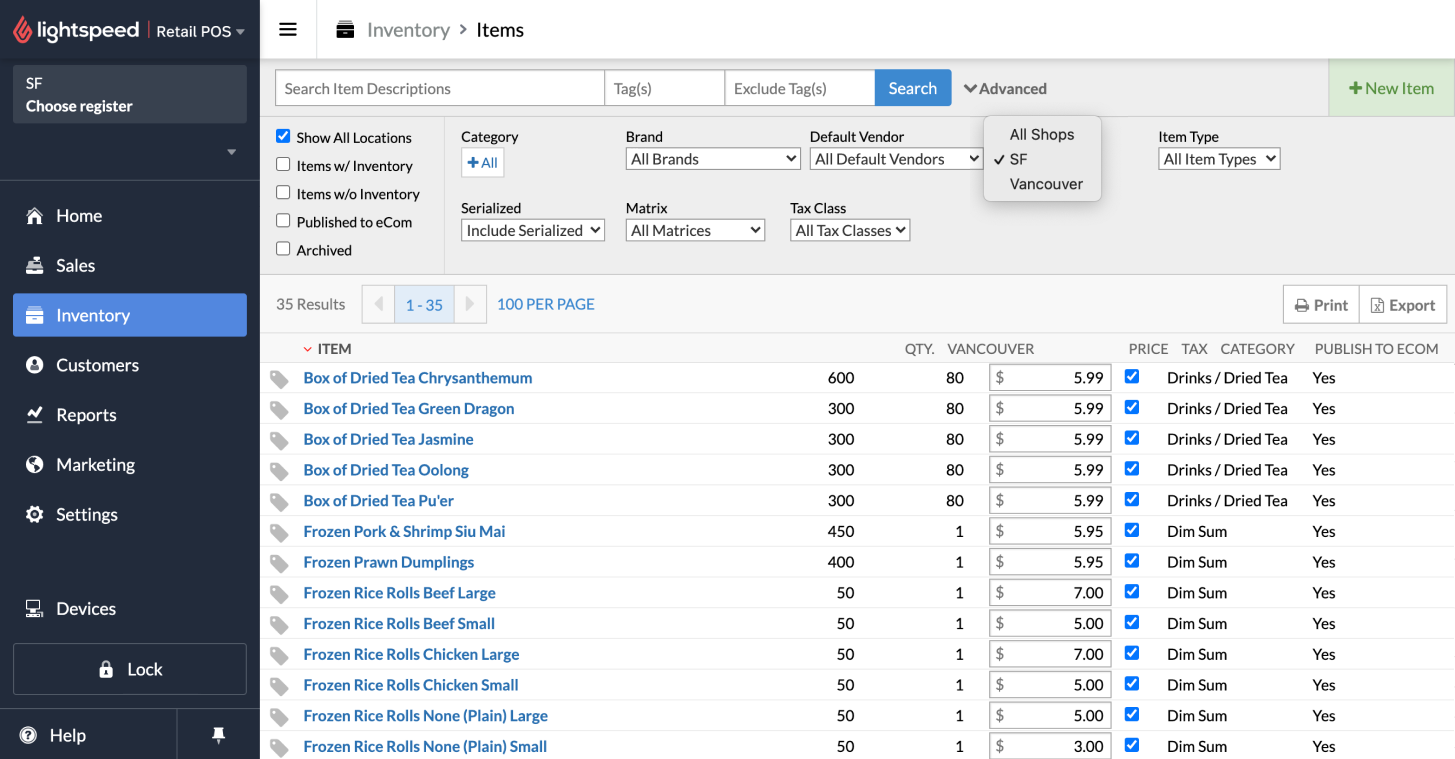
4.点击搜索。商品列表中会显示您所有地点的库存。
5.点击导出。
6.在出现提示时,将 Lightspeed Retail POS 商品 CSV 文件保存到您的计算机中。
Shopify商户官网原文详情:
Migrating from BigCommerce to Shopify
The Store Importer app can migrate your product, order, and customer data from BigCommerce to Shopify. You need to export your data from BigCommerce before you can import it to Shopify.
Step 1: Export your store data from Lightspeed
The first step to migrate your Lightspeed store to Shopify is to export your store data from Lightspeed in CSV format. There are four separate CSV files that you can export:
Export product data from Lightspeed eCommerce
Export online customer data from Lightspeed eCommerce
Export barcode and inventory data from Lightspeed Retail POS
Export retail customer data from Lightspeed Retail POS
Before you begin your export, make sure that you've installed Lightspeed eCom.
Caution
Export all data files from Lightspeed in the same session. Because the data export from Lightspeed contains separate steps to download each data file, it's important that you complete all exports in the same session or else your store data could be incomplete or mismatched.
Export barcode and inventory data from Lightspeed Retail POS
You can download additional product data such as the Lightspeed product barcodes, collections, and product inventory (including multi-location inventory) with the Lightspeed Retail POS items CSV file.
If you don't need need barcode or inventory data, then you can skip this file export.
Steps:
1.Log in to your Lightspeed Retail POS account.
Note
Alternatively, you can log in to your Lightspeed eCommerce account. Click eCom from the upper drop-down menu, and then select Retail POS.
2.In the sidebar, click Inventory and then click Item Search.
3.If you have multiple locations, then make sure that you’re retrieving inventory for all of your locations. In the search toolbar, click Advanced. Select the Show All Locations checkbox. In the Shops dropdown menu, select the All Shops.
4.Click Search. Inventory for all of your locations appears in the items list.
5.Click Export
6.When prompted, save the Lightspeed Retail POS items CSV file to your computer.
文章内容来源:Shopify商户官方网站