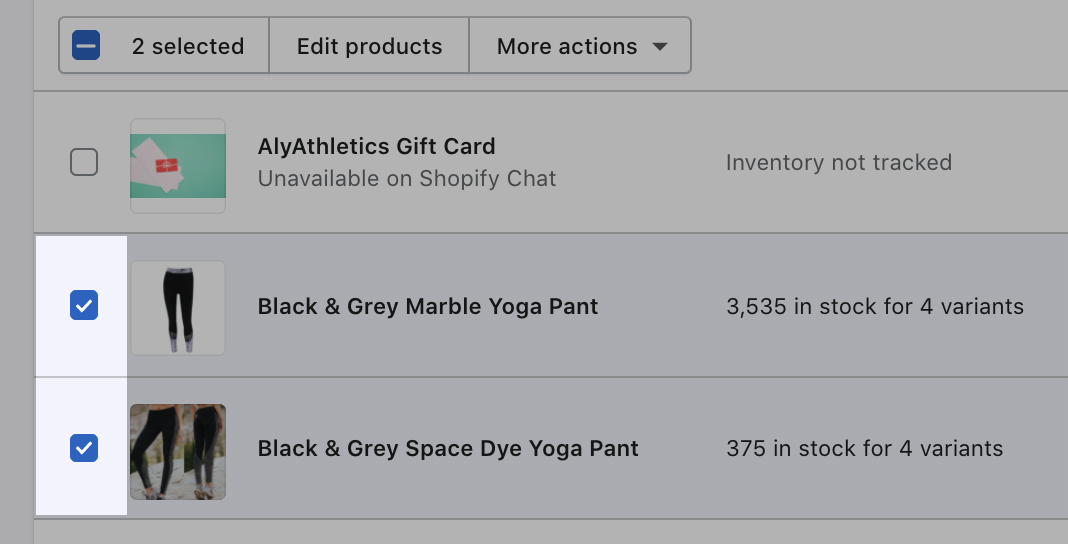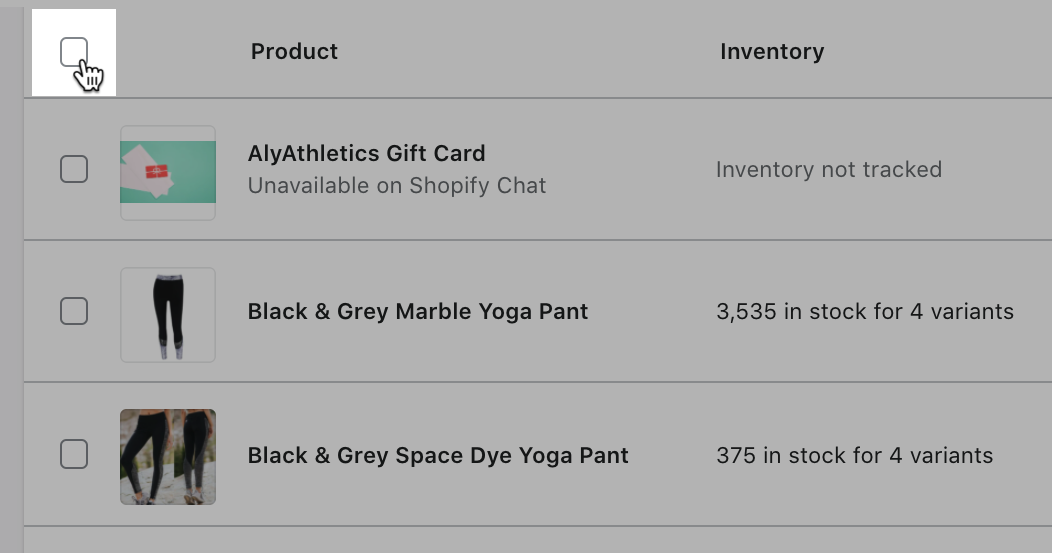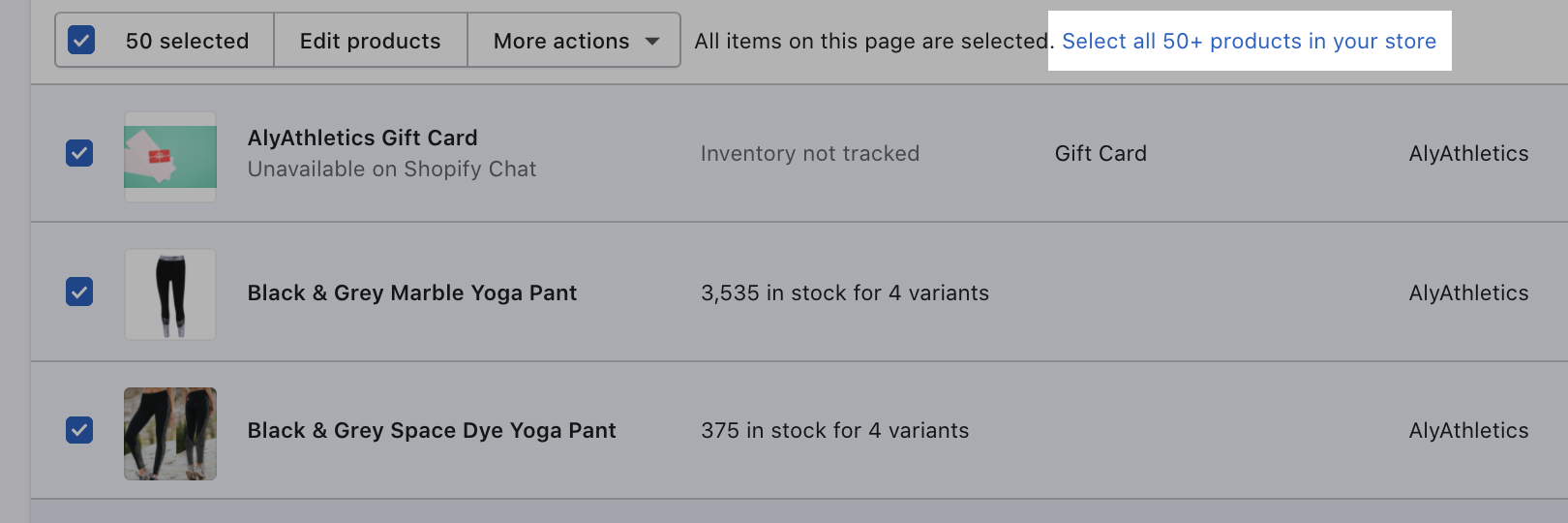如何在Shopify后台使用批量操作选择要批量编辑的商品?
在 Shopify 后台使用批量操作
在 Shopify 后台的许多页面中,您可以批量执行操作。例如,您可以一次性发货多笔订单、删除多个文件或发布多种产品。
您可以在 Shopify 后台的很多页面上使用批量操作,包括订单、客户和产品。此页面包括页面及其批量操作列表。
选择要批量编辑的商品
使用以下方法之一来选择要进行批量操作的列表项:
逐个选择商品
在移动设备上逐个选择商品
选择一系列商品
在一个页面上选择所有列表项
选择所有列表项 (50+)
逐个选择商品
若要逐个选择商品,请点击想选择的每个商品旁边的复选框。
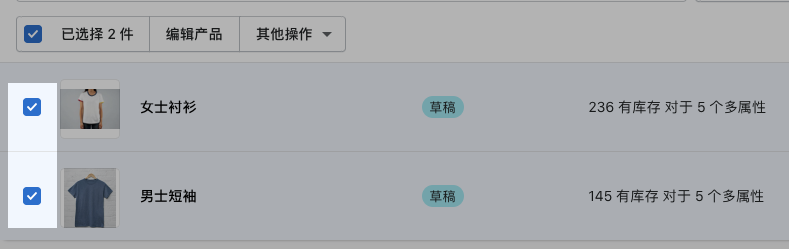
点击复选框以选择商品
在移动设备上逐个选择商品
在移动设备上,您最多可以选择 25 件商品。
步骤:(iPhone)
在订单页面上,点击所有订单。
点击 …。
点击选择订单。
点击要选择的每个商品旁边的复选框。
步骤:(Andriod)
在订单页面上,点击所有订单。
点击要选择的每个商品旁边的复选框。
选择一系列商品
点击以选择商品,然后按住 shift 键并点击另一个商品。这样即可选中您点击的第一个商品和最后一个商品以及这两个商品之间的所有商品。
在一个页面上选择所有列表项
大多数商品列表顶部都有一个主复选框。您可以点击主复选框以选择页面上列出的每个商品。
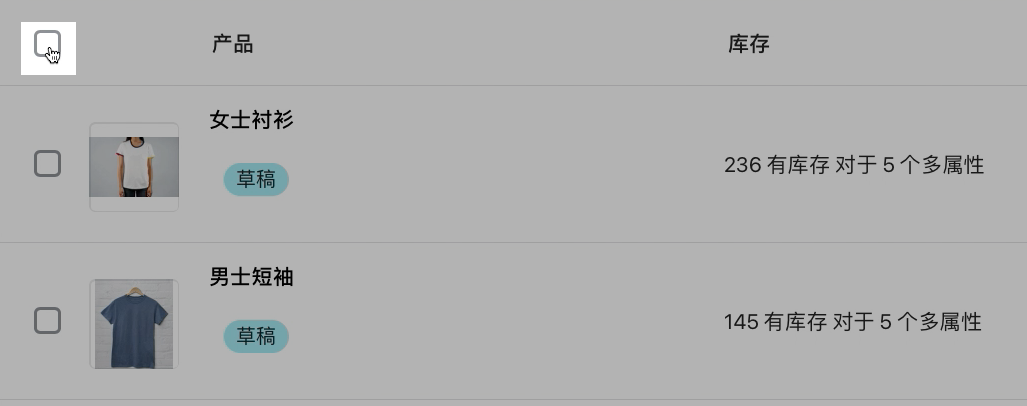
选择所有列表项 (50+)
大多数商品列表顶部都有一个主复选框。您可以单击主复选框以选择页面上列出的每个商品。您可以选择 50 多种商品以执行批量操作。
步骤:
点击主复选框。
点击选择商店中所有 50 多个商品。
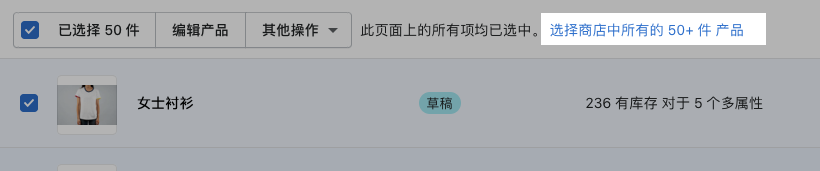
备注
对 50 多种商品执行批量操作可能需要几分钟时间才能完成。如果您选中了所有列出的商品以执行批量操作,那么请等待批量操作完成,然后才能进行其他更改。
Shopify商户官网原文详情:
Using bulk actions in your Shopify admin
In many pages of the Shopify admin, you can perform actions in bulk. For example, you can fulfill many orders, delete many files, or publish many products all at once.
You can use bulk actions on many pages of your Shopify admin, including Orders, Customers, and Products. This page includes a list of pages and their bulk actions.
Select items to edit in bulk
Use one of the following ways to select list items for a bulk action:
Select items one by one
Select items one by one on a mobile device
Select a range of items
Select all list items on a page
Select all list items (50+)
Select items one by one
To select items one at a time, click the checkbox next to each item you want to select.
Select items one by one on a mobile device
On a mobile device you can select up to 25 items.
Steps:(iPhone)
On the Orders page, tap All orders.
Tap ....
Tap Select orders.
Tap the checkbox next to each item that you want to select.
Steps:(Andriod)
On the Orders page, tap All orders.
Tap the checkbox next to each item that you want to select.
Select a range of items
Click to select an item, then hold the shift key and click another item. This will select the first and last items you clicked and all items in between.
Select all list items on a page
There is a master checkbox at the top of most item lists. You can click the master checkbox to select every list item on a page.
Select all list items (50+)
There is a master checkbox at the top of most item lists. You can click the master checkbox to select every list item on a page. You can select more than 50 items for a bulk action.
Steps:
Click the master checkbox.
Click Select all 50+ items from your store.
Note
Performing bulk actions on 50+ items can take a few minutes. If you select all list items for a bulk action, then wait for the bulk action to complete before making other changes.
文章内容来源:Shopify商户官方网站