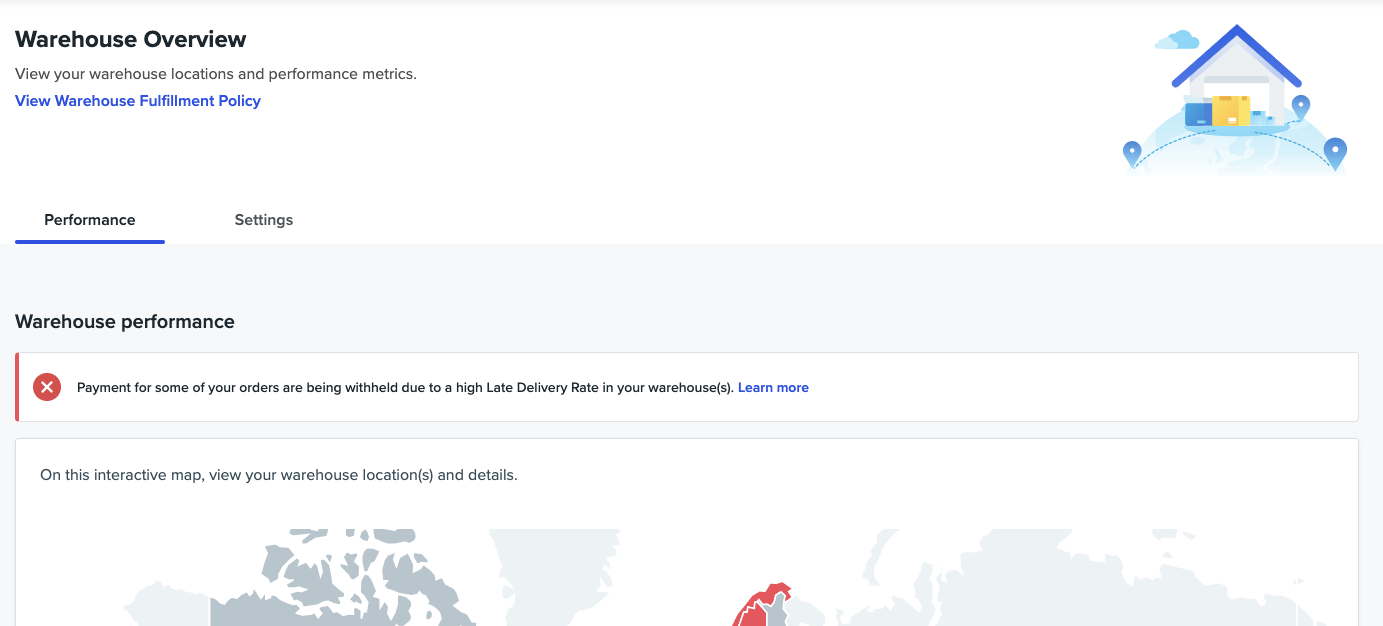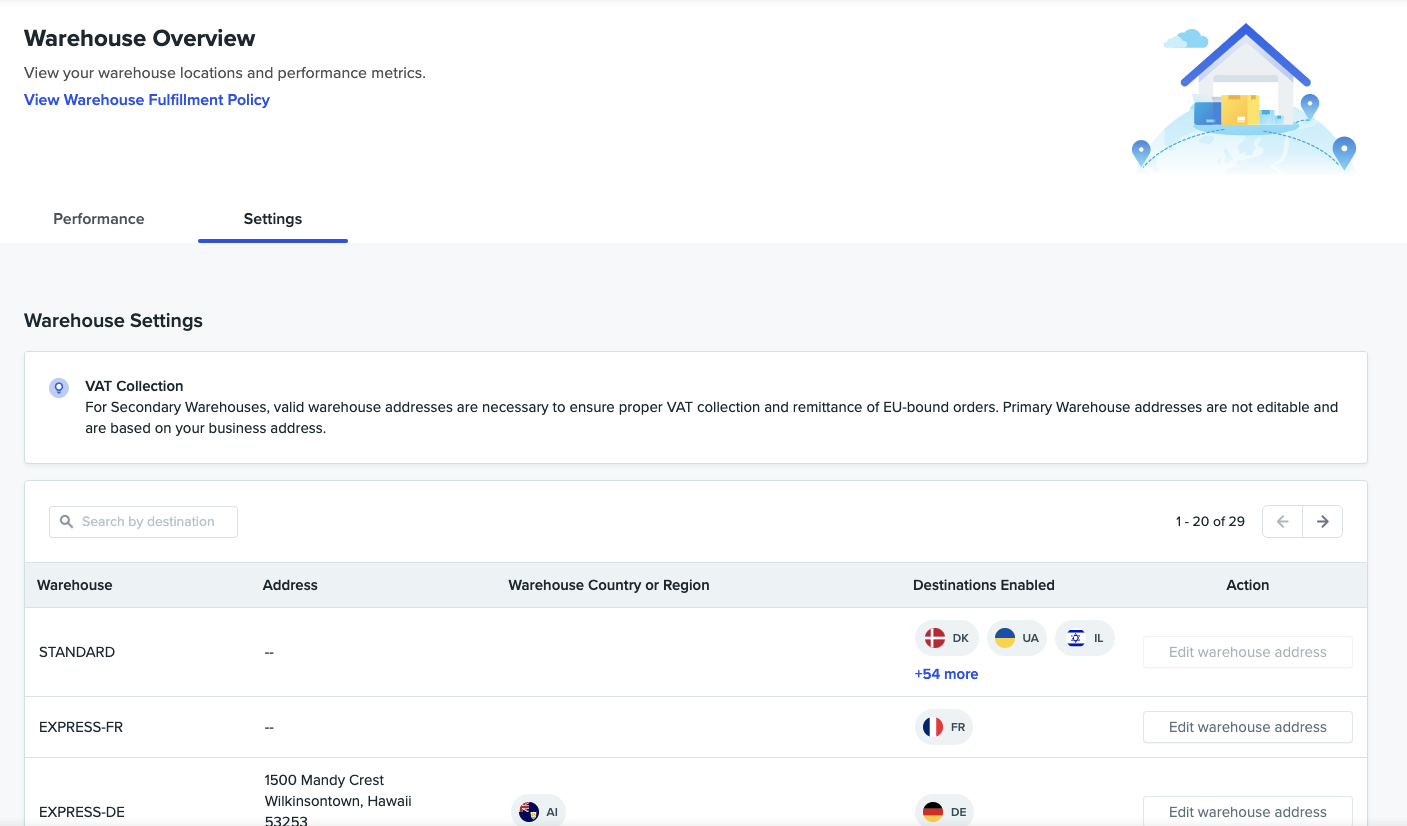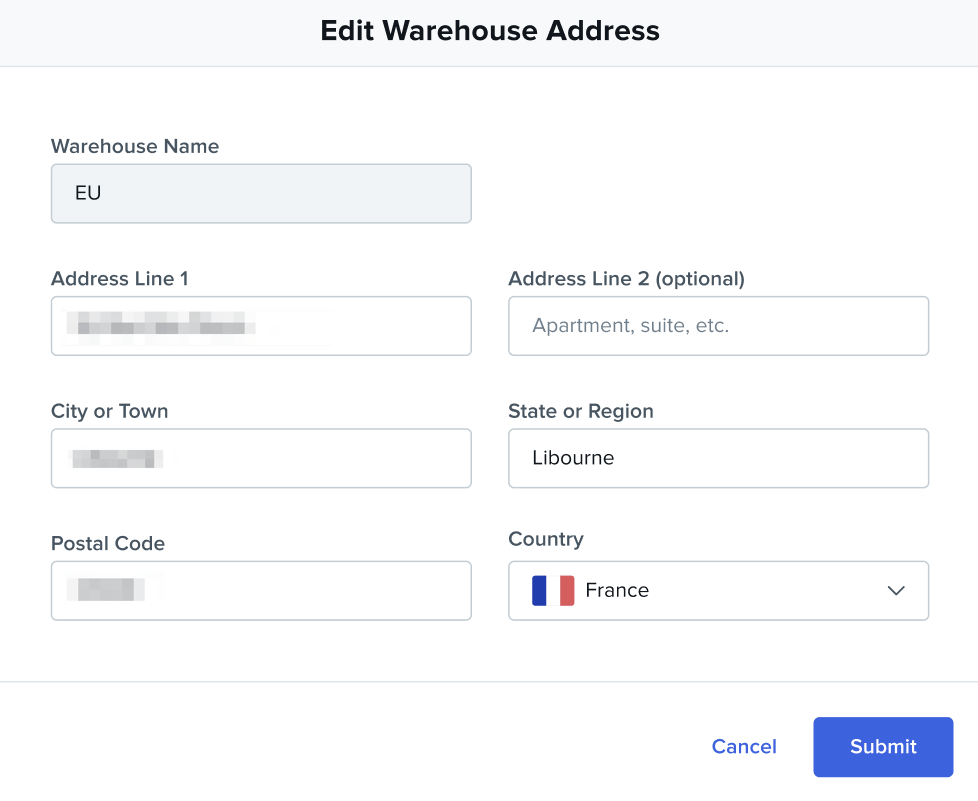wish欧盟路向商户如何编辑二级仓库地址?
有关如何通过商户平台编辑二级仓库设置的详细说明,请参见下文(目前 Merchant Plus 平台不支持以下流程):
1. 在wish商户平台上,前往产品 > 仓库概览,然后点击“设置”标签页。
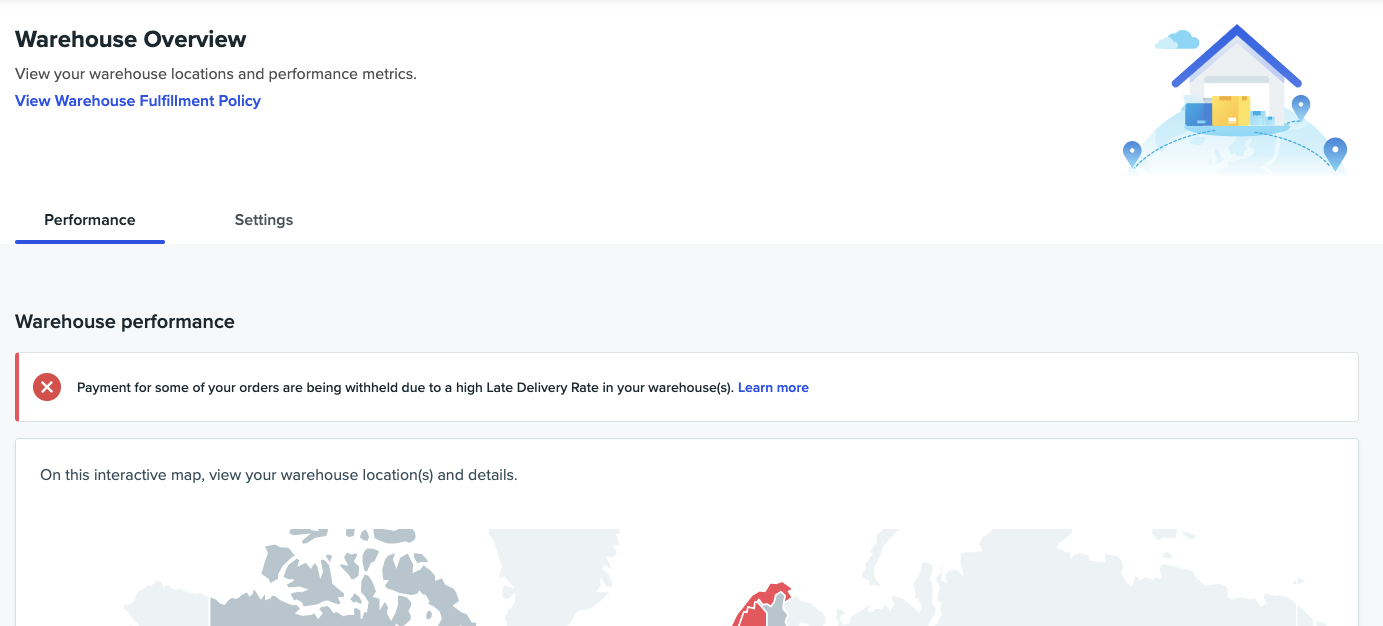
2. 此时将转到“仓库概览”页面的“设置”部分。在“操作”栏下,点击二级仓库的“编辑仓库地址”*按钮,将打开“编辑仓库地址”弹窗。
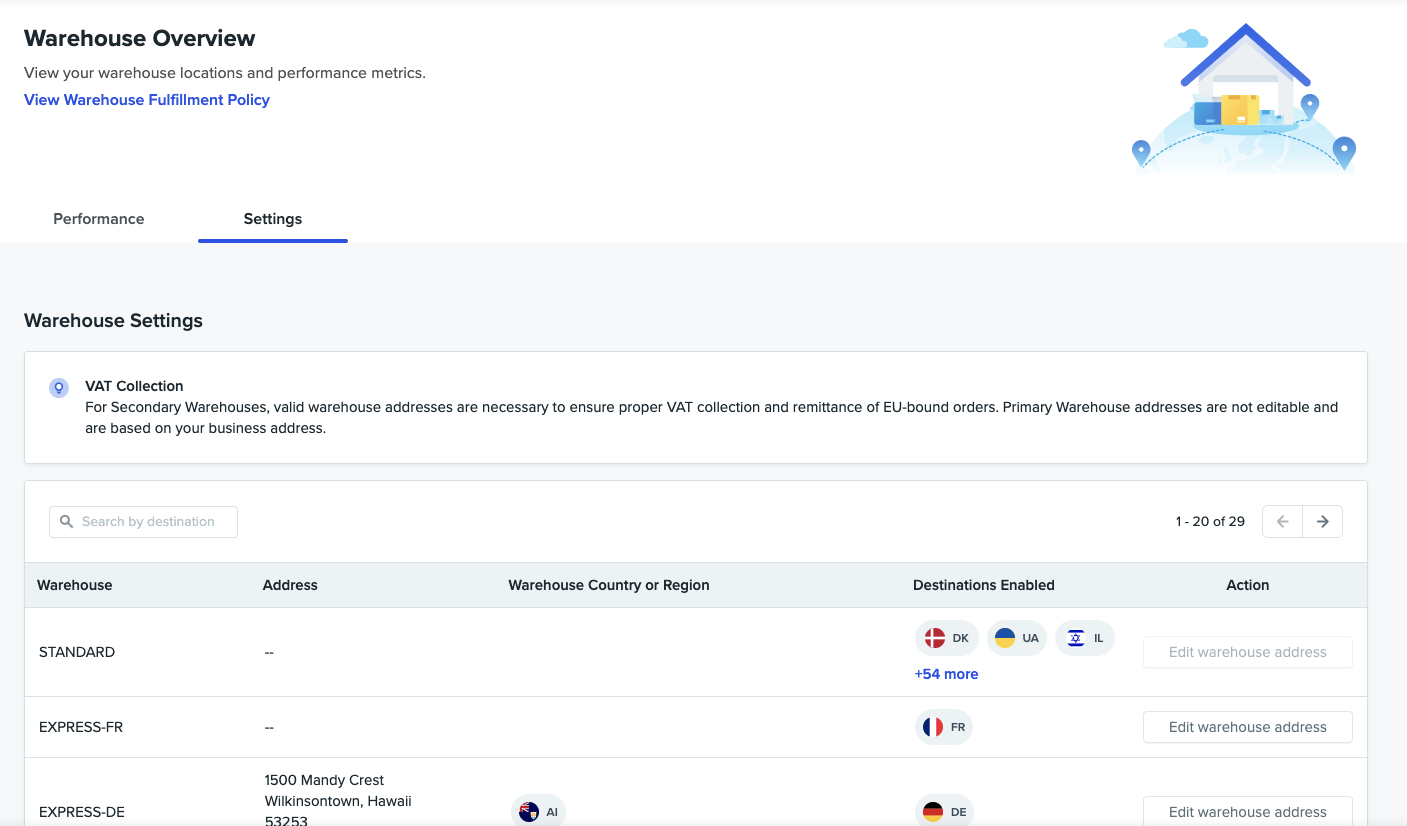
*请注意,主仓库地址基于您的办公地址且不可编辑。
3. 填写“编辑仓库地址”弹窗中的所有字段,然后点击“提交”以更新地址。
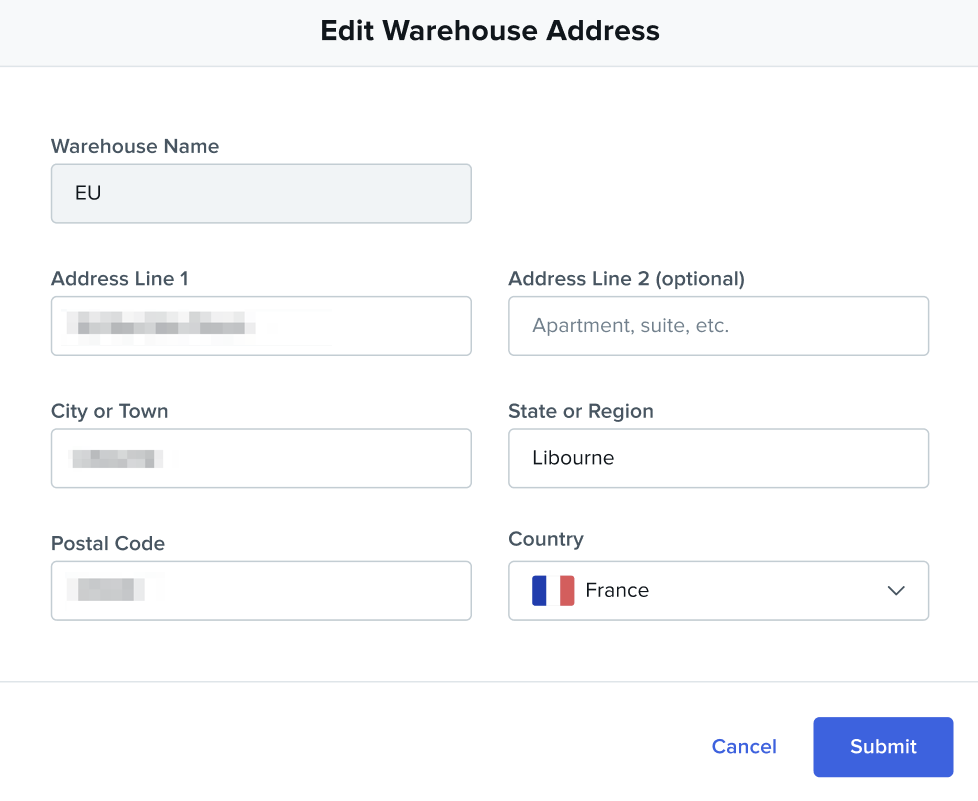
Wish 现在即可正确确定从您的二级仓库发货的欧盟路向订单的欧盟增值税收缴方法。有关从2021年7月1日起如何确定欧盟增值税代缴情况的更多信息,请参阅此指南。
有关二级仓库的更多信息,请参阅此指南。
wish商户官网原文详情:
See below for a walkthrough of how to edit Secondary warehouse settings on Merchant Dashboard (currently, Merchant Plus dashboard does not support the following process):
1. Navigate to Merchant Dashboard Products > Warehouse Overview. From here, click the “Settings” tab.
2. This will bring you to the Settings section of the Warehouse Overview page. Under the “Action” column, click “Edit warehouse address”* button in the row of your Secondary warehouses. This will open the Edit Warehouse Address modal window.
*Please note that your Primary Warehouse address is not editable, and is based on your business address.
3. Complete all fields in the Edit Warehouse Address modal window, and click “Submit” to update your address.
EU VAT collection and remittance for EU-bound orders shipping from your Secondary warehouses may now be correctly determined by Wish. For more information on how EU VAT remittance will be determined starting July 1, 2021, see this guide.
For more information on Secondary warehouses, please see this guide.
文章内容来源:wish商户官方网站
上一篇:Wish平台知识产权规则