Shopee卖家中心——虾皮网捆绑销售步骤教学(中)
Shopee卖家中心捆绑销售步骤教学(中)
5.将产品添加到捆绑交易中
输入捆绑软件详细信息后,单击添加产品以将其添加到捆绑软件中。
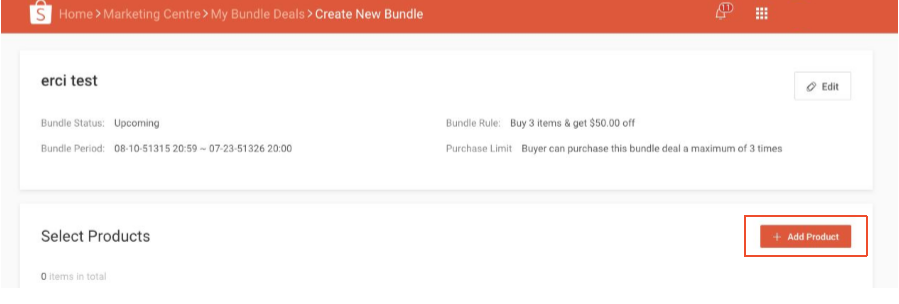
6.选择您要捆绑销售的产品
此产品选择器显示您商店中的所有产品。
●单击要添加到捆绑包中的产品。
●售罄的商品为灰色,因此无法选择捆绑交易。
●单击下拉过滤器,以更轻松地选择产品。
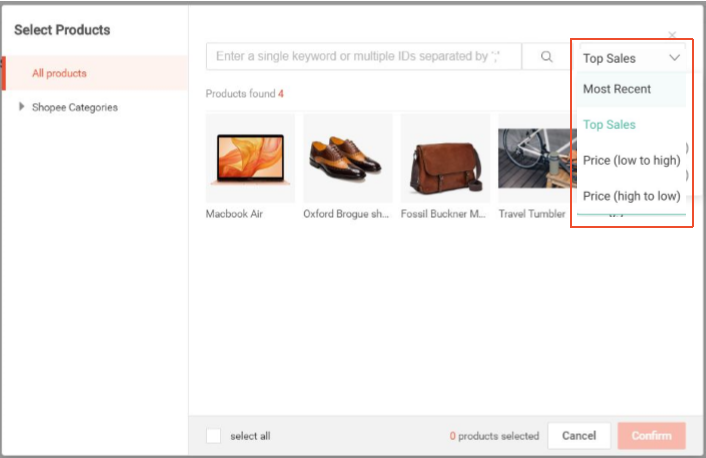
7.批量启用批量启用产品
捆绑交易中的所有产品必须:
a. 具有相同的运输选项
b. 不在重复的活动或促销中(例如,现金销售或其他捆绑交易)
否则,将无法启用捆绑交易(以灰色切换)。请删除这些产品,然后再次单击批量启用。
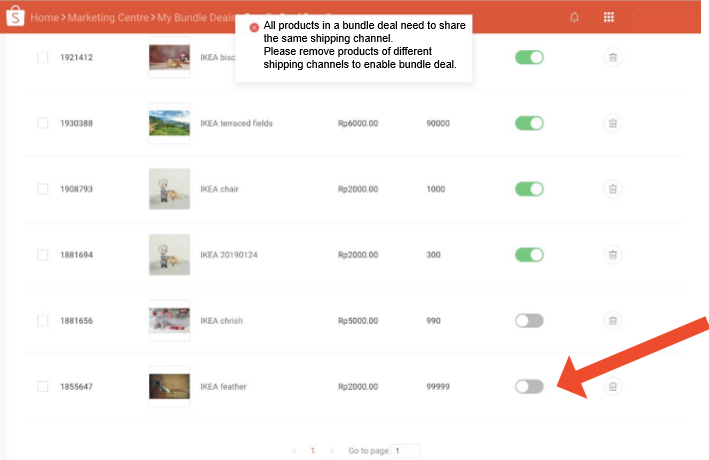
8.捆绑完成
创建捆绑包后,您可以在“我的捆绑包特惠”下查看捆绑包详细信息。
●单击“买方视图”以查看Shopee用户的促销情况。
●单击查看订单以跟踪您的订单详细信息。
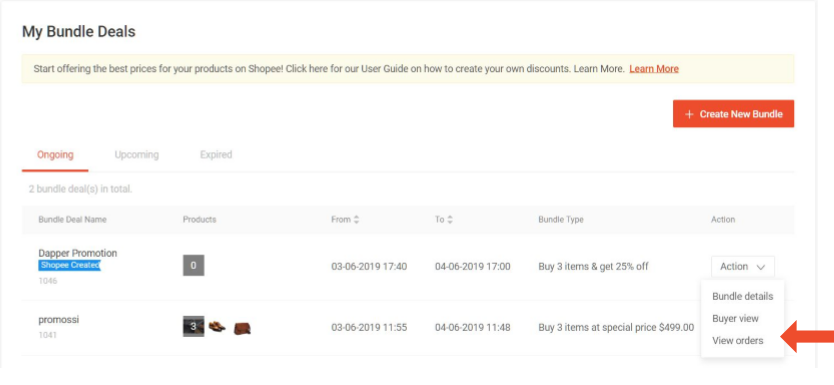
shopee官网原文详情:
5. Add products to the Bundle Deal
After entering your bundle details, click Add Product to add them to the bundle.
6. Select your products for the Bundle Deal
This product selector displays all products in your shop.
● Click on the products you wish to add to the bundle.
● Sold out items are greyed out and cannot be selected for the Bundle Deal.
● Click on the drop-down filter for easier selection of your products.
7. Batch Enable products in a Bundle Deal
All products in a Bundle Deal must:
a. have the same shipping option
b. not be in an overlapping event or promotion (e.g. flash sales or another bundle deal)
Otherwise, the bundle deal cannot be enabled (toggle off in grey). Please remove these products and click Batch Enable again.
8. You’re all done
Once you have created your bundle, you can view the bundle details under My Bundle Deals.
● Click Buyer View to see what your promotion will look like to Shopee users.
● Click on View Orders to track your order details.
文章来源:shopee官方网站