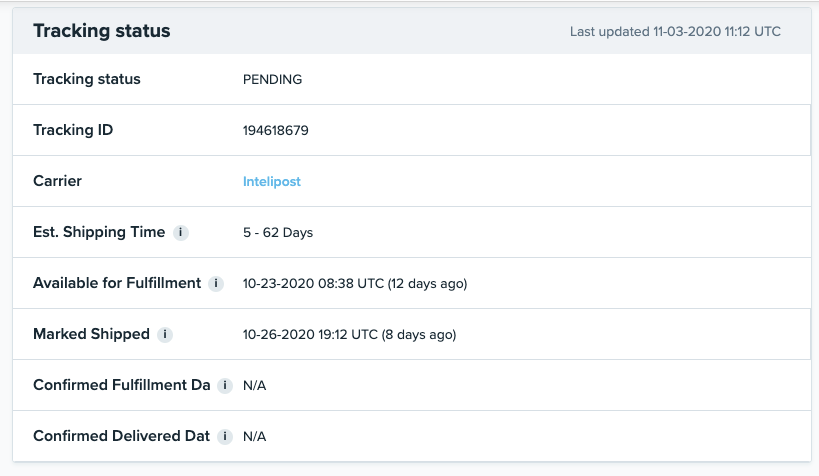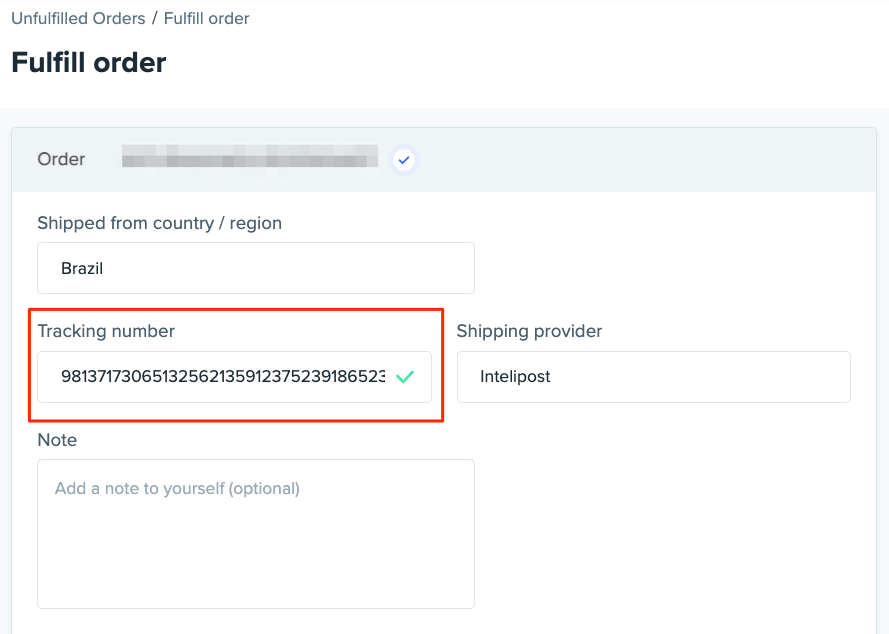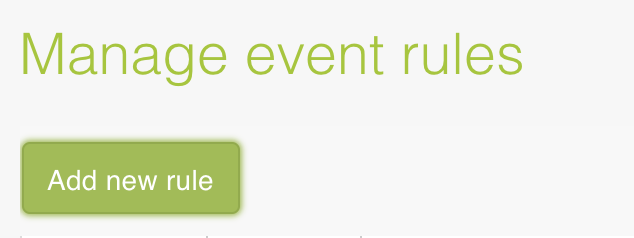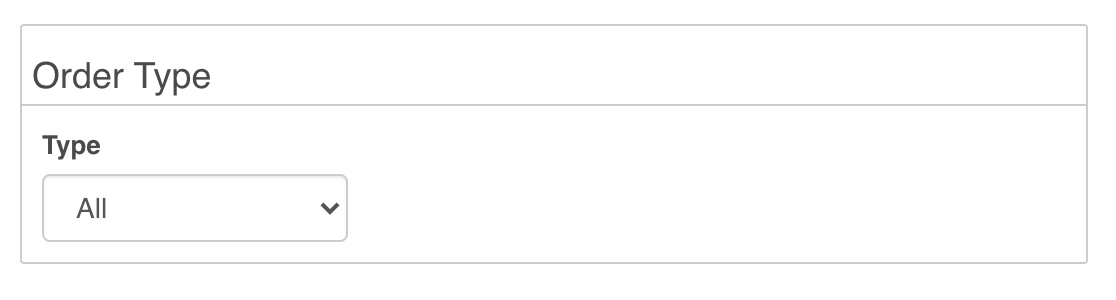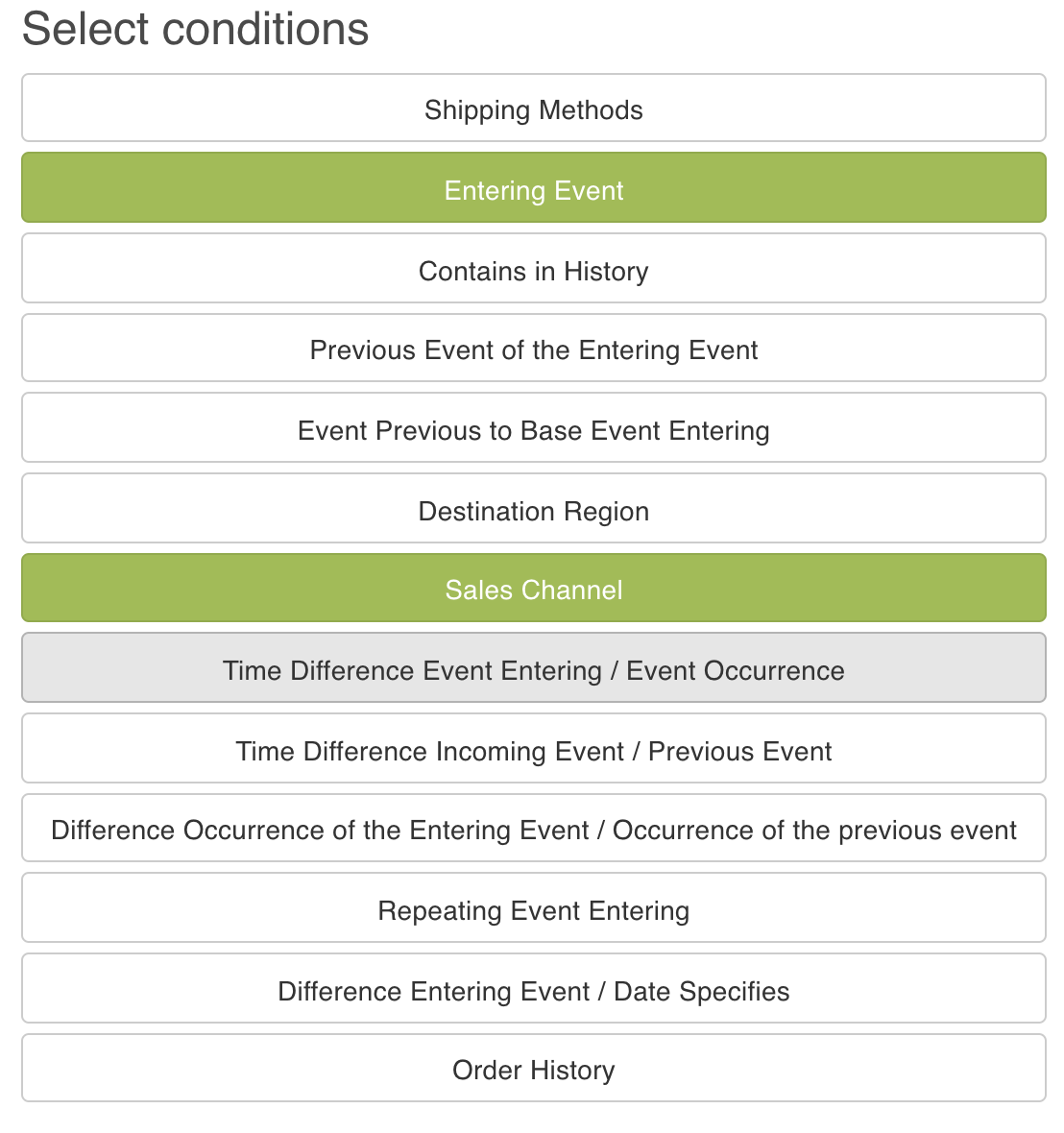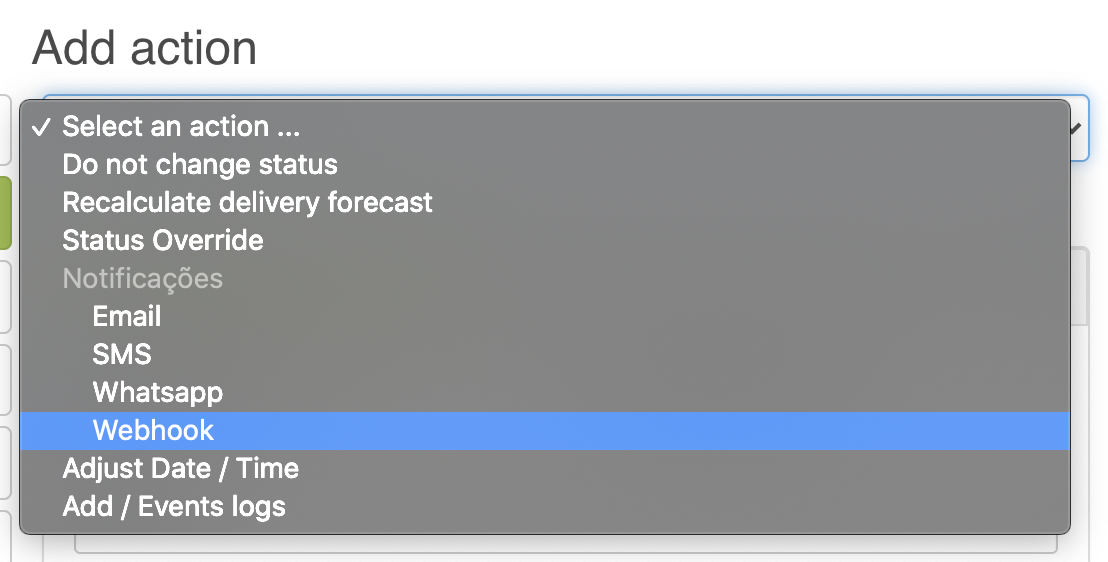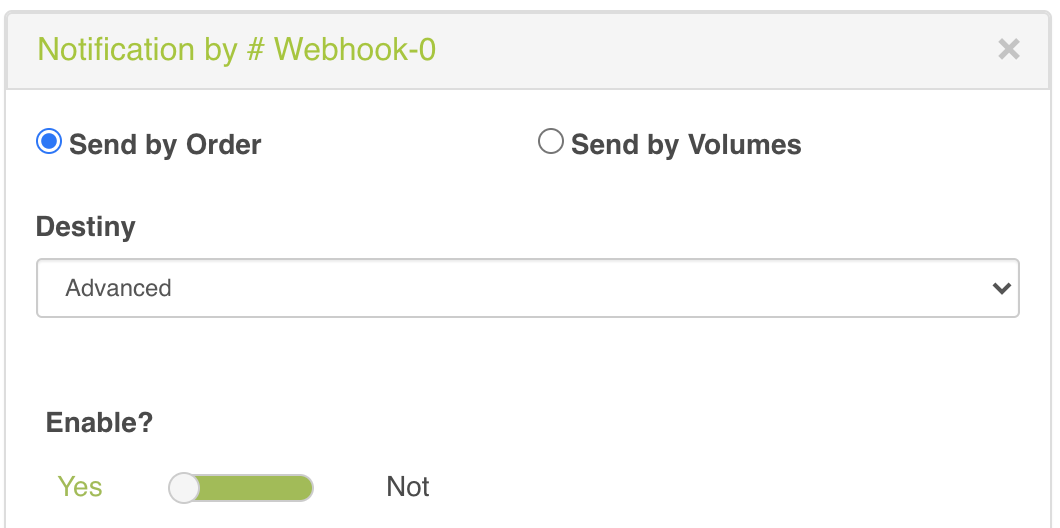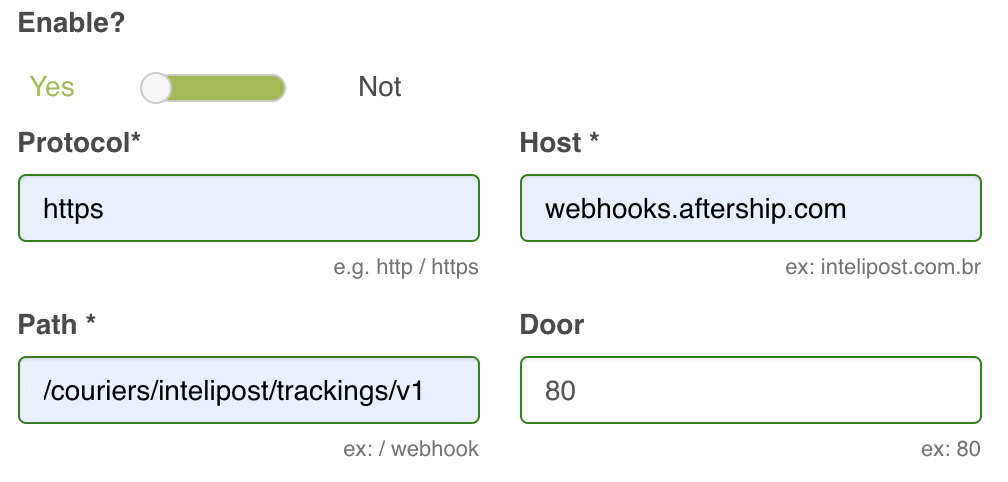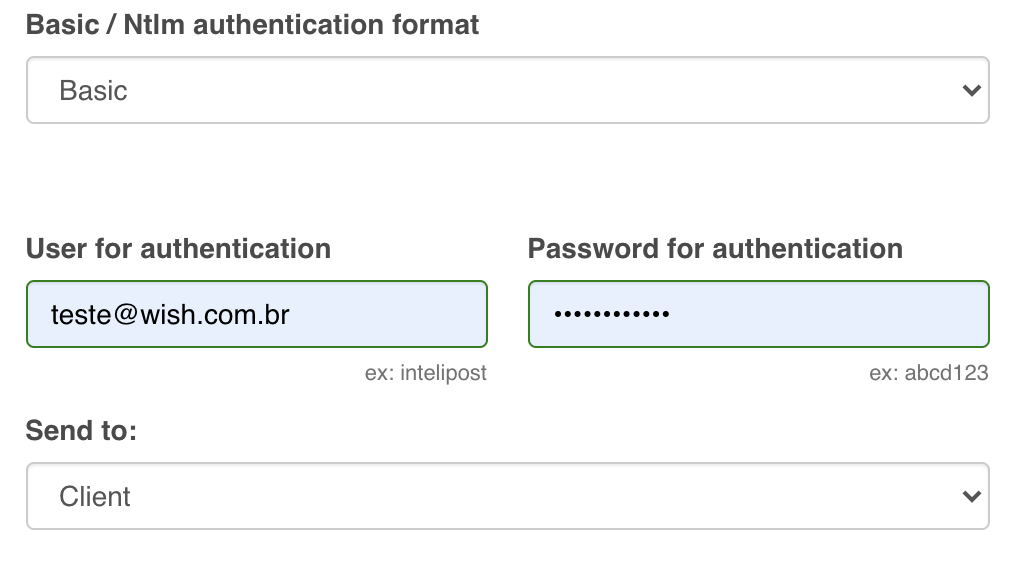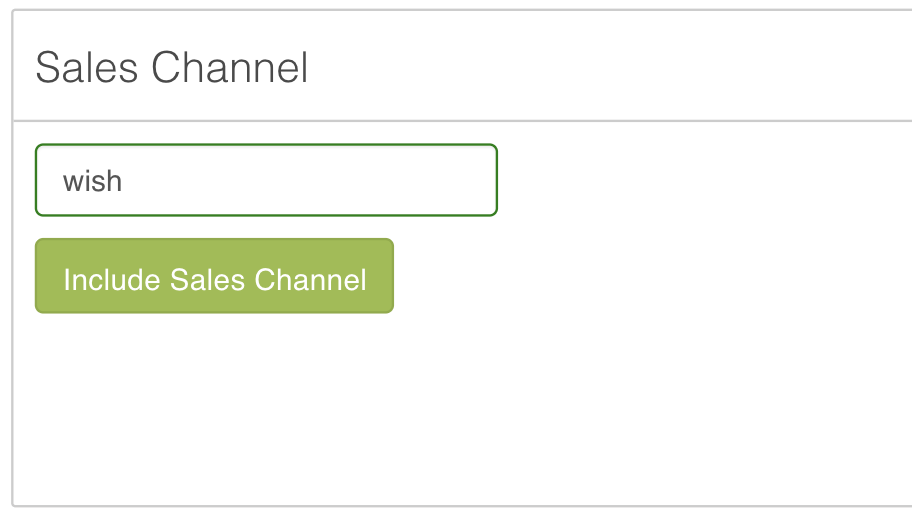为何要设置Intelipost账户与Wish集成?
为何要设置 Intelipost 账户与 Wish 集成?
当您履行订单时,如果选择 Intelipost 作为物流服务商,但未将 Wish 接入 Intelipost 系统,Wish 将无法从 Intelipost 系统中抓取物流跟踪信息,而您通过 Intelipost 配送的所有订单即使已经标记发货,在 Wish 商户平台上的“物流跟踪状态”也仍然显示为“待处理”(参见下面的屏幕截图)。
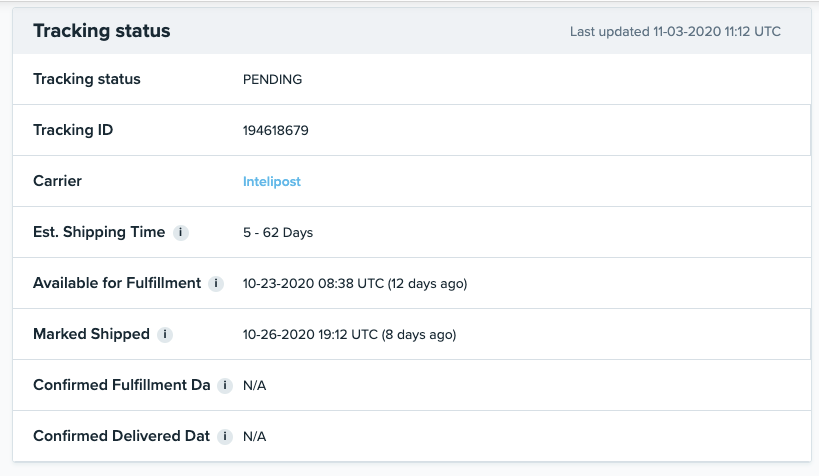
由于 Wish 无法正常检索到正确的 Intelipost 物流跟踪信息,因此订单无法确认履行/确认妥投。这意味着订单将不符合订单履行政策要求,商户将无法获得付款资格(如需了解关于订单付款资格的更多信息,请点击此处)。
请注意,对于使用 Intelipost 履行的任何订单,当您通过 Wish 商户平台履行订单时,必须在“物流单号”字段中输入生成的 NF-e 电子发票号(参见下面的屏幕截图)。
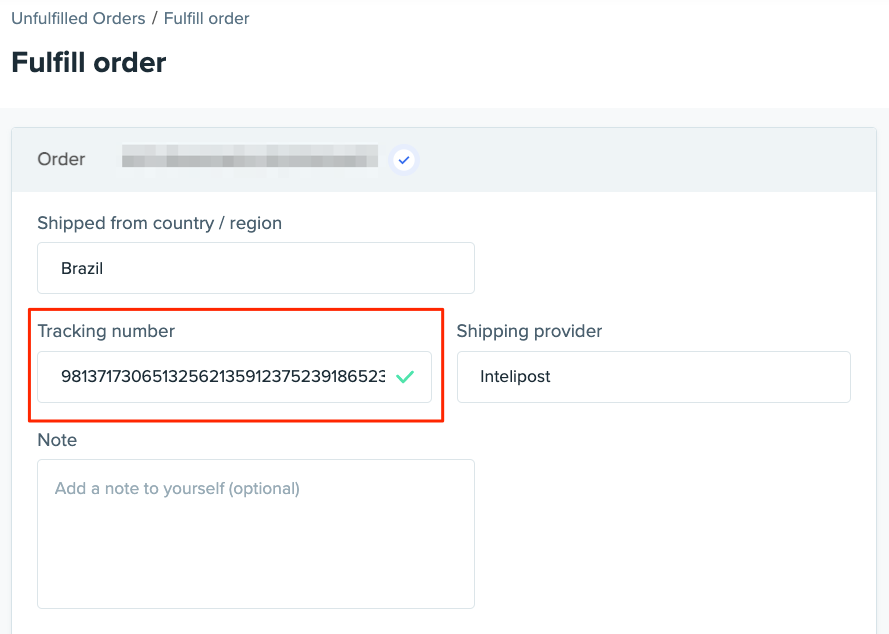
Wish 需要使用 NF-e 电子发票号从 Intelipost 系统中抓取您的订单物流跟踪信息,当您通过商户平台或 API 手动履行订单时,应输入 NF-e 电子发票号作为 Wish 的“物流单号”。对于通过商户平台履行订单的商户,请勿输入您选择的 Intelipost 物流服务商提供的物流单号。
如果您目前使用 ERP 通过 API 管理/履行订单,则可以输入您选择的 Intelipost 物流服务商提供的物流单号,因为 Intelipost 系统可以通过 API 识别物流服务商提供的物流单号并将其替换为相应的 NF-e 电子发票号。但是,我们无法保证所有 ERP 都能正确读取和提交物流服务商提供的物流单号,并能通过 API 从 Intelipost 接收和替换 NF-e 电子发票号。请与您的 ERP 合作伙伴联系以了解更多详情。为了确保 Wish 正确接收您的物流跟踪信息,wish商户平台强烈建议您在使用 ERP 管理/履行订单时在“物流单号”字段中输入 NF-e 电子发票号。
此外,如果您目前使用 ERP 通过 API 管理/履行订单,在您履行 Intelipost 订单时,生成正确的 NF-e 电子发票号并插入到“物流单号”字段的过程可能是自动完成的。请与您的 ERP 合作伙伴联系以了解更多详情。
如需了解关于如何履行 Wish 订单的更多信息,请参阅本指南。
如何设置 Intelipost 账户与 Wish 集成?
登录您的 Intelipost 账户,然后前往“事件规则”页面 (https://secure.intelipost.com.br/ng#/manage-events-rules/)。
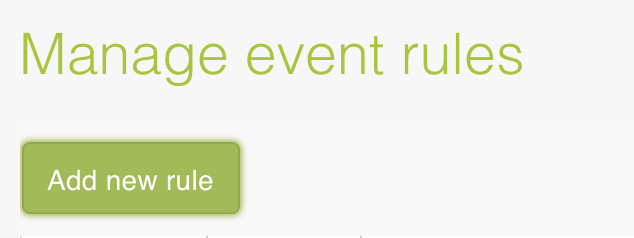
点击“添加新规则”,然后按照以下步骤操作:
在“订单类型”下,选择“所有”。
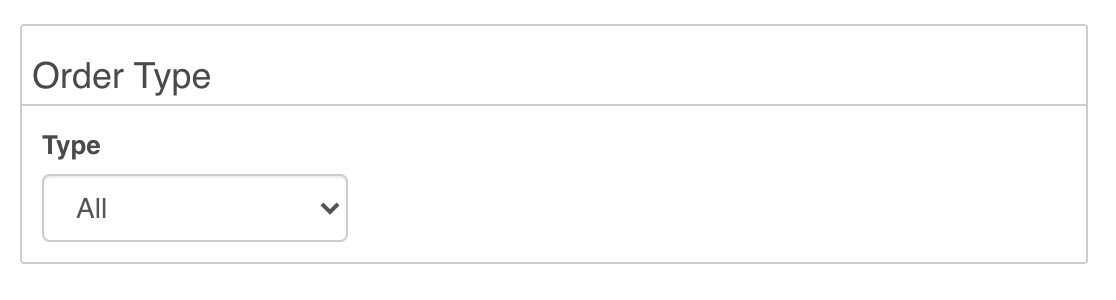
在“选择条件”下,选择“输入事件”和“销售渠道”。
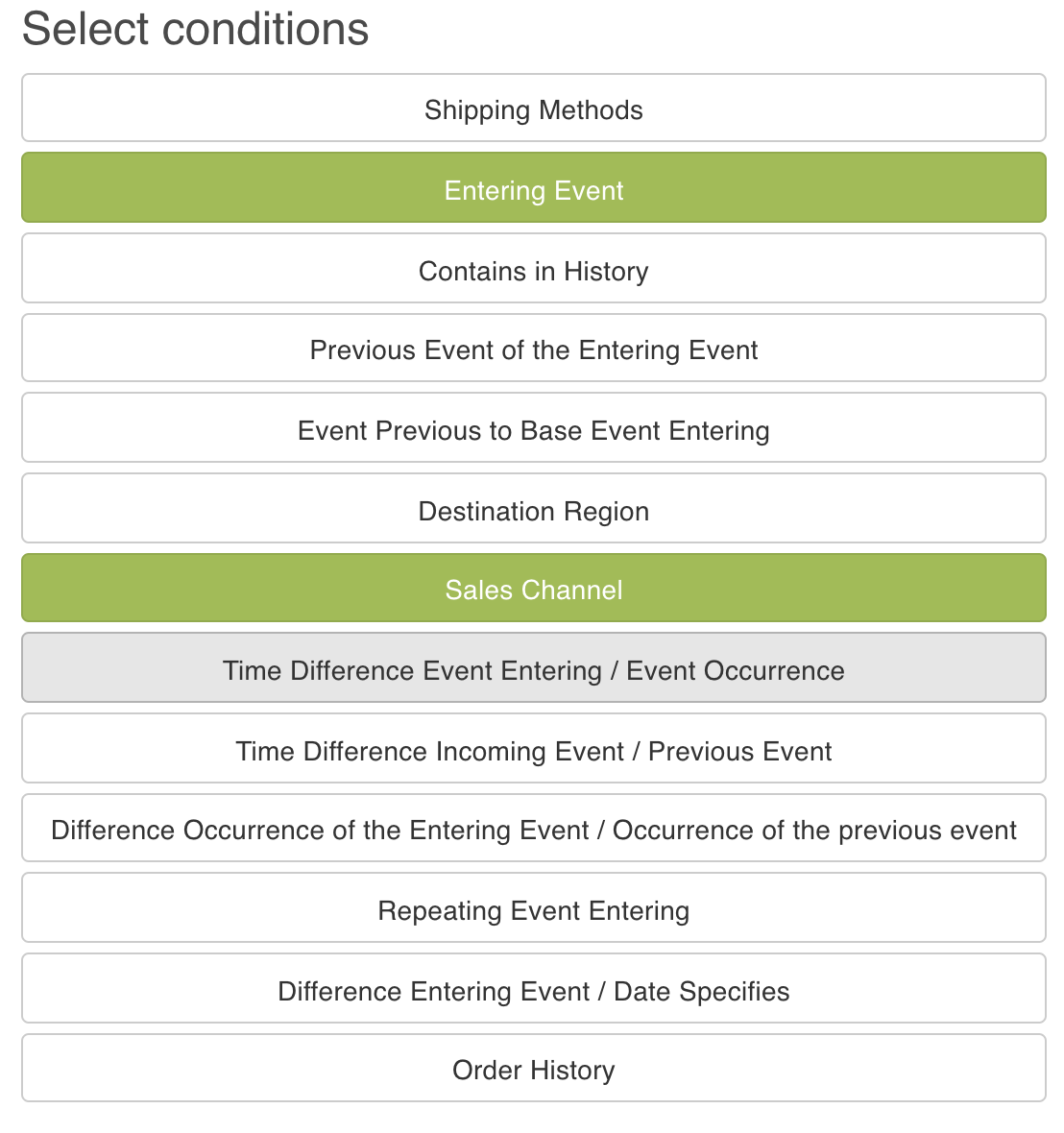
在“添加操作”下,选择“Webhook”。
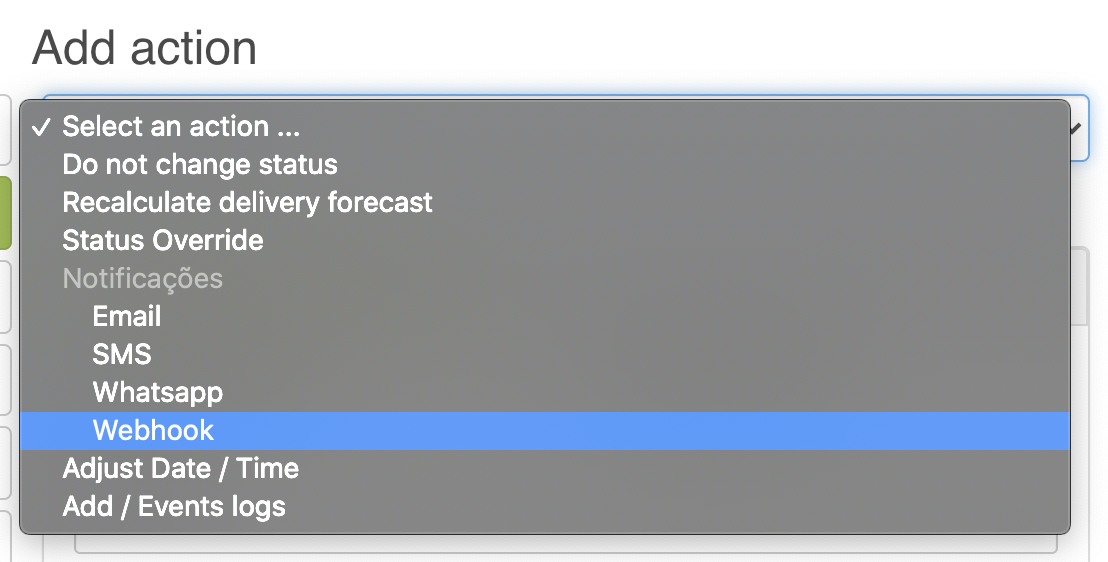
在“通知”下选择“按顺序发送”,在“目的地”下选择“高级”,在“是否启用?”下选择“是”。
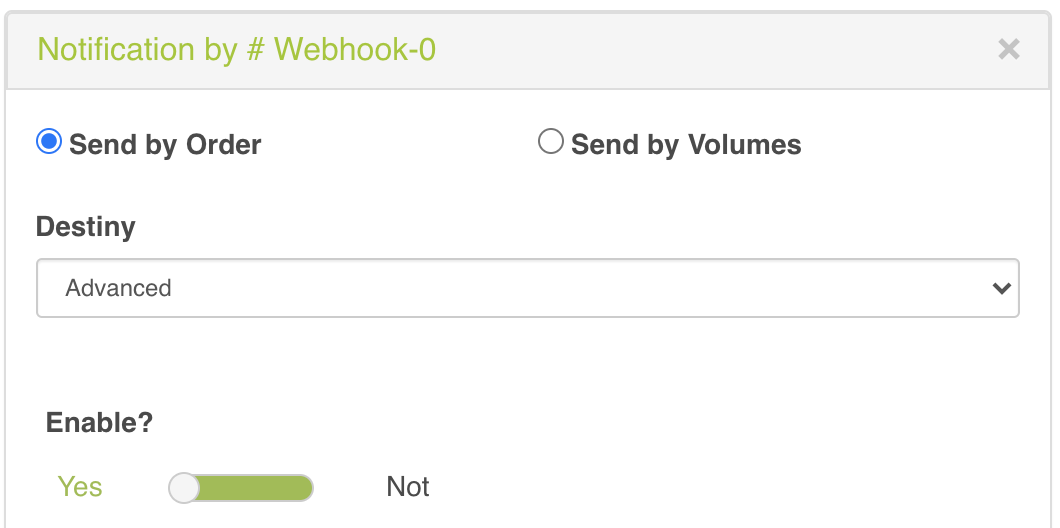
在以下字段中插入以下数据:
协议:https
主机:webhooks.aftership.com
路径:/couriers/intelipost/trackings/v1
端口:80
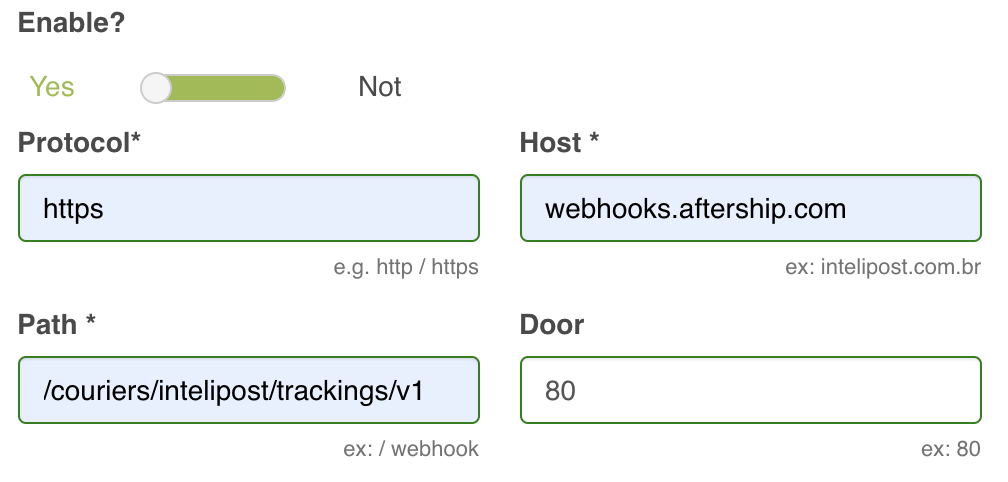
身份验证方式选择“基本”,输入您的 Intelipost 账户用户名和密码,然后在“发送到”下选择“客户端”。
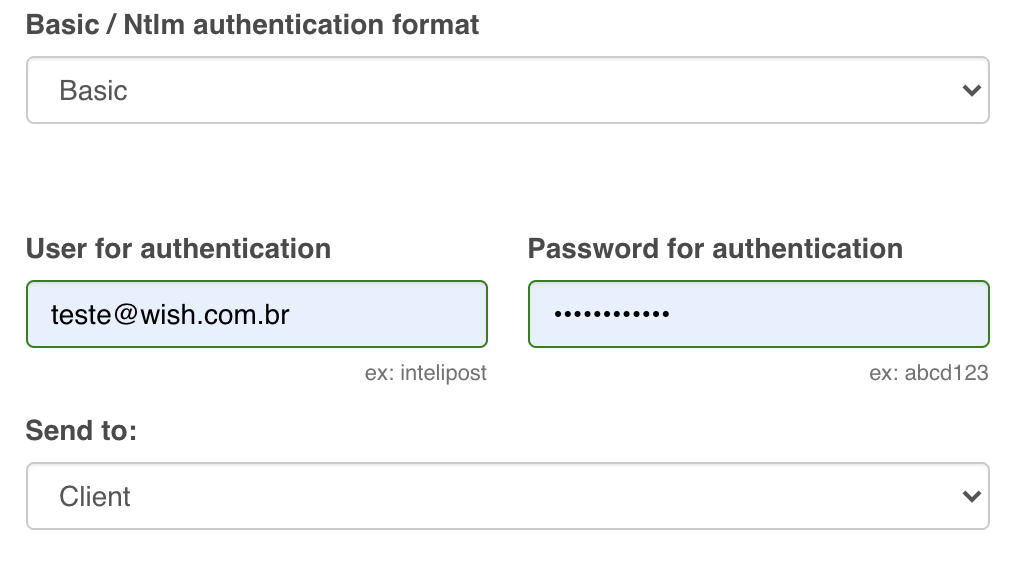
在“输入事件”部分,选择“所有可用宏”事件,确保所有必要的发货通知发生后都会发送给 Wish。
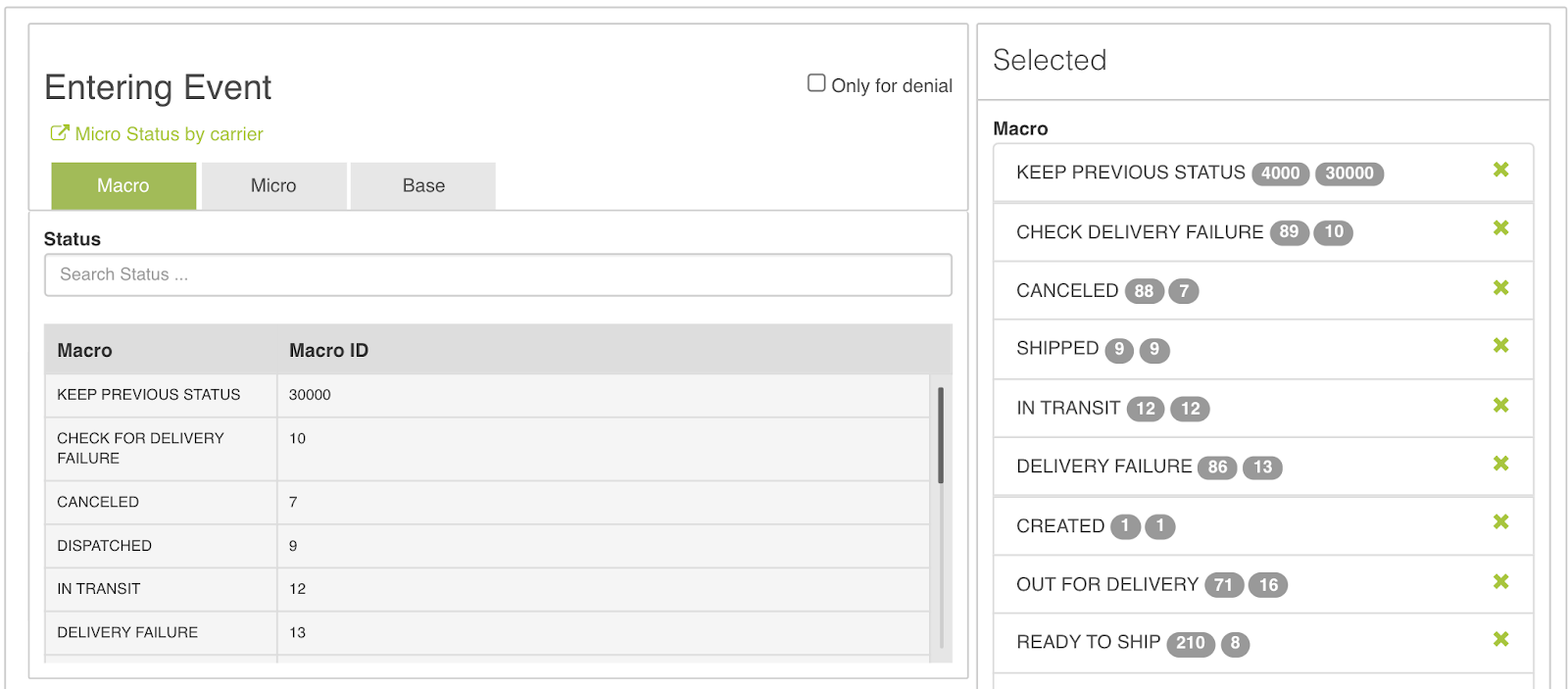
在“销售渠道”部分,输入“wish”,然后点击“包括销售渠道”。
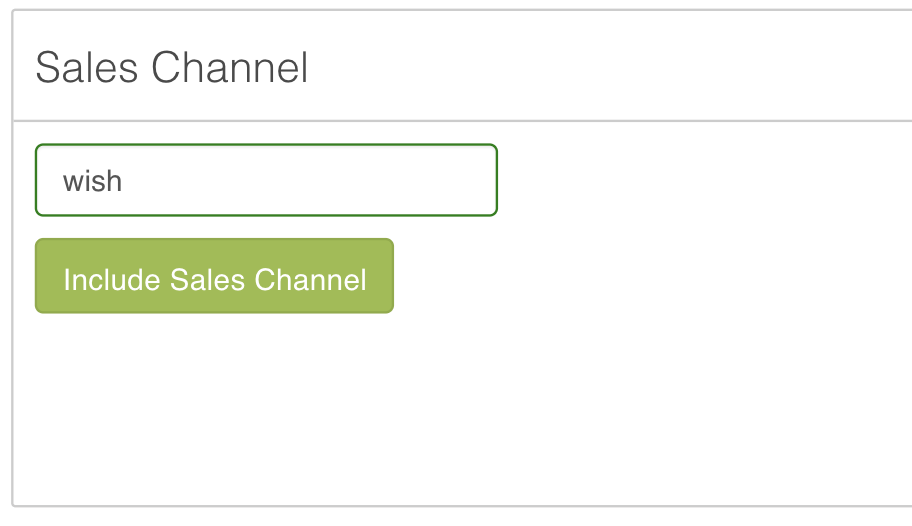
点击“保存”。现在,您可以通过商户平台(或 ERP)使用 Intelipost 作为物流服务商来履行 Wish 订单了。
wish商户官网原文详情:
Why do I need to set up my Intelipost account to integrate with Wish?
When fulfilling an order, if you select Intelipost as a shipping carrier without connecting Wish to the Intelipost system, Wish will not be able to pull the tracking information from Intelipost, and all of your orders shipped with Intelipost will display their Tracking Status as “PENDING” on the Wish Merchant Dashboard (see screenshot below), even after they have been marked “shipped”.
Wish cannot properly retrieve the correct Intelipost tracking information for this order, so it cannot be confirmed fulfilled/confirmed delivered. This means that the order will not be able to meet fulfillment policy requirements, and merchants will not be eligible for order payment (see here for more info on order payment eligibility).
Please note that any order being fulfilled through Intelipost will require your generated NF-e electronic Invoice Number to be entered in the Tracking number field when fulfilling your order through the Wish Merchant Dashboard (see screenshot below).
The NF-e Invoice Number is what Wish will use to pull your order tracking information from Intelipost, and should be entered as your Wish Tracking Number when fulfilling orders manually via Merchant Dashboard or via API. For merchants fulfilling orders via Merchant Dashboard, please do not enter the tracking number provided by your selected Intelipost shipping carrier.
If you are using an ERP to manage/fulfill your orders via API, you may provide the tracking number provided by your selected Intelipost shipping carrier, as the Intelipost system will recognize the carrier-provided tracking number and replace it with the corresponding NF-e Invoice Number via API. However, we cannot guarantee all ERPs will have the capability to correctly read and submit your carrier-provided tracking number, and receive and replace the NF-e Invoice Number from Intelipost via API. Please check with your ERP partner for more details. To ensure your tracking information is correctly received by Wish, we strongly recommend using the NF-e Invoice Number in the tracking number field when using an ERP to manage/fulfill your orders.
Additionally, If you are using an ERP to manage/fulfill your orders via API, you may have automated the process of generating and inserting your NF-e Invoice Number correctly into the Tracking Number field when fulfilling an Intelipost order. Please check with your ERP partner for more details.
For more information on how to fulfill your Wish orders, please see this guide.
How do I set up my Intelipost account to integrate with Wish?
Sign in to your Intelipost account, and navigate to the Event Rules page (https://secure.intelipost.com.br/ng#/manage-events-rules/).
Click Add new rule, and follow these steps:
Under Order Type, select All.
Under Select Conditions, select Entering Event and Sales Channel.
Under Add Action, select Webhook.
Select Send by Order under Notification, Advanced for Destination, and click Yes for Enable.
Insert the following data for the below fields:
Protocol: https
Host: webhooks.aftership.com
Path: /couriers/intelipost/trackings/v1
Port: 80
Select Basic for authentication format, enter your Intelipost account username and password, and select Client for Send to.
For the Entering Event section, select all available Macro events. This will ensure all necessary shipping notifications will be sent Wish as they occur.
For Sales Channel, enter wish, and click Include Sales Channel.
Click Save. You are now ready to fulfill Wish orders through the Merchant Dashboard (or your ERP) using Intelipost as a shipping carrier.
文章内容来源:wish商户官方网站