亚马逊官方版本:Amazon Handmade商品发布流程
Amazon Handmade: 发布商品
一旦您获准在 Amazon Handmade 中销售商品,且您的卖家平台账户设置完毕,您就可以发布商品了! 如果您是亚马逊的新卖家,请直接跳过以了解如何【手动发布商品】;如果您是技术娴熟的卖家,请参阅 Amazon Handmade: 使用库存模板上传商品 + 常见问题。如果您在 Etsy 上发布了商品,请查看从 Etsy 转移商品详情。
如果您是 Amazon Handmade 的新卖家,但已在亚马逊商城销售了符合 Amazon Handmade 标准的商品,则可以在获得 Amazon Handmade 的批准后,在 Amazon Handmade 店铺中重新发布这些商品。您只能在一个分类中发布这些商品,对于将在 Amazon Handmade 中重新发布的商品信息,您需删除其原始的商品信息。
当您在 Amazon Handmade 中重新发布商品时,您可以选择为商品使用新的卖家 SKU,否则您需要从库存中删除现有的 SKU,并且可能需要最多 24 小时才能重新使用该 SKU。请参阅停止销售商品,了解如何删除现有商品。
家有急事,或要去度假? 您可以随时通过将商品设置为“非在售”来暂停销售。此操作将在 1 小时内从亚马逊商城和搜索结果中移除您的卖家自配送商品。请参阅休假、假日和其他暂停营业期间的商品状态。
注意: 我们建议您设置您的手艺人资料页面,以便买家可以在一个位置了解有关您和商品制作方式的更多信息,以及您所有商品的详情。
手动发布商品
注意: Amazon Handmade 拥有独特的商品发布流程。如果您要发布非 Amazon Handmade 商品用于销售,则必须通过标准添加新商品工具执行此操作。您可以随时通过“添加新 Amazon Handmade 商品”部分下的“发布的不是 Amazon Handmade 商品? 更改分类”链接使用此功能。
注意: 您可以观看卖家大学上的发布您的首件 Amazon Handmade 商品视频。
在卖家平台中,在【库存】选项卡下选择【添加新商品】。您将转至【添加新 Amazon Handmade 商品】部分,开始发布流程。
注意: 本主题介绍了一次添加一个新商品的流程。在此页面中,您还可以选择批量上传 Amazon Handmade 商品。有关如何使用该功能的更多信息,请参阅 Amazon Handmade: 使用库存模板上传商品 + 常见问题。
选择最适合您商品的分类和子分类。
注意: 我们建议您先浏览 Amazon Handmade 店铺,了解各个分类如何对相关商品进行分组,但请尽量选择最贴近您商品的分类。可用的子分类可能没有涵盖所有可能的商品;但是,这不会影响您发布商品。选择与您的商品最贴近的子分类,使用适当的商品名称,并添加搜索词以吸引买家浏览您的商品。
如果您想提出新的分类或子分类,可通过我们的 Amazon Handmade 分类和子分类建议表格进行此操作。
点击【选择】以添加发布商品所需的其他详细信息。您可以在主图片下找到四个不同的选项卡 – 【一般信息】、【图片】、【其他信息】和【定制选项】。
第 1 步: 一般信息
注意: 任何商品均需提供此选项卡中的信息,才可在店铺中上线。

【商品名称】: 您的商品名称不得过长(最多 60 个字符),而且应当仅体现主要商品,而不要涵盖某些定制选项或其他选项。有关商品名称的更多信息,请参阅 Amazon Handmade: 商品名称最佳实践。
【商品描述】: 向买家简要介绍您商品的主要特点及其独特之处。
【标准商品价格】: 输入买家购买商品需支付的商品价格。
【卖家 SKU】: 为商品输入一个唯一标识,如果您未输入 SKU,我们将为您创建一个 SKU。发布商品后,您将无法更改 SKU。
【数量】: 输入您的待售商品数量。此数量为您的当前库存量。
【制作时间】: 这是从您收到订单到准备发货的时间。其中应包含制作订单商品(包括定制选项)所需的时间。
【配送方式】: 默认情况下,Amazon Handmade 商品设置为由卖家自行配送;但是,您始终可以使用亚马逊物流配送您的 Amazon Handmade 商品。如果您选择使用该服务,您将返回此处,并相应地更新您的商品信息。
第 2 步: 图片
高质量图片是吸引买家的首次且最佳的机会。图片越清晰地展示您的商品和细节,就越能吸引更多买家。

【主图片】应清晰展示商品,无道具、干扰物或水印,并采用白色背景;而【备用图片】应展示更多的商品详情、商品尺寸或可提供的定制选项式样。
图片的最短边应至少为 500 像素,最长边应为 1,000 至 10,000 像素。亚马逊接受 .jpg、.png 或 .gif 格式的文件。
请参阅我们的 Amazon Handmade: 图片最佳实践了解更多信息。
第 3 步: 其他信息
添加尽可能多的商品信息不仅能够使买家确信他们全面了解自己所购买的商品,还可以让买家更容易发现您的商品。尽管填写此选项卡并不是发布商品的必需操作,但我们强烈建议您在此处添加尽可能多的详细信息。
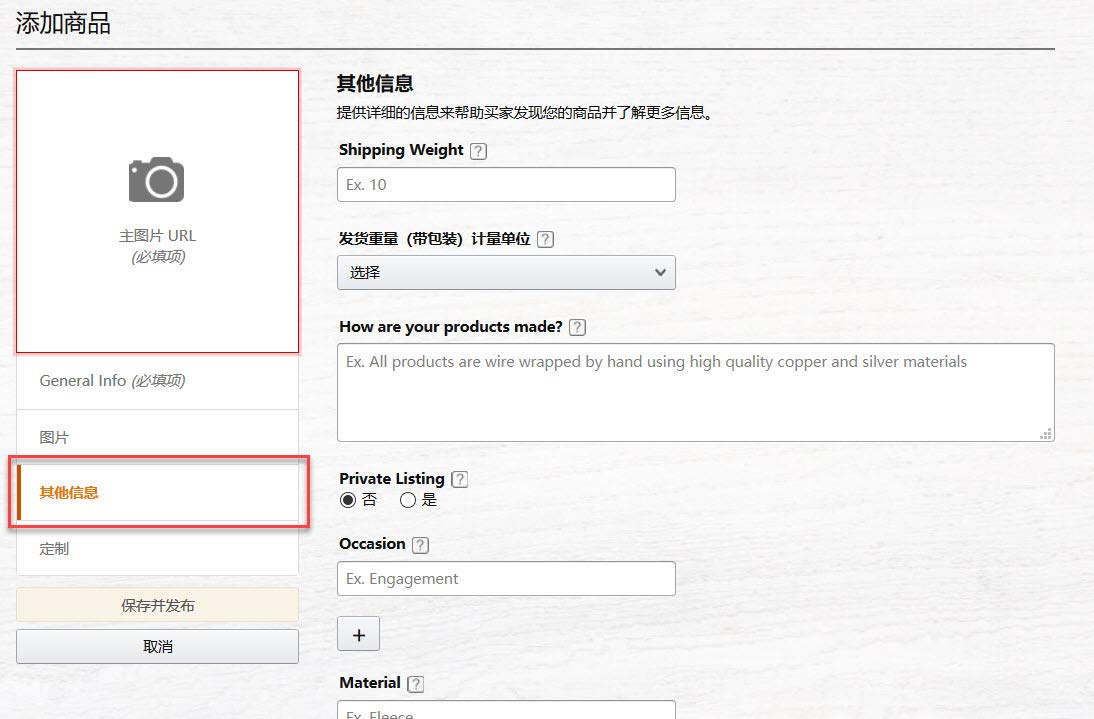
您可以在此添加详细信息,以便买家更轻松地找到您的商品。以下是一些可用字段:
发货重量和发货重量计量单位: 如果您选择以基于重量的配送方式配送商品,请填写这些字段。
您的商品是如何制作的?: 突出展示制作商品所用的材料和工序。
专属商品: 只有拥有直接链接的买家才可看到这些商品。这些商品专供您的定制订单使用。
场合类型: 您可以为商品选择最多四种场合类型,以便向按活动类型搜索的买家显示您的商品信息;例如 - 生日或婚礼。
商品属性: 根据您选择的分类,您可以添加其他相关详情,帮助买家发现并了解有关您商品的更多信息。我们建议您在显示商品时始终使用下拉菜单。
成人用品: 如果图片、商品名称或商品描述显示用于性行为或成人活动,请使用“成人”字段予以注明。我们使用此字段来确保这些商品不会在我们的某些个性化功能中出现。有关成人用品销售的更多信息,请参阅成人用品、政策和指南。
单品价格 (PPU)
单品价格 (PPU) 是指单件商品的价格,可以基于重量、体积或单位计数。
示例:
4.5 千克猫砂的价格为 50.00;显示为: 50.00( 11.02/千克)
100 毫升香水的价格为 200.00;显示为: 200( 2/毫升)
3 件装梳子的价格为 6.00,显示为: 6.00( 2.00/件)
注意: 单位计数可能有几种不同的计量方式。
Amazon Handmade 仅在美妆和美容以及宠物用品分类中启用单品价格定价。
基于重量的单品价格要求在显示重量字段中输入商品重量,然后从显示重量计量单位下拉菜单中选择一个选项。
基于体积的单品价格要求在显示体积字段中输入值,然后从显示体积计量单位中选择一个选项
基于单位计数的单品价格要求在单位计数类型下拉菜单中选择可用选项,并在单位计数字段中选择商品数量。
这些选项以及“一般信息”选项卡上的“标准商品价格”将自动显示单品价格
注意: 您可能需要按照法律规定填写这些字段。
搜索词
请特别注意【搜索词】字段。这些是您认为买家用来在亚马逊商城查找您的商品的特定术语。
输入特定的搜索词,帮助买家找到您的商品。最大值为 250 个字节。通常,每个字符算作 1 个字节。但是,有些特殊字符(如’é’,’ä’ 或 ’&’)算作 2 个或更多字节。标点符号和空格将被计为字节。要了解更多信息,请参阅有效使用搜索词。
第 4 步: 定制选项
在 Amazon Handmade 中发布商品时,您最多可以设置 10 个商品定制选项供买家选择。
当定制选项不会影响商品外观或价格(例如尺寸或颜色)时,或者使用字母或城市字母缩写图案来装饰茶巾或杯垫等商品,您将使用定制选项,而不是创建单独的商品信息。有关详细信息,请参阅 Amazon Handmade: 定制选项。
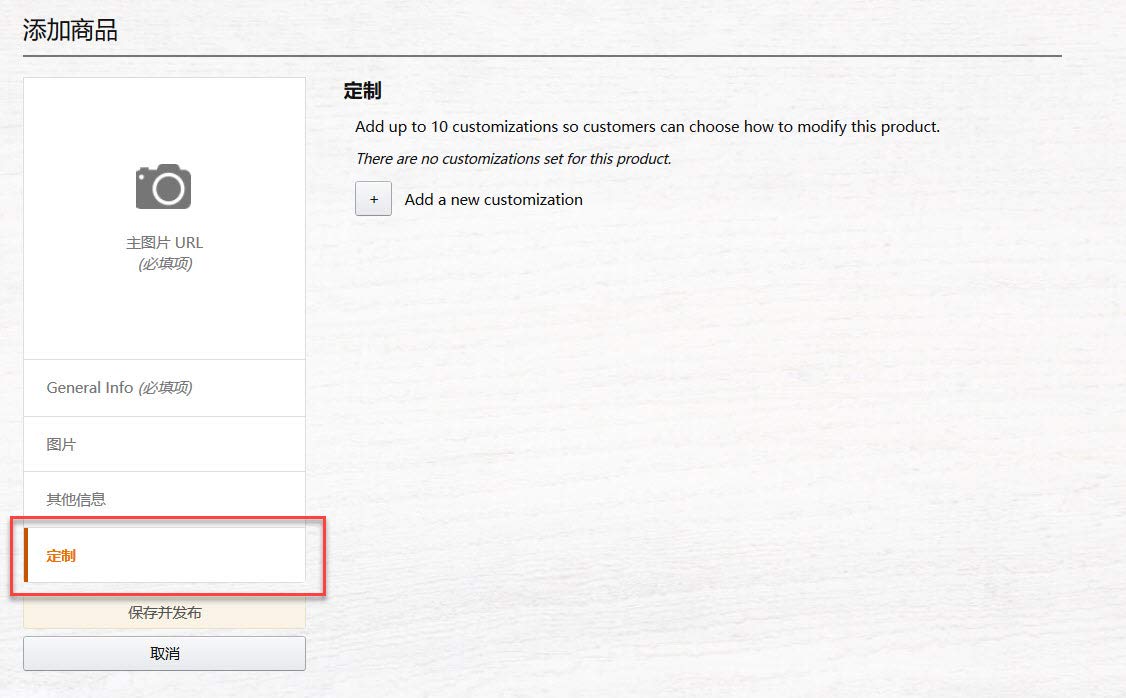
第 5 步: 发布
要完成商品信息设置,只需点击“保存并发布”。商品发布后,您可以在卖家平台的管理库存部分查看商品信息。
注意: 最多可能需要 24 小时才能在网站上看到商品信息。如果您仍然无法找到您的商品,请查看无法找到 Amazon Handmade 商品的常见原因帮助页面。
常见问题
我可以复制已经创建的商品信息吗?
发布商品后,您可以复制该商品信息,然后在同一分类下创建类似的新品。这样做可以转移大部分商品信息,因此您可轻松发布更多商品。复制商品信息时,需要注意以下几点:
该商品必须与您要复制的原商品在同一分类下,且无法进行编辑。
商品图片不会从您要复制的原商品转移,但所有定制选项和其他信息属性可转移。
要复制商品信息,请执行以下操作:
选择卖家平台中【库存】选项卡下方的管理库存。
滚动浏览您的商品或使用搜索框查找您想要复制的商品。
在页面右侧,从您要复制的商品对应的下拉菜单中选择【复制商品信息】。此操作将打开【添加新商品】工具,您可利用该工具从原商品中复制大部分信息,包括定制选项。
要完成新品信息设置,请上传一张【主图片】,并在【必填信息】页面上更新【商品名称】。如果您想要为新品分配 SKU,可以在【其他信息】部分执行此操作。如果您未输入新 SKU,亚马逊将为您分配一个 SKU。
点击【保存并发布】立即发布新品,或继续更新其他信息。
我可以批量发布商品吗?
可以。亚马逊拥有库存模板,可以使用 Excel 文件上传您的商品信息。有关此操作的更多信息,请参阅 Amazon Handmade: 使用库存模板上传商品 + 常见问题。
我可以从我销售商品的在线渠道转移信息吗?
仅可通过手动方式或库存模板向 Amazon Handmade 发布商品。但是,您可以从 Etsy 将商品详情转移到您的亚马逊库存文件模板中。请参阅从 Etsy 转移商品详情。
我可以为我的买家创建自定义商品信息吗?
可以。Amazon Handmade 让您可以轻松为买家提供商品的定制版本。您可以为已发布的商品添加定制选项,甚至可以为按单定制商品创建专有商品信息。详细了解 Amazon Handmade: 定制订单。
可以“暂停”我的商品吗?
如果您需要更多时间来解决问题、处理家庭紧急事件或要去度假,可以将商品状态更改为“非在售”。此操作将在 1 小时内从亚马逊商城和搜索结果中移除您的卖家自配送商品。请参阅休假、假日和其他暂停营业期间的商品状态。
“建立国际商品信息”工具是否适用于 Amazon Handmade 商品?
此选项不适用于 Amazon Handmade 分类中的商品。
亚马逊官网原文详情:
Amazon Handmade: List Your Products
Once you have been approved to sell in Amazon Handmade and your Seller Central Account is set up, it is time to list your products! If you are new to Amazon, skip ahead to learn about Listing products manually or if you are tech savvy, see Amazon Handmade: Using Inventory Templates to upload products + FAQ. If you have products listed on Etsy, review Transfer Product Details from Etsy.
If you are new to Handmade, but are already selling products on Amazon that meet the criteria for Amazon Handmade, you can relist them in the Handmade store, following your acceptance into Amazon Handmade. You can only list these products in one category, you will need to delete the original listings to be relisted in Amazon Handmade.
When you relist in Amazon Handmade, you may choose to use a new seller SKU for your products, otherwise you will need to delete your existing SKU from your inventory and it may take up to 24 hours before that SKU is available for reuse. See Stop selling a product for instruction on deleting existing listings.
Have a family emergency, or going on vacation? You can always pause your listings by setting them as Inactive. This will remove your self-fulfilled listings from Amazon and search results within an hour. See Listing status for vacations, holidays, and other absences.
Note: We encourage you to set up your Maker Profile page so customers can learn more about you, how you make your products, and details on all of your listings in one place.
Listing products manually
Note: Amazon Handmade has a unique listing process. If you are listing a non-Handmade item for sale, this must be done via the standard Add a Product tool. You can access this feature any time using the “Not listing a Handmade product? Change category” link under the “Add a Handmade Product” section.
Note: You can view our List Your First Handmade Product video on Seller University.
In Seller Central, select Add a Product from under the Inventory tab. You will be taken to the Add a Handmade Product section to begin the listing process.
Note: This topic addresses the process for adding a listing one at a time. From this page, you can also select Add Handmade Products via Upload. For information on how to use that feature see Amazon Handmade: Using Inventory Templates to upload products + FAQ.
Select a category and subcategories that best apply to your product.
Note: We recommend first browsing the Handmade store, to see how categories group related products, but be as true to your product as possible. Subcategories available may not cover all possible products; however, this does not affect your ability to list a product. Choose the subcategory that comes closest to your product, use appropriate titles, and add search terms to draw customers to your listing.
If you would like to suggest a new category or subcategory, you can do so via our Handmade Category and Subcategory Suggestions form.
Click Select to be taken to add the additional details required for listing your product. Here you will find four different tabs under the Main Image – General Info, Images, Additional Info, and Customizations.
Step 1: General Info
Note: The information in this tab is required for any listing to go live in the store.
Product Title: Your title should be short (60-character maximum), and should represent only the main product, not specific customizations or options. For additional information related to Product Titles, see Amazon Handmade: Product Title Best Practices.
Product Description: Give customers an overview of the key features of your product and what makes it unique.
Standard Price: Enter the price customers will pay for the product.
Seller SKU: Enter a unique identifier for the product, if you don’t enter a SKU we’ll create one for you. After you publish the listing, you cannot change the SKU.
Quantity: Enter the quantity of the item that you are making available for sale. This is your current inventory level.
Production Time: This is the amount of time it takes from when an order is received, to when you are ready to ship the item. It should include the amount of time required for you to create the product if it is made to order, including customizations.
Shipping Method: By default, Handmade listings are set to Fulfilled by Merchant; however, you can always Use Fulfillment by Amazon to Ship Your Handmade Products. If you choose to use that service, you will come back here and update your listing accordingly.
Step 2: Images
High quality images are your first and best chance in attracting customers. The more clearly your images show your product and details, the most customers you may attract.
The Main Image should clearly show the product without props, distractions or watermarks with a white background; while Alternative Images should show more of the product’s details, the scale of the product or what the available customizations look like.
Images should be at least 500 pixels on the shortest side and between 1,000 pixels and 10,000 pixels on the longest side. Amazon accepts .jpg, .png or .gif files.
Check out our Amazon Handmade: Image Best Practices for more information.
Step 3: Additional Info
Adding as much product information as possible will not only help customers feel confident that they know exactly what they are purchasing, but will make your products easier to discover. While filling out this tab is not a requirement for listing your product we strongly recommend adding as much detail here as possible.
Here you have the opportunity to add details that will make finding your products easier. Some of the available fields:
Shipping Weight and Shipping Weight Unit of Measurement: Complete these fields if you choose weight-based delivery for your products.
How are your products made?: Highlight the materials and process used in crafting your products.
Private Listing: These listings can only be seen by customers with a direct link. These are intended for you use of custom orders.
Occasion Type: You can select up to four Occasion Types for your product as a way to display your listing to customers that search by event type; for example - Birthdays or Weddings.
Product Attributes: Depending on the category you select, you can add additional relevant details to help customers discover and learn more about your products. We recommend always using the drop down menus when displayed.
Adult Products: If the images, Product Title, or Product Description appear to be designed for use in sexual or adult activity, indicate this by using the Adult field. We use this field to ensure these products don’t surface in some of our personalization features. See Adult products, policies & guidelines for additional information on the sale of adult products.
Search Terms
Pay special attention the Search terms field. These are specific terms that you think your buyers will use to find your product on Amazon.
Enter specific search terms to help customers find your products. The limit is 250 bytes. In general, characters count as 1 byte. However, some special characters such as ‘é’, ‘ä’ or ‘&’, count as 2 or more bytes. Punctuation and spaces count as bytes. Learn more at Using search terms effectively.
Step 4: Customizations
When listing your products in Amazon Handmade, you set up to 10 product customizations for customers to choose from.
You will use customizations instead of creating a separate product listing when the customization does not impact the item’s look or price, such as size or color, or in the case of something like the use of monogram letters or even cities for items like tea towels or coasters. For detailed information see Amazon Handmade: Customizations.
Step 5: Publish
To complete your listing, simply click Save & Publish. After the item is published, you’ll be able to review the listing in the Manage Inventory section of Seller Central.
Note: It can take up to 24 hours for them to show onsite. If you are still having problems finding your products, check out the help page on Common reasons you cannot find your Handmade listings.
FAQs
Can I copy listings that are already created?
Once you've listed a product, you can copy that listing to create a new, similar product in the same category. Doing so will transfer most of the product information so you can easily list more products. There are a few things to keep in mind when you copy a listing:
The listing must be in the same category as the original product you are copying and cannot be edited.
Product images are not transferred from the original product you are copying, but all of your customizations and additional info attributes are transferred.
To copy a listing:
Select Manage Inventory under the Inventory tab on Seller Central.
Scroll through your products or use the search box to find the listing you want to copy.
On the right side of the page, for the product you want to copy, select Copy Listing from the drop-down menu. This opens the Add a Product tool, where most of the information from the original product, including customizations, is copied for you.
To complete your new listing, upload a Main Image and update the Title of your product on the Required Info page. If you want to assign a SKU to your new product, you can do so in the Additional Info section. If you don't enter a new SKU, Amazon will assign one for you.
Click Save & Publish for your new listing now or continue updating the other information.
Can I list my products in bulk?
Yes, Amazon has inventory templates to upload your product information using an Excel file. Learn more about this at Amazon Handmade: Using Inventory Templates to upload products + FAQ.
Can I transfer information from other online channels I sell on?
The options available to list products to Handmade are manually or through an Inventory Template only. However, you can transfer product details onto your Amazon Inventory File Template from Etsy. See Transfer Product Details from Etsy.
Can I create custom listings for my buyers?
Yes, Amazon Handmade makes it easy for you to offer customized versions of your products to customers. You can either add customizations to your already-listed products or even create a private listing for a made-to-order item. Learn more about Amazon Handmade: Custom Orders.
Is there a way to “pause” my listings?
If you need more time to get caught up, have a family emergency, or you’re going on vacation, you can change the status of your listings to Inactive. This will remove your self-fulfilled listings from Amazon and search results within an hour. See Listing status for vacations, holidays, and other absences.
Does the Build International Listings tool work with Amazon Handmade listings?
This option is not available for products in the Amazon Handmade category.
文章来源:亚马逊官方网站



