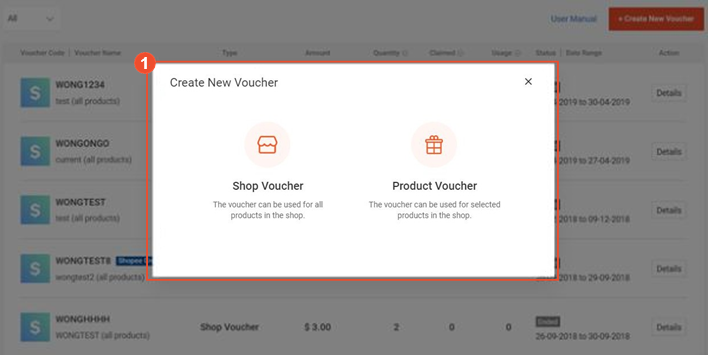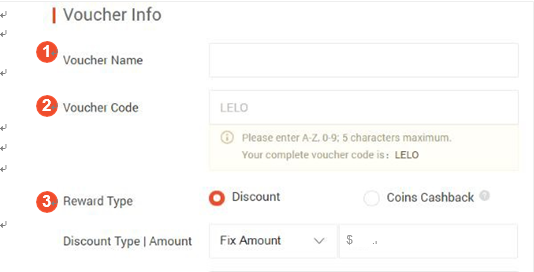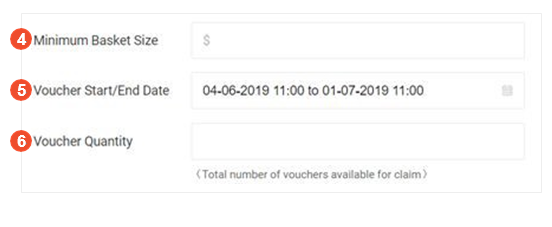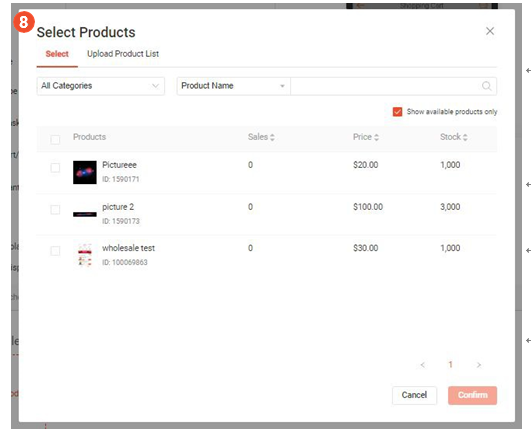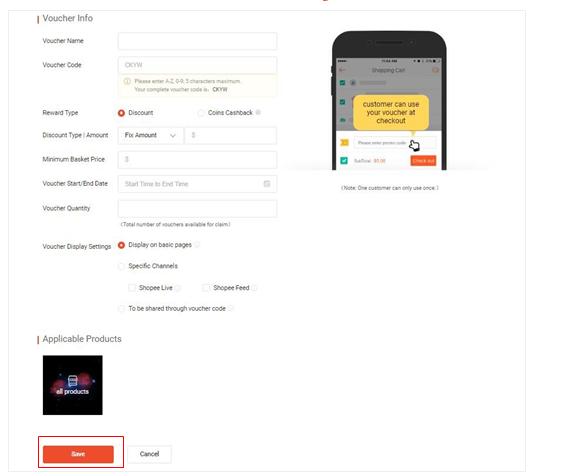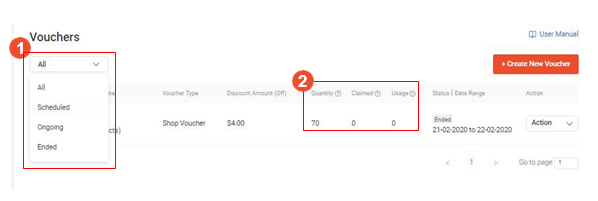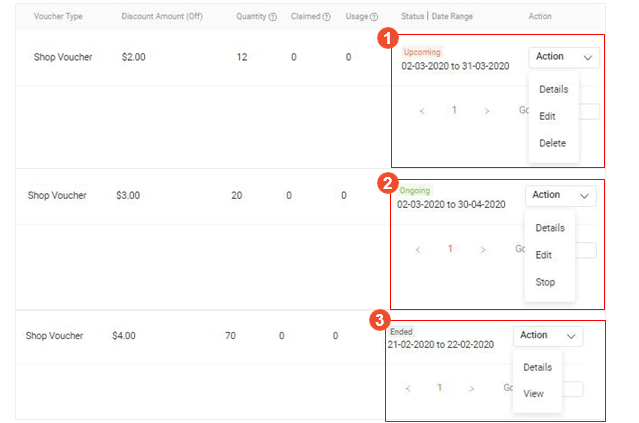Shopee新手卖家如何创建虾皮店铺优惠券?官方详细教程!
1.选择要创建的优惠券类型
商店优惠券:适用于整个商店,适用于所有产品
产品代金券:仅适用于部分产品
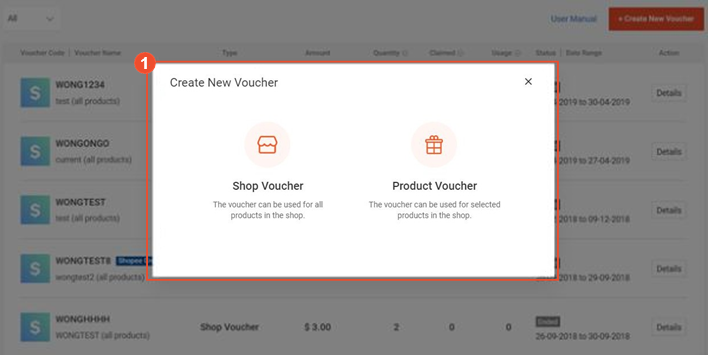
2. 输入您的优惠券信息
优惠券名称
此名称不是公开的,仅供卖方参考。
优惠券代码
默认情况下,前4个字母为您的用户名。
您可以输入优惠券代码的最后1-5个字符。
奖励类型
a. 折扣(固定金额)
输入$折扣值
例如:优惠券立减$ 5
b. 折扣(按百分比)
输入%折扣值
选择“设置金额”以设置最高折扣价
例如:10%封顶,最高$ 20
c. 硬币现金返还
输入%现金返还值
选择“设置金额”以设置最高折扣价
例如:10%的硬币现金返还,上限为20美元
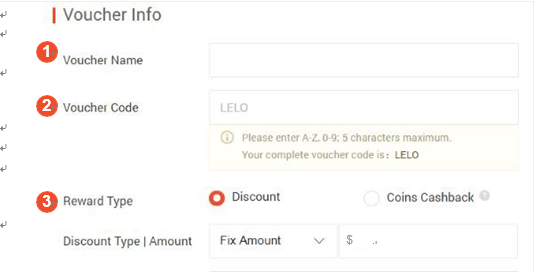
最低购物篮价格
购物者使用优惠券所需的最低消费。
优惠券开始/结束日期和时间
优惠券有效期的开始日期/时间和结束日期/时间。优惠券的最大有效期为3个月。
优惠券数量
购物者可以索取的优惠券总数。索取优惠券与使用优惠券不同:购物者可以索取但不使用优惠券。
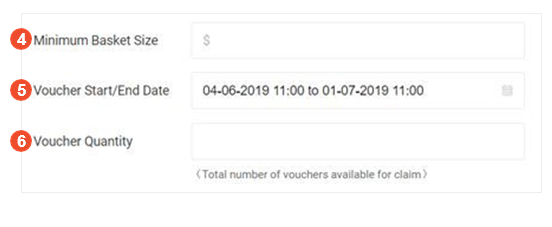
优惠券显示设置
您的优惠券将在哪里显示给买家
a. 在所有页面上显示
商店主页,产品页面,商店购物车页面,Shopee Live,Shopee Feed和已付款订单页面
b. 在特定页面上显示
Shopee Feed
Shopee Live
c. 不显示
优惠券不会显示在任何页面上,但是您可以与购物者共享优惠券代码
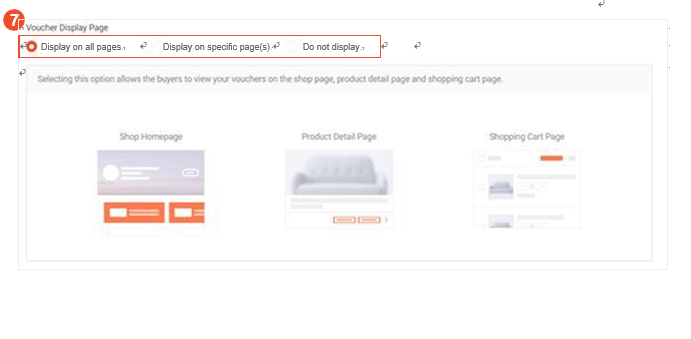
适用产品
(仅适用于产品凭单)默认情况下,商店凭单将适用于您商店中的所有产品。
a. 您可以选择符合条件的产品作为产品凭单
使用搜索功能查找您的产品
使用复选框选择产品
b. 不符合选择条件的产品将显示为灰色
c. 使用“上传产品列表”上传要在此优惠券促销中使用的产品的CSV
d. 选择产品后,单击“添加”以确认产品
只有选择至少一种产品后,才能单击“添加”按钮
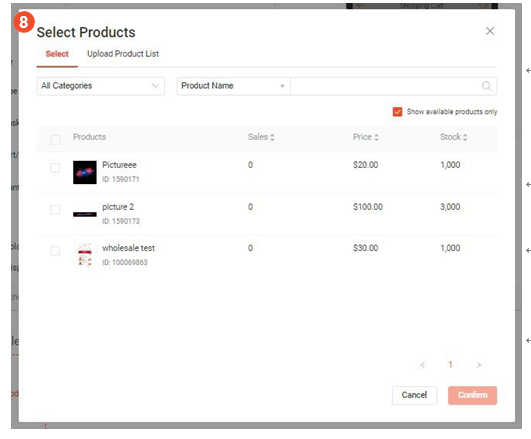
3. 保存以创建您的优惠券
单击“保存”以保存您的优惠券详细信息并创建您的优惠券
只有输入所有必填信息后才能保存
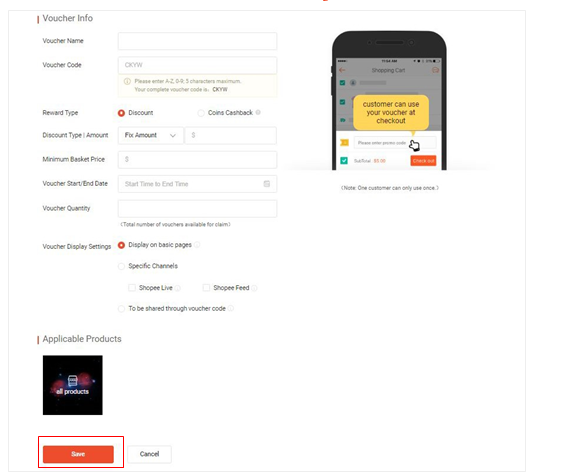
4. 完成设置
创建优惠券后,您可以在“卖方优惠券”主页面下查看它。
单击下拉列表以筛选“进行中”,“计划”和“已结束”优惠券
您可以查看优惠券已被领取和使用的次数
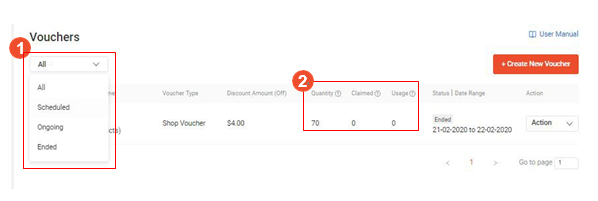
5. 编辑您的优惠券
对于即将生效的优惠券,您可以
查看订单明细
修改优惠券设置
删除优惠券
对于正在进行的优惠券,您可以
查看订单明细
修改优惠券设置
停止优惠券
已结束或已创建Shopee的优惠券(蓝色标签)无法编辑。您可以
查看订单明细
查看优惠券设置
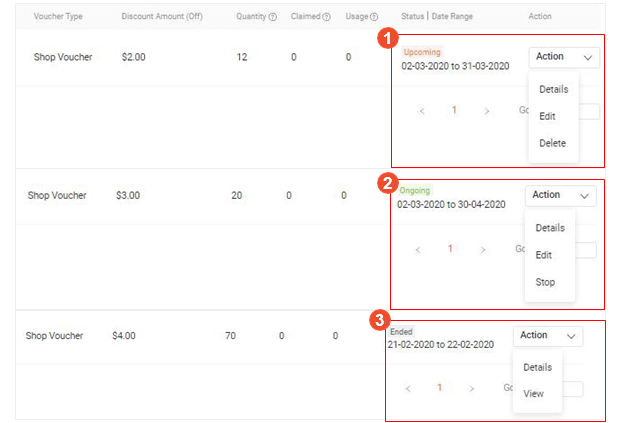
shopee官网原文详情:
1. Select the Voucher Type to be created
Shop Voucher: Applicable shop-wide, for all products
Product Voucher: Applicable for selected products only
2. Enter your Voucher Info
Voucher Name
This name is not public and is for seller's reference only.
Voucher Code
First 4 letters will be your username by default.
You can input the last 1-5 characters of the voucher code.
Reward Type
a. Discount (Fixed Amount)
Input $ discount value
e.g. $5 off voucher
b. Discount (By Percentage)
Input % discount value
Choose “Set Amount” to set the maximum discount price
e.g. 10% off, capped at $20
c. Coins Cashback
Input % coins cashback value
Choose “Set Amount” to set the maximum discount price
e.g. 10% coins cashback, capped at $20
Minimum Basket Price
Minimum spend required for shopper to use the voucher.
Voucher Start / End Date and Time
Start date / time and end date / time of the voucher validity. Maximum validity of a voucher is 3 months.
Voucher Quantity
Total voucher quantity shoppers can claim. Claiming a voucher is different from using a voucher: shoppers may claim but not use the voucher.
Voucher Display Settings
where your vouchers will be shown to buyers
a. Display on All Pages
Shop Home Page, Product Page, Shop Cart Page, Shopee Live, Shopee Feed and Order Paid Page
b. Display on Specific Page(s)
Shopee Feed
Shopee Live
c. Do not Display
Voucher will not be shown on any pages, but you can share the voucher code with shoppers
Applicable Products
(for Product Vouchers only) Shop Vouchers will be applicable to all products in your shop by default.
a. You can select eligible products for a product voucher
Use the search function to find your products
Use the check boxes to select the products
b. Products not eligible for selection will be greyed out
c. Use “Upload Product List” to upload CSV of products to be in this voucher promotion
d. After selecting products, click “Add” to confirm products
“Add” button can only be clicked after at least 1 product is selected
3. Save to create your Voucher
Click “Save” to save your voucher details and create your voucher
You can only save after you have input all the required information
4. You’re all done
Once you have created your Voucher, you can view it under the main Seller Voucher Page.
Click on dropdown to filter for “Ongoing”, “Schedule” and “Ended” vouchers
You can view the number of times a voucher has been claimed and used
5. Editing your Vouchers
For Upcoming vouchers, you can
View Order Details
Edit voucher settings
Delete voucher
For Ongoing vouchers, you can
View Order Details
Edit voucher settings
Stop voucher
Vouchers that have Ended or are Shopee Created (blue label), cannot be edited. You can
View Order Details
View voucher settings
文章来源:shopee官方网站
上一篇:Shopee如何查找蓝海词
下一篇:虾皮常见的列表违反示例一览(4)