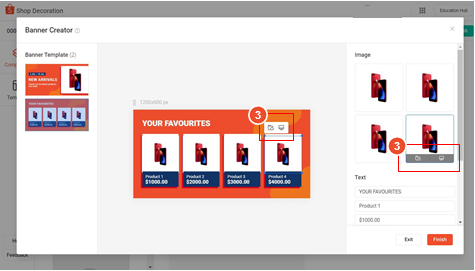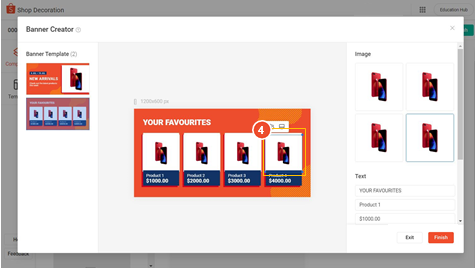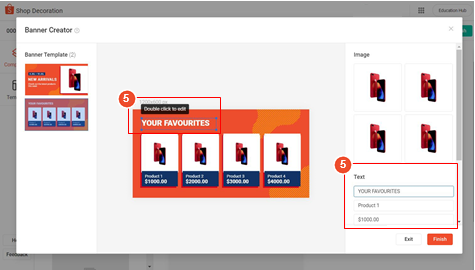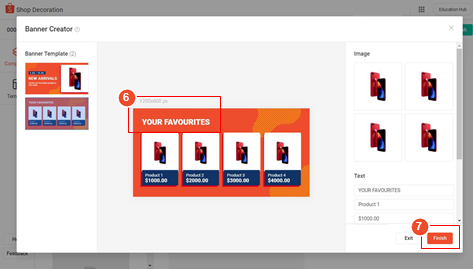干货!Shopee虾皮官方手把手教你创建横幅
我该如何创建一个横幅?
1.选择一个横幅模板。
2.在画板上编辑图像/文本。
或者,您可以在组件面板中编辑它们。
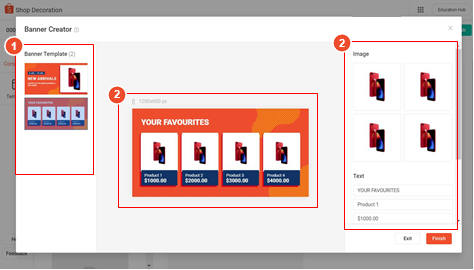
3.通过选择媒体空间或本地文件图标上传图像。
媒体空间只提供给选定的卖家。
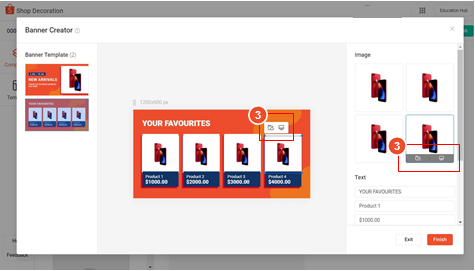
4.通过在画板上直接选择和移动图像来重新定位图像。
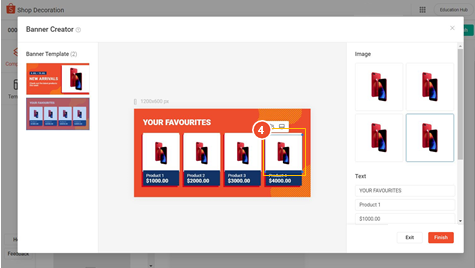
通过单击和拖动蓝色图像边框的角来调整图像的大小。
卖方的建议!
您在画板上编辑的区域将总是用蓝色边框突出显示。
5.在画板上直接双击文本来编辑文本。
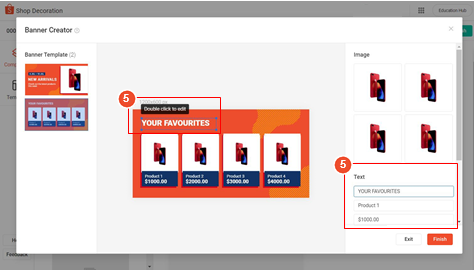
或者,您可以在组件面板中编辑它。
6.通过在画板上单击并拖动文本框来重新定位和调整文本框的大小。
7.完成后,选择完成上传横幅。
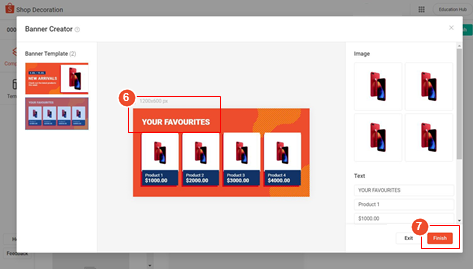
卖方的建议!
在保存和退出横幅创建工具之前检查你的编辑,因为一旦退出,你将不能对你的横幅进行进一步的编辑。
Shopee官网原文详情:
HOW DO I CREATE A BANNER?
1.Select a Banner Template.
2.Edit Image/Text on the artboard.
Alternatively, you can edit them in the component panel.
3.Upload Image by selecting the Media Space* or Local File icons.
Media Space is only available to selected sellers.
4.Reposition Image by selecting and moving it directly on the artboard.
Resize Image by clicking and dragging the corners of the blue image border.
Seller Tips!
The area that you’re editing on the artboard will always be highlighted by a blue border.
5.Edit Text by double clicking it directly on the artboard.
Alternatively, you can edit it in the component panel.
6.Reposition and resize a textbox by clicking and dragging it on the artboard.
7.Select Finish to upload banner when you’re done.
Seller Tips!
Check your edits before you save and exit Banner Creator, as you’ll not be able to make further edits to your banner once you exit.
文章来源:Shopee官方网站