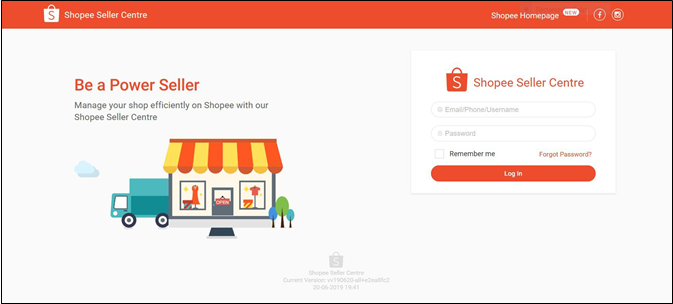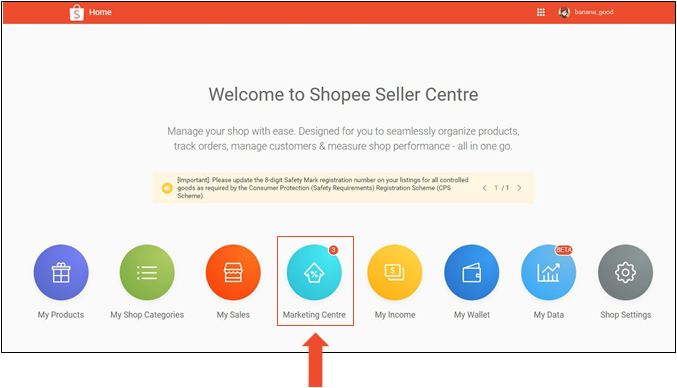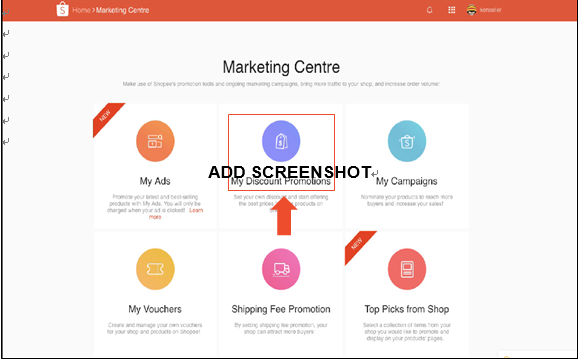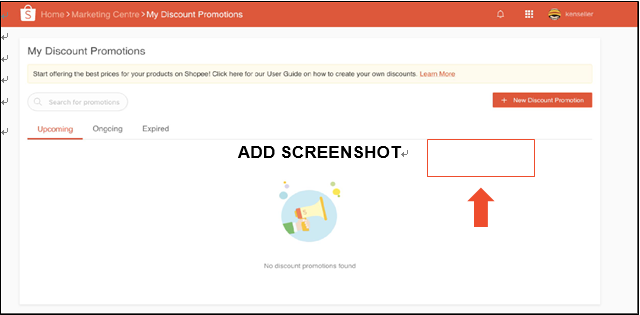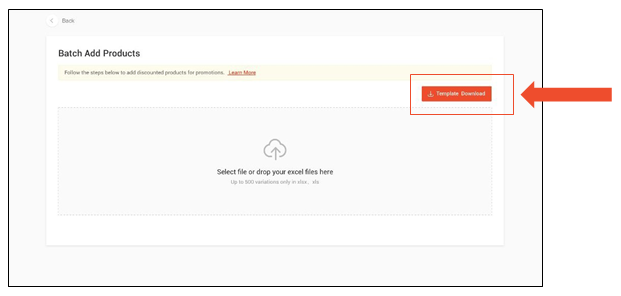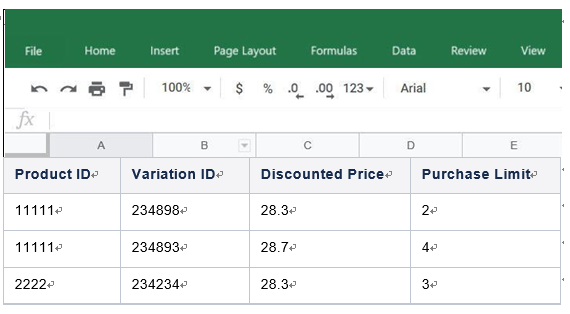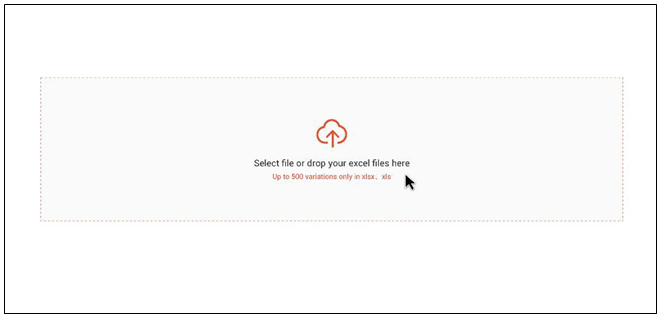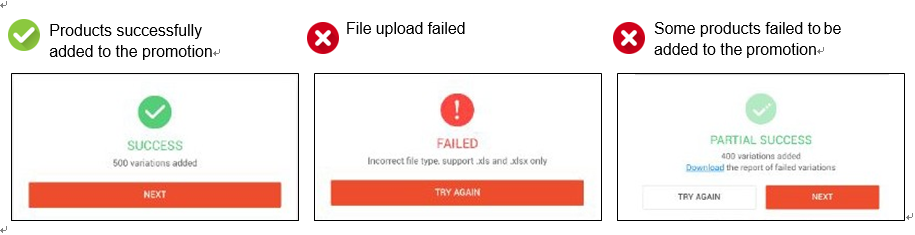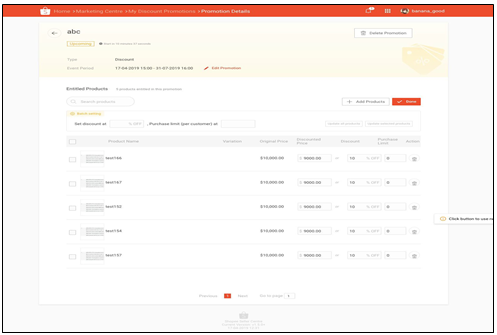Shopee虾皮用户指南:如何在平台上批量添加产品?
如何批量添加产品
步骤1: 登录卖方中心。
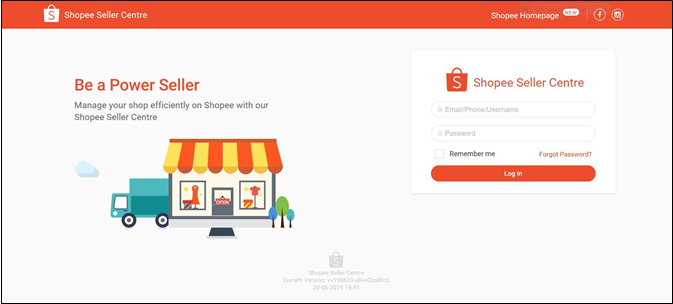
步骤2: 点击营销中心。
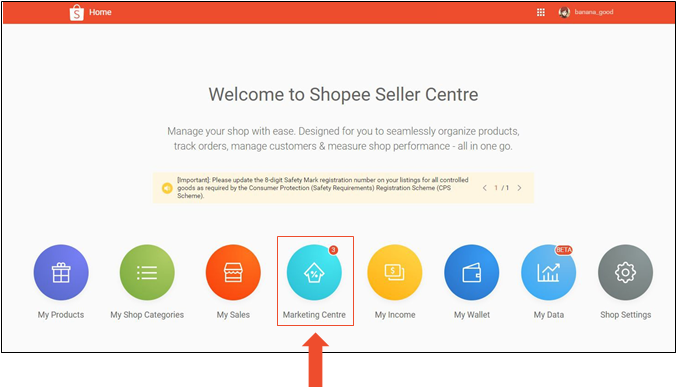
步骤3: 选择你想参加的促销活动
我的打折促销活动。
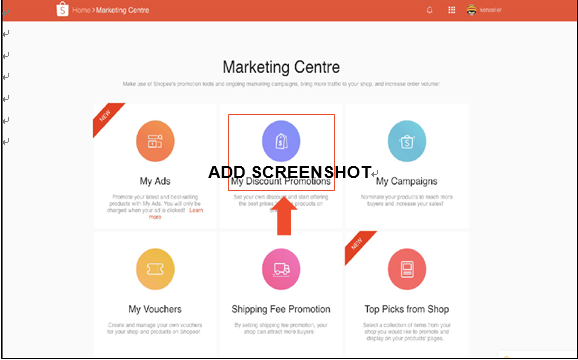
步骤4: 选择+新的促销来创建一个新的促销。

步骤5: 在产品选择菜单中,点击左下角的批量添加产品。
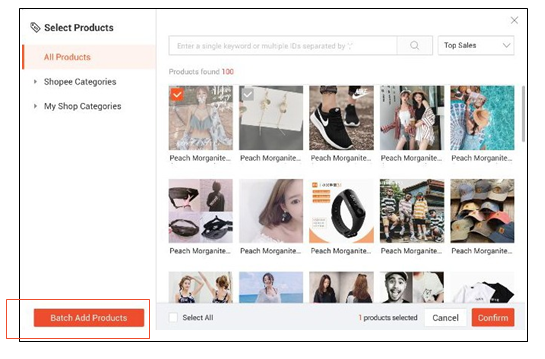
步骤6:在批量添加产品窗口中,点击下载Excel模板

模板下载在右上角。
步骤7:在下载的模板中,键入你希望在促销中包含的产品。
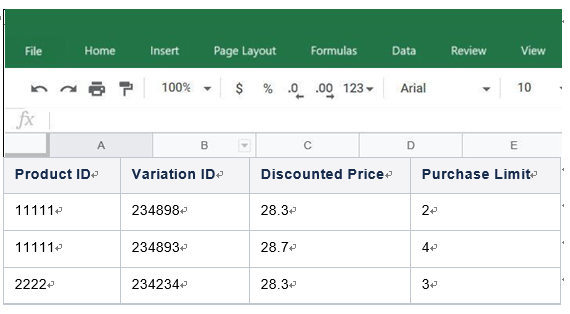
步骤8:一旦完成,拖放上传Excel电子表格。
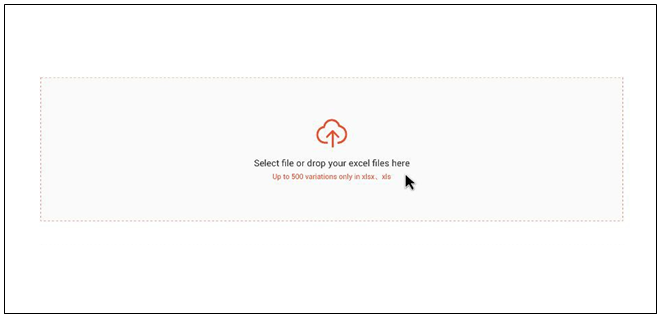
第9步:将出现一个弹出窗口,通知您的产品选择的状态。
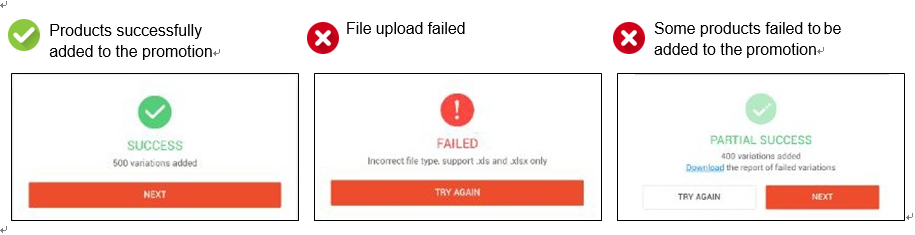
卖方的建议!
如果部分成功,请检查诊断报告,并在重试之前纠正结果下标记的错误。
单击NEXT,您就成功地将产品添加到促销编辑页面。
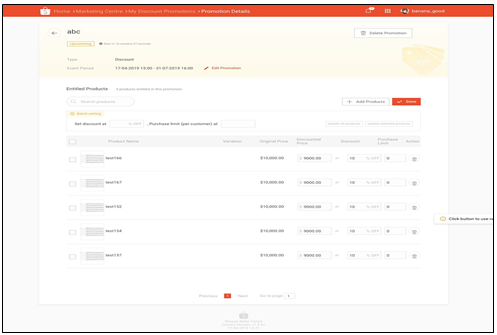
Shopee官网原文详情:
How to Batch Add Products
Step 1: Log in to Seller Centre.
Step 2: Click on Marketing Centre.
Step 3: Select the promotion you want to participate in
e.g. My Discount Promotions.
Step 4: Select + New Promotion to create a new promotion.
Step 5: In the product selection menu, click on Batch Add Products at the bottom left corner.
Step 6: In the Batch Add Products window, download the Excel template by clicking on
Template Download in the top right corner.
Step 7: In the downloaded template, key in the products you wish to include in your promotion.
Step 8: Once completed, drag and drop to upload the Excel spreadsheet.
Step 9: A pop-up window will appear to notify you of the status of your product selection.
Seller Tips!
If you encounter partial success, check the diagnostic report and correct any error flagged under Results before trying again.
Clicking NEXT, you are successfully adding the products to the promotion editing page.
文章来源:Shopee官方网站
上一篇:Shopee如何查找蓝海词