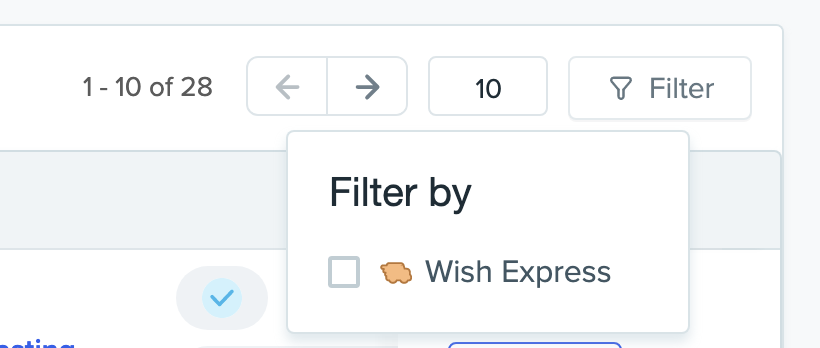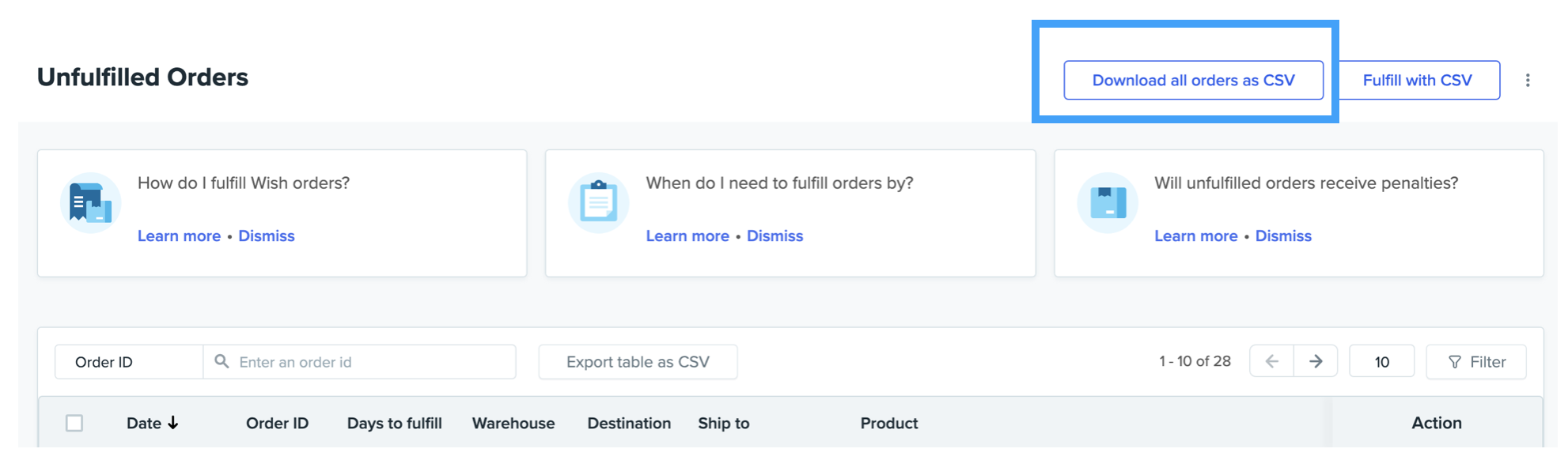wish如何导出订单信息?
wish如何导出订单信息?
本文说明如何从商户平台上导出订单信息。如果您使用外部服务(例如 ShipStation)来履行订单,则可能需要导出订单信息。
查找订单
若要查找待发货的订单,请前往商户平台的订单 > 未履行的订单页面。若要查找已发货的订单,请前往订单 > 历史记录页面。
选择和导出订单
只需点击“以 CSV 格式导出表格”,即可下载当前表格中的所有订单。您还可以设置 CSV 文件中显示的订单行数。只需从下拉菜单中选择一个数字即可,如下所示:
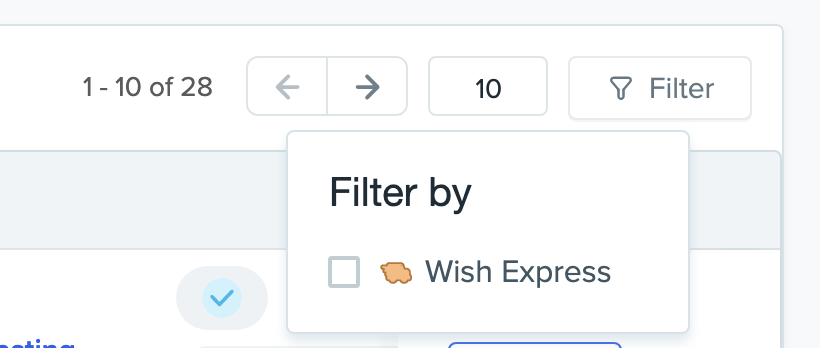
您还可以按日期(即订单释放日期)对订单进行排序,只需点击“日期”即可。
此外,您也可以筛选出 Wish Express 订单并以 CSV 文件格式导出。只需点击“筛选”,然后点击“Wish Express”即可:
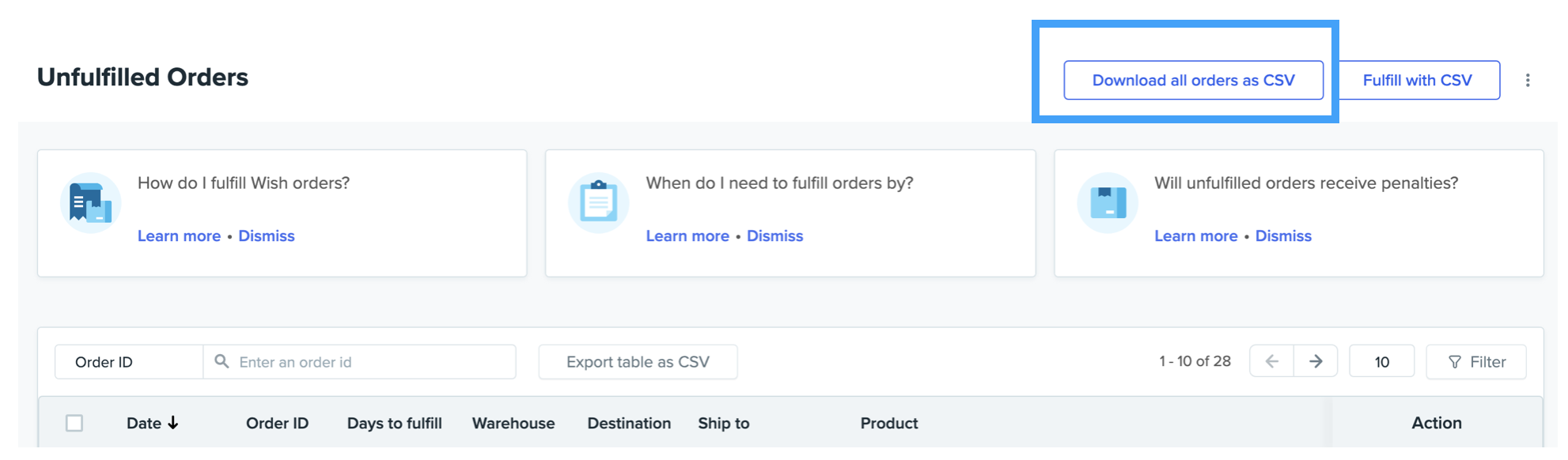
另外,如果您要将所有订单下载到一个 CSV 文件中,只需点击页面顶部的“以 CSV 格式下载所有订单”即可:
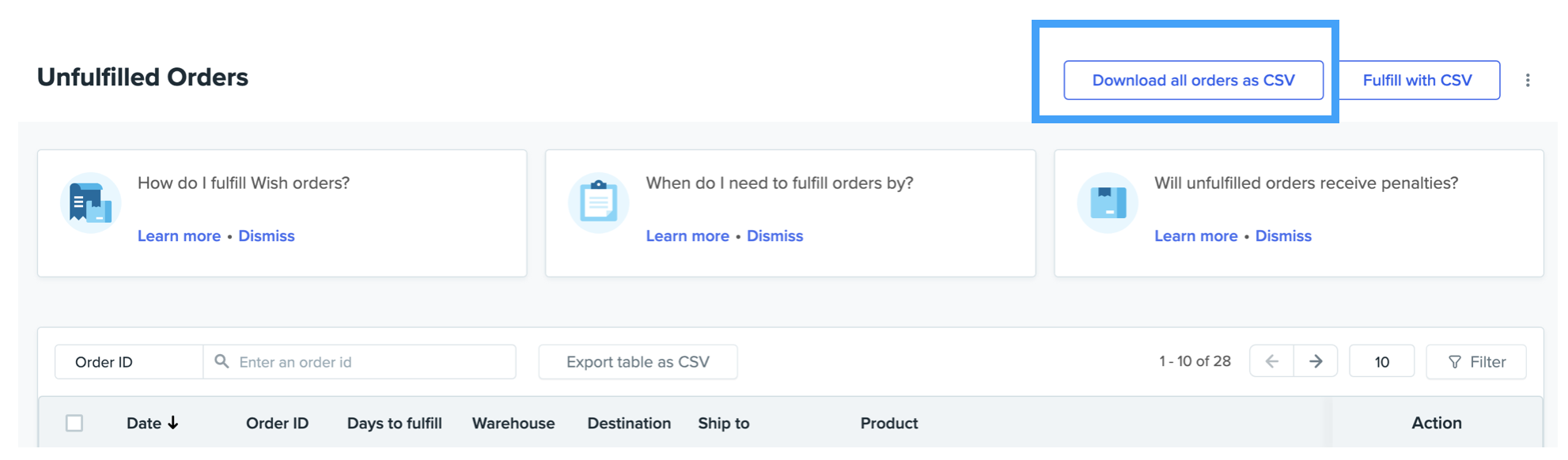
此过程可能需要一些时间才能完成,您将在24小时内收到一封包含文件下载链接的电子邮件。
请注意,如果打开导出的 CSV 文件时看到乱码,请在将文件导入电子表格应用程序时将编码类型更改为 Unicode (UTF-8),即可解决。
wish商户官网原文详情:
How do I export order information?
This article explains how to export order information from the Merchant Dashboard. You may want to export order information if you use an outside service (such as ShipStation) to fulfill your orders.
Locate Orders
If you are looking for orders to ship, start at the Orders > Unfulfilled Orders page on the Merchant Dashboard. If you are looking for shipped orders, go to the Orders > History page instead.
Choose and Export OrdersSimply click "Export table as CSV" to download all orders on the current table. You may also control how many rows of orders appear in your CSV file. Simply choose a number from the dropdown menu as shown here:
Note that you can also sort the orders by Date (i.e., order release datE). Simply click "Date" to start sorting on this page.
In addition, you may also Filter for Wish Express orders only and export them into a CSV file. Simply click "Filter" and click "Wish Express" to proceed:
In addition, if you intend to download all orders into a CSV file by clicking "Download all orders as CSV" at the top of the page:
This process may take some time to complete, and you will receive an email with a link to download the file in 24 hours.
Please note that if you see unexpected or unrecognizable symbols when opening up a CSV file exported from Wish, change the encoding type to Unicode (UTF-8) when importing the file into your spreadsheet application to correct this error.
文章内容来源:wish商户官方网站
上一篇:wish卖家如何添加新产品?
下一篇:wish平台标签数量错误