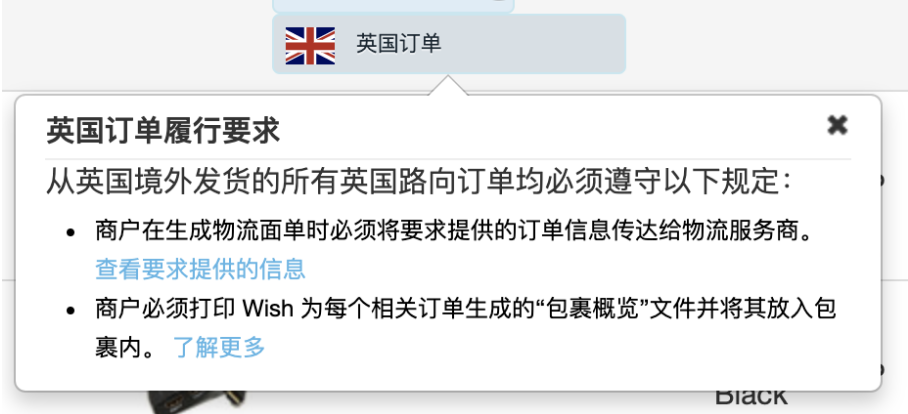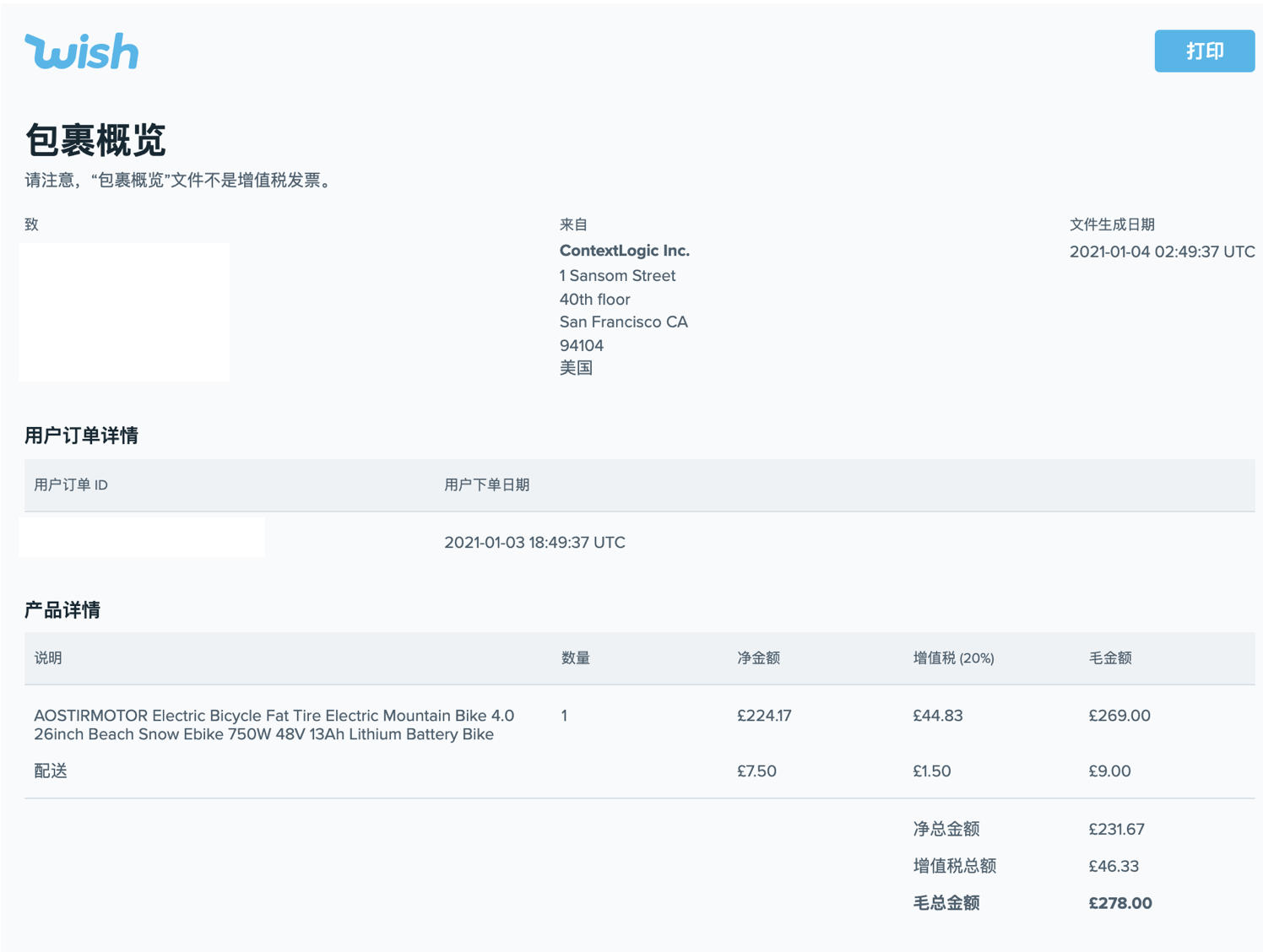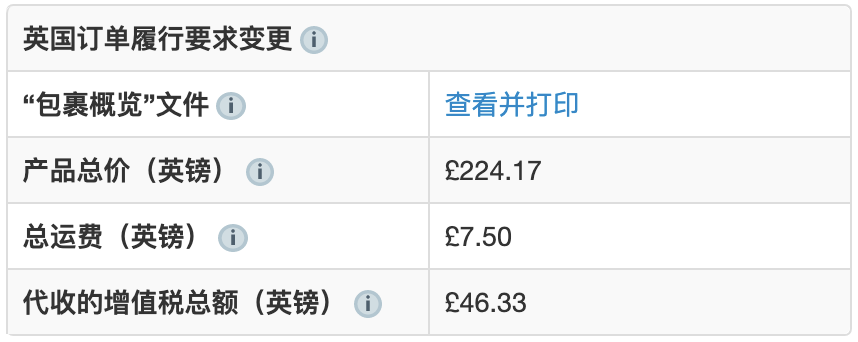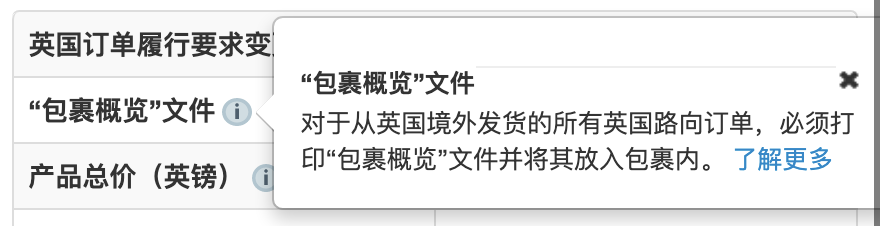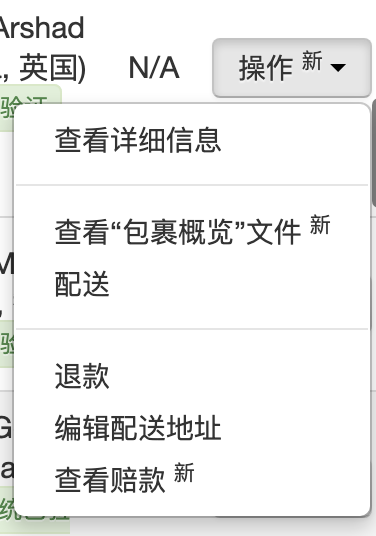wish如何查看/打印英国路向订单的“包裹概览”文件?
wish如何查看/打印英国路向订单的“包裹概览”文件?
所有适用的英国路向订单,不管是订单 > 未履行的订单页面显示的尚未标记发货的订单,还是订单 > 历史记录页面显示的已标记发货的订单,都会显示“英国订单”标记。商户点击此标记可以看到相关工具提示。下面的示例来自订单 > 历史记录页面:
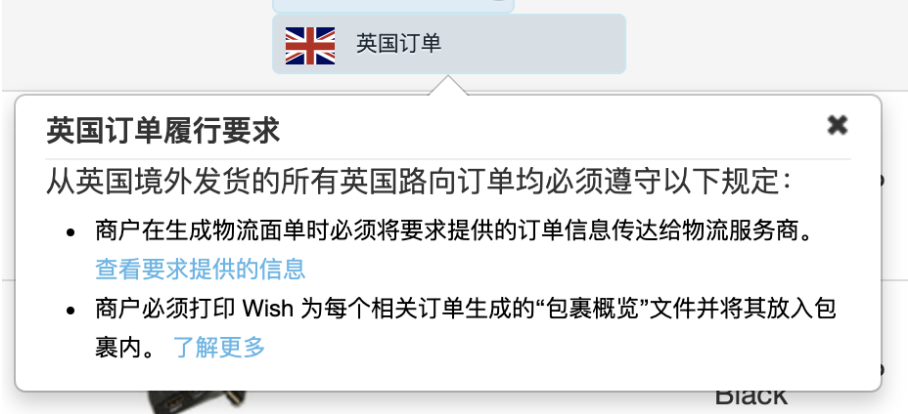
如上面的工具提示所示,所有商户都将需要为英国路向的订单打印“包裹概览”文件并将其放入包裹内。您可以通过多种方式获得此文件:
通过商户平台
1. 前往订单 > 未履行的订单或订单 > 历史记录页面。找到相关的英国路向订单,然后前往“订单详情”页面(在“未履行的订单”页面,点击“操作”列下面的三个点,然后点击“查看详情”;在“历史记录”页面,只需点击订单 ID):

在“英国订单履行要求”部分,点击底部的“查看并打印”,即可查看“包裹概览”文件(参见下面的屏幕截图):
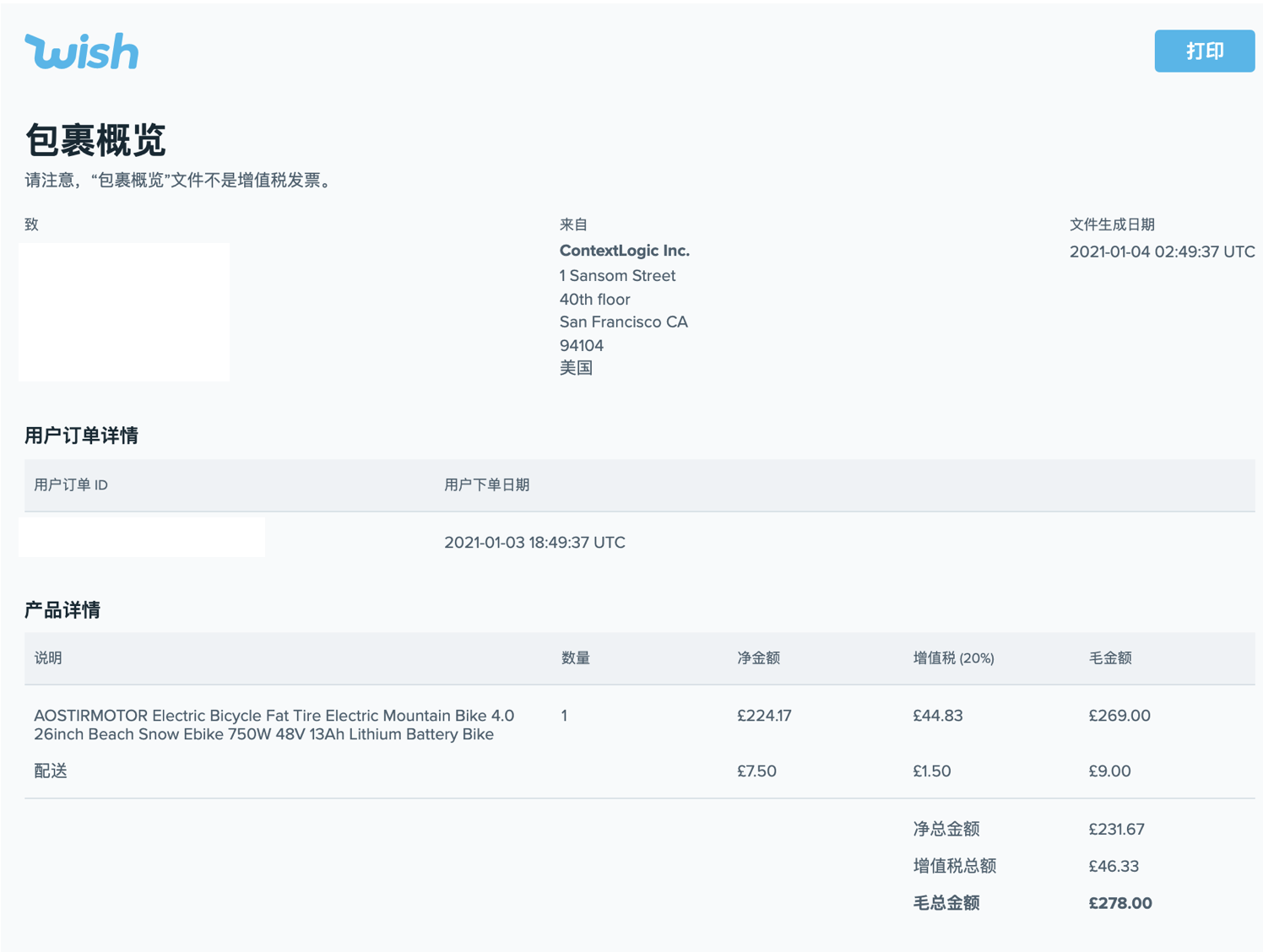
您可从这里打印“包裹概览”文件,而且此文件必须放入要配送的包裹内。“包裹概览”文件提供了包裹内产品的产品说明、用户支付价格(即上图所示的“Net total”)和增值税总金额 (VAT total)。
2. 在订单 > 未履行的订单或订单 > 历史记录页面,点击“收货地址”列下面的链接即可访问“包裹概览”文件。
在随后出现的弹窗中,点击弹窗底部的“查看并打印”,即可查看/打印“包裹概览”文件(参见下面的屏幕截图):
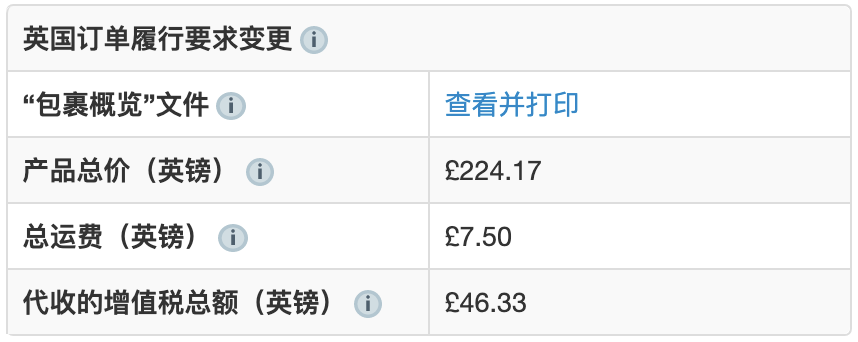
点击“包裹概览文件”旁边的“i”图标,商户将看到以下工具提示:
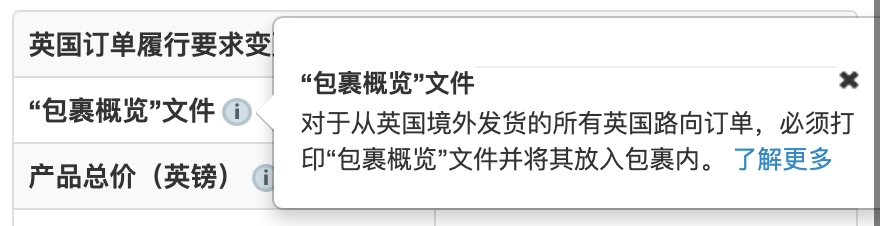
3. 查看“包裹概览”文件的另一种方式是前往订单 > 未履行的订单或订单 > 历史记录页面,找到英国路向订单,点击该订单的“操作”下拉菜单。您将看到“查看“包裹概览”文件”选项。
下面的示例来自订单 > 历史记录页面:
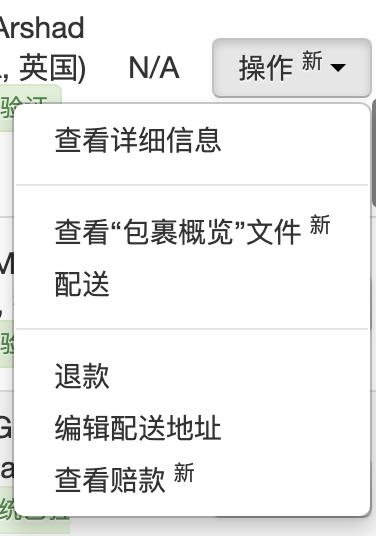
wish商户官网原文详情:
How do I view/print my Package Overview document for UK-bound orders?
All applicable UK-bound orders in the Orders > Unfulfilled Orders page (for orders not yet marked as shipped) or the Orders > History page (for orders already marked as shipped) will be given a “United Kingdom Order” flag. After clicking on the flag, merchants will see a relevant tooltip. See below for an example shown in the Orders > History page:
As indicated in the tooltip above, all merchants will need to print and include your Package Overview document in the package you are shipping for all UK-bound orders. This can both be accessed in multiple ways:
Via Merchant Dashboard
1. Navigate to Orders > Unfulfilled Orders or Orders > History page. In the row of the relevant UK-bound order, navigate to the "Order details" page (on the Unfulfilled Orders page, click the three dots under the "Action" column, and click "View details"; on the History page, simply click the Order Id):
Click “View and print” at the bottom of the “United Kingdom fulfillment requirements” section to view your Package Overview document (see screenshot below):
The Package Overview document can be printed from here, and must be included inside the package you are shipping. The Package Overview document provides a product description, the customer-paid price (i.e. “Net total” shown screenshot above), and the total VAT amount for the products inside the package.
2. Your Package Overview document can be accessed by clicking the link under the Ship to column on either the Orders > Unfulfilled Orders or Orders > History page.
In the popup modal that follows, click “View and print” at the bottom of the popup modal that follows to view/print your Package Overview document (see screenshot below):
By clicking the “i” icon next to “Package Overview document”, merchants will see the tooltip below:
3. For another way to view your Package Overview document, click the “Actions” dropdown under the Action column on either the Orders > Unfulfilled Orders or Orders > History page in the row of your UK-bound order. You will have the option to select “View Package Overview document”.
See below for an example shown in the Orders > History page:
文章内容来源:wish商户官方网站